Install or uninstall QuickBooks Desktop in Selective startup
by Intuit•6• Updated 1 week ago
Learn how to install and uninstall QuickBooks Desktop in Selective startup.
If you can't install or uninstall QuickBookson your computer, switch to Selective startup and try again. We’ll show you how so you can get back to business.
Before you start, make sure you:
Step 1: Switch to Selective startup
To make sure no other apps get in your way, switch to Selective startup. If you're uncomfortable doing the steps, consult your computer's manufacturer or a Windows expert.
- On your keyboard, press Windows+R to open the Run command.
- Enter msconfig, then select OK.
- In the General tab, select Selective startup and Load system services.
- Go to the Services tab, then select Hide all Microsoft Services.
- Select Disable all.
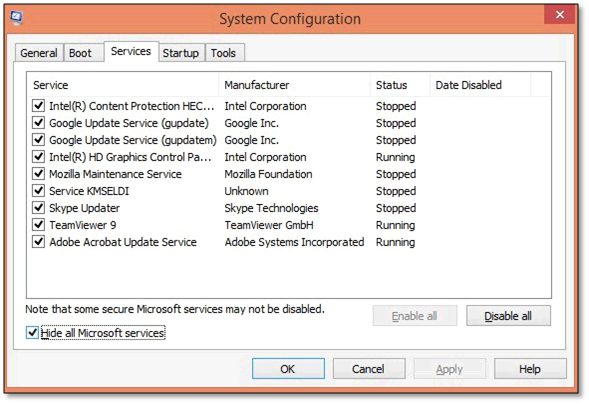
- Uncheck Hide all Microsoft services.
- Select Windows Installer from the list of services.
- Select OK.
- On the System Configuration window, select Restart.
Step 2: Uninstall or install QuickBooks Desktop
- Re-install QuickBooks Desktop
- On your keyboard, press Windows+R to open the Run command.
- Type msconfig, then select OK.
- In the General tab, select Normal startup.
- Select OK.
- On the System Configuration window, select Restart.
More like this