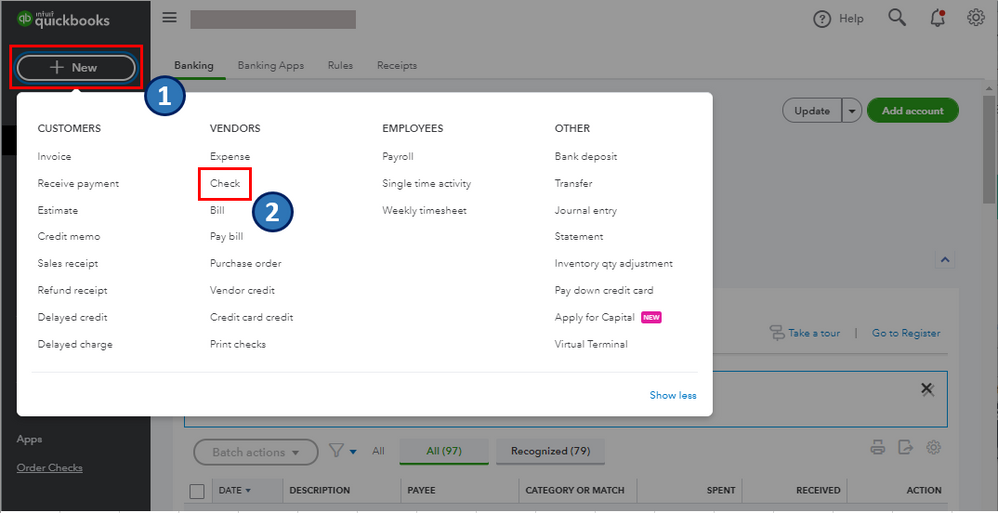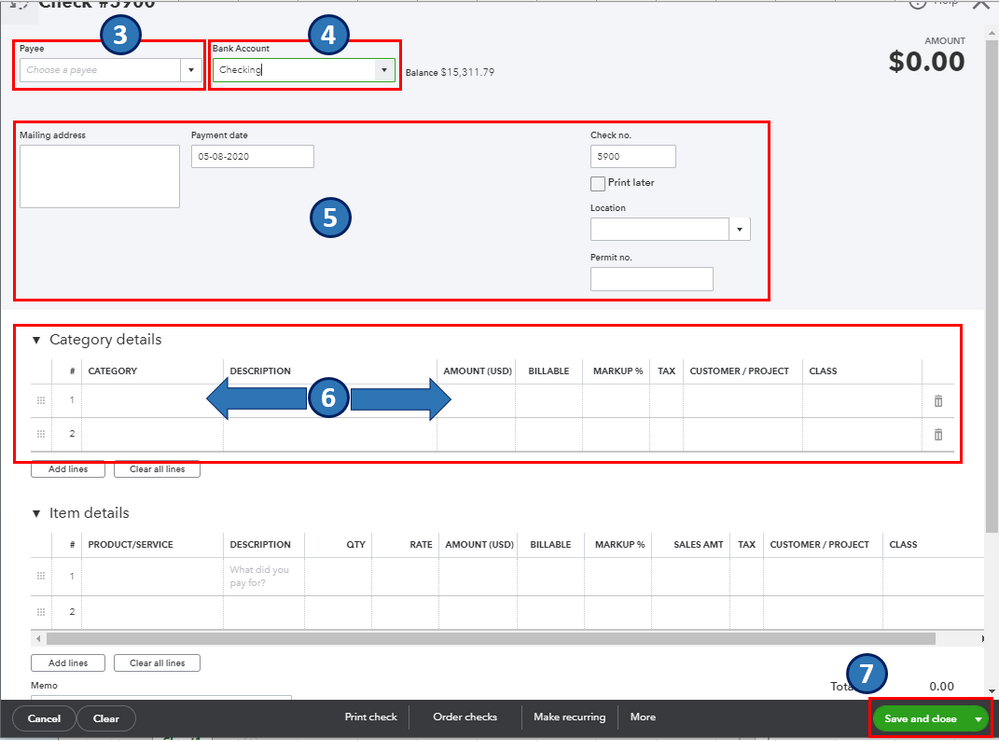- Mark as New
- Bookmark
- Subscribe
- Permalink
- Report Inappropriate Content
Banking
Hello there, @sgmken.
I'm here to ensure you'll be able to record the credit card payment you've made in your QuickBooks Online (QBO) account. This way, you can monitor your transactions and keep your account updated.
The For Review tab in the Banking menu is where you can review your downloaded transactions from your financial institution. As you review them, you can assign a payee, category, class, location, attachments, and even edit them if necessary.
You can write a check to record your credit card payment. Then, you'll have to choose the category that's best described it. Here's how:
- Go to the +New button.
- Select Check.
- In the Payee field, select the vendor's name.
- In the Bank Account field, select your checking account.
- Enter all the necessary details.
- In the Category details section, select the type and input the payment amount.
- Click Save and Close.
I've attached screenshots below for your reference.
After recording, let's go back to the For Review tab in the Banking menu. Then, let's use the Find match tool to match the payment to the check you recorded. For the detailed steps, kindly refer to this article: Match online bank transactions in QuickBooks Online. It contains detailed instructions on how to add, match an existing transaction, and review multiple matches.
Once done, you can reconcile your checking account to identify errors. I'd recommend doing it every month to monitor the growth of your business. You can check out this article for your step-by-step guide: Reconcile an account in QuickBooks Online.
Please let me know if you have other concerns. I'm just around to help.