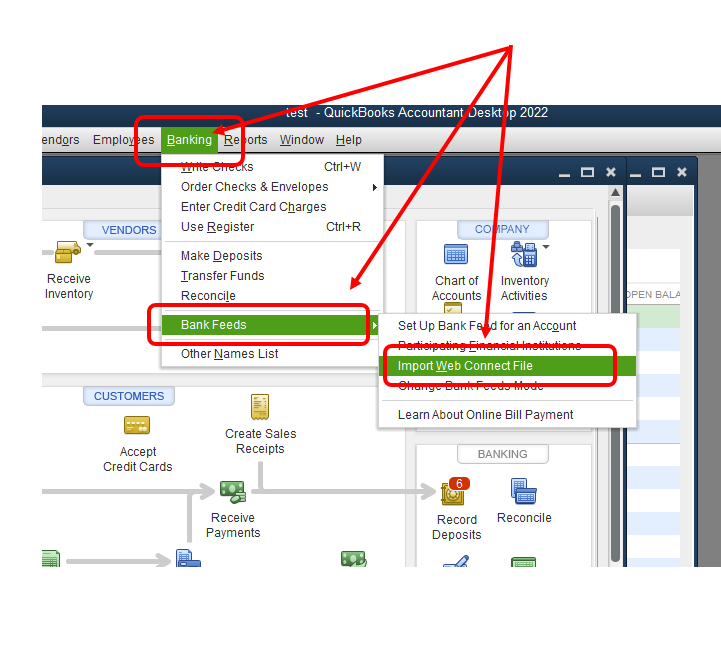- Mark as New
- Bookmark
- Subscribe
- Permalink
- Report Inappropriate Content
Banking
Allow me to clear the confusion about QuickBooks Online Banking, trevecpa.
You don't need to install additional software to bring your transactions from Bank of America Global Access into your company file. Web Connector is only used if you're adding or connecting a third-party app in QuickBooks Desktop.
Using Web Connect is the other option for bringing banking transactions into the program. The first one is Direct Connect, which is what you only need to provide your banking details, and transactions are automatically downloaded. WebConnect was added because there are banks that do not support Direct Connect just like Bank of America.
This means that you'll start with downloading your transactions from the BOA's website. Then, import them using these steps:
- Go to your bank's website and download your statement as a .QBO file.
- Click the Banking menu, select Bank Feeds, then choose Import Web Connect Files.
- Select the .QBO file you saved, then select Open.
- When asked to select your bank account:
- Use a QuickBooks account that exists if the account you're importing transactions into is already set up in QuickBooks.
- Create a new QuickBooks account if the account you're importing transactions into isn't in QuickBooks yet.
- Choose Continue. You'll see a dialog box telling you that the data has been successfully read into QuickBooks. Select OK.
- Go to the Bank Feeds Center to review your transactions.
Additional details about both options and online banking in general are discussed here: Download Bank Feed Transactions in QuickBooks Desktop.
Let me know if the transactions from Bank of America are already imported in QuickBooks. You can also ask more questions if you still need more assistance from us.