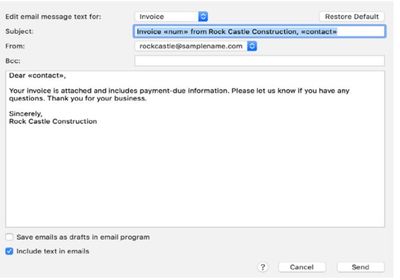- Mark as New
- Bookmark
- Subscribe
- Permalink
- Report Inappropriate Content
Install
I've got you some information that you'll find helpful regarding the email templates in QuickBooks Desktop for Mac, @JonniB!
The steps provided above are for QuickBooks Desktop for Windows. Can you share with us what QBDT for Mac year version you're using? I'd like to inform you that the Custom Email Templates feature is now available in Mac 2021 version. You can check out the article about what's new in QBDT for Mac 2021 to know the improved features to benefit your business.
In the meantime, you can refer to the instructions below on how to edit the email texts in the later versions of QuickBooks Desktop for Mac:
- Click the Email button at the top of the form. The following sheet will appear.
- Choose the type of form you’re emailing from the Edit email message text for pop-up menu.
- Customize the subject line, and remove or add tokens, as you wish. You can edit the body of the email message as well.
- Click the From pop-up menu to choose which email address you want to use to send the email.
- Click the checkbox next to Save emails as drafts in email program if you’d like. Otherwise, QuickBooks sends the email immediately.
- If you just want to email a PDF of the form, without text in the body of the email message, uncheck Include text in emails .
- When you’re ready, click Send (or Save).
There's also an informative guide on getting started for QBDT for Mac for your reference. You can read some of our great articles and learn your way around managing your QBDT for Mac software.
I'm always around if you need further assistance. Have a good one!