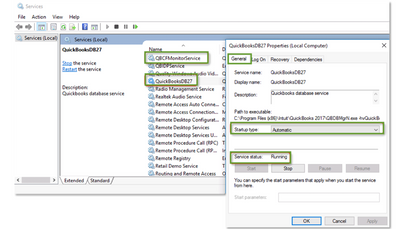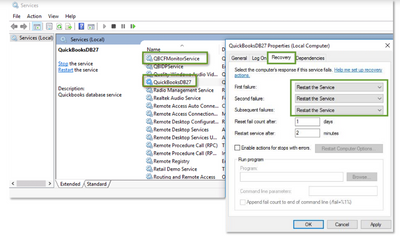- Mark as New
- Bookmark
- Subscribe
- Permalink
- Report Inappropriate Content
Install
Not to worry, @VIkingT3ch. I'm here to ensure you can get the entire workstations run multi-user mode simultaneously, @VIkingT3ch.
Let's make sure QuickBooks services are running on your server computer. Follow these steps to check QuickbooksDBXX. Then, repeat them for QBCFMonitorService.
- Open the Windows Start menu on your server computer.
- Type “Run” into the search and open Run.
- Type “services.msc” into the Run window, and then press Enter.
- Find and double-click QuickBooksDBXX on the list. XX notes your version of QuickBooks.
- Select Automatic for the Startup Type.
- Make sure the Service status is either Running or Started. If it’s neither, select Start.
- Go to the Recovery tab.
- Select Restart the Service from each of these drop-down menus: First failure, Second failure, and Subsequent failures.
- Select Apply and then select OK to save the changes.
- Repeat these steps for QBCFMonitorService.
Once done, open QuickBooks on each workstation. Go to the File menu and select Switch to Multi-user Mode. However, if you're getting the same issue, head to this article and follow step 3: How to fix Error H202 and H505.
Visit me again and keep me posted on your progress with this multi-user issue. I'm here to ensure everything is fixed. Have a great day!