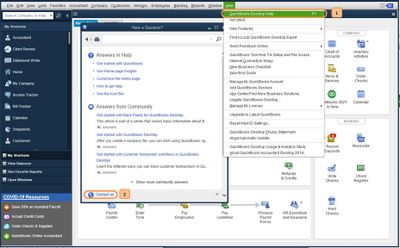- Mark as New
- Bookmark
- Subscribe
- Permalink
- Report Inappropriate Content
Other questions
Hello, @ncheel044.
Thanks for coming to the Community. I completely understand wanting to ensure everything will convert correctly during the upgrade.
Upgrading your QuickBooks may take a while if you have a large company file, but there should be no issues with your 2014 version moving to 2022. You'll just want to verify you have the right system requirements. Also, make sure to create a backup copy of your company file before performing the process. Having a backup copy allows you to restore it to undo the changes if unexpected changes occur. Then, upgrade to the newest QuickBooks version.
Here's how:
- Make sure all users log out of your company file.
- Open your new version of QuickBooks Desktop.
- Select Open or Restore Company if you don't have a company file open. You can also go to the File menu and select Open or Restore Company.
- Select Open a company file, then Next. If you have a backup company file (QBB) instead of a company file (QBW), select Restore a backup copy and then Local backup.
- Browse your computer for your company file. Select it and then select Open.
- Sign in to your company file as an admin user.
- Before you upgrade, QuickBooks automatically creates a backup of your existing company file. You can select Change this default location to save the backup in a specific folder.
- Hit Update Now to start the upgrade.
- When QuickBooks finishes, select Done.
You may also contact our Technical Support Team just in case you need extra help when doing the update. They can help you update your file and make it ready for QuickBooks 2022.
Here's how:
- Select QuickBooks Desktop Help from the Help menu.
- Click Contact Us.
- Type in a short description of your concern, then Continue.
- Choose a way to connect with support.
Don't hesitate to ask more questions if ever you need more help with QuickBooks. We'll make sure everything is sorted out.