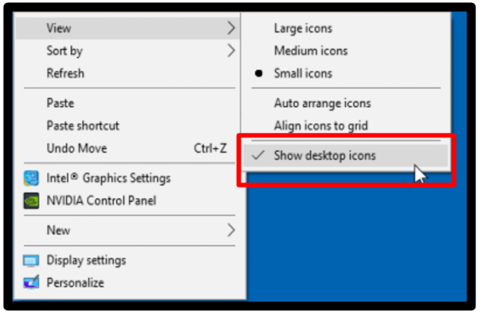- Mark as New
- Bookmark
- Subscribe
- Permalink
- Report Inappropriate Content
Other questions
Hi there, Palldrit.
Thanks for reaching us. I can see the importance of seamlessly using QuickBooks. Let me share some information on how to recover it on your QuickBooks Desktop.
Have you lost your QuickBooks Desktop icon in your desktop window? If so you can follow these steps on how to show it:
- Go to your Desktop window.
- Right-click and hover your mouse to view.
- Tap on show desktop icons.
However, if you're referring to your QuickBooks data, then I can give you steps to recover your data, but before doing so let's make sure that your QuickBooks is up to date.
Here are the steps to recover your data:
- Open your QuickBooks Desktop company file.
- Create a new folder and name it QBTest.
- Open the folder where the company file is saved and look for the QuickBooksAutoDataRecovery folder.
- Navigate for the.TLG.adr and .QBW.adr files. These files have the same name as your company file.
- Copy the.TLG.adr and .QBW.adr files and paste them to the QBTest folder.
- On your QBTest folder, remove the .adr from the end of the file name.
- Open the company file that is saved in your QBTest folder. Use your account register to verify all transactions are there.
- To check the data integrity of the recovered file. In the top left, click on File then Utilities, and then Verify Data.
- If the company file copy is valid, you can move the damaged file to a new location and transfer the copy from QBTest to the original location.
Moreover, you can visit these articles for future reference on how to create a backup copy and restore it on your QuickBooks Desktop:
- Create and open portable company files in QuickBooks Desktop.
- Restore a backup of your company file.
I'm all ears to hear you out if you need assistance with recovering your data in QuickBooks Desktop. Keep in touch with us we are here to support you 24/7. Have a great day ahead.