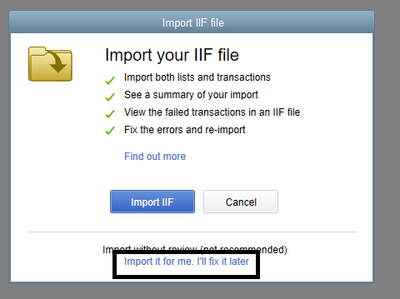- Mark as New
- Bookmark
- Subscribe
- Permalink
- Report Inappropriate Content
Other questions
Hello, kemjdm.
Reviewing the Excel file's format is one way to check for any issues. I'll lay down other fixes to help you import your IIF file.
Have you tried doing the steps above? If not, they're a good way to resolve the IIF import issues.
The first thing you'll want to do is to check to see if this is caused by a damaged component within the installation. The QuickBooks Tool Hub can be a great help to resolve the QNTY issue.
Follow the steps from this article to get started: Fix common problems and errors with the QuickBooks Desktop Tool Hub.
Another thing to do is to use the alternative import process. This can be accessed the same way when you import the file. Here's how to do it:
- Go to File, then hover on Utilities.
- Select Imports.
- Choose IIF file.
- On the pop-up, click the Import it for me I'll fix it later link.
If you still encounter the same error message, you'll want to contact our QuickBooks Desktop support. They'll check on your file and installation and resolve the issue for you. Here's how to reach them:
- On QuickBooks Desktop, press the F1 key to open the Help menu.
- Click the Contact Us button.
- Enter something like "QB Error 15101 QNTY" or any other error messages you encountered.
- Proceed with Let's talk.
- Select either Start a chat or Get a call.
After resolving the issue, you can start working on the imported data. If you need help, feel free to check our guides here: QuickBooks Desktop articles list page.
You're more than welcome to ask any other questions about importing your data into QuickBooks Desktop. Do you have other concerns? Let me know and I'll help you out.