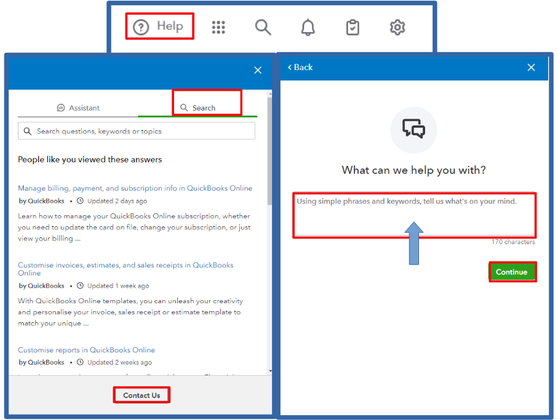- Mark as New
- Bookmark
- Subscribe
- Highlight
- Report Inappropriate Content
Transactions
I appreciate you for sharing a detailed explanation of your concern, steck. I acknowledge the importance of having a seamless importing process, and I'm here to ensure you can successfully do it.
When importing bank transactions in QuickBooks, you may encounter specific errors. If you encounter such, you can refer to the last section in this article as a guide in fixing it: Fix bank errors.
If you haven't encountered any error messages and have already corrected the mapping and columns, we can perform some troubleshooting steps to rectify this.
Here are some keyboard shortcuts you can use to switch to a private browsing window:
- Google Chrome and Microsoft Edge: Ctrl+ Shift + N
- Mozilla Firefox: Ctrl + Shift + P
- Safari: Command + Option + P
Once you successfully imported your CSV file, return to your regular browser and clear your cache. Accumulated cache and cookies in the system can become outdated or corrupted, leading to unexpected issues. You can also switch to other installed supported browsers, which is a good alternative.
If the issue continues, I recommend contacting our technical support. Our team of experts can arrange a screen-sharing session and ensure you can successfully import your CSV file.
To reach them, you can follow these steps:
- Hover over to the Help menu and click the Search tab.
- Select Contact Us and type in a short description in the box provided.
- Choose Continue, then pick the Chat or Callback option.
I'd also like to provide some resources that can help you manage your transactions more efficiently:
- Categorise and match bank transactions.
- Set up bank rules to categorise online banking transactions.
- Create recurring transactions.
If you need further assistance with importing your transactions or any other QuickBooks-related concerns, please feel free to use the reply button below to raise your concerns. I'm always here for you, steck.