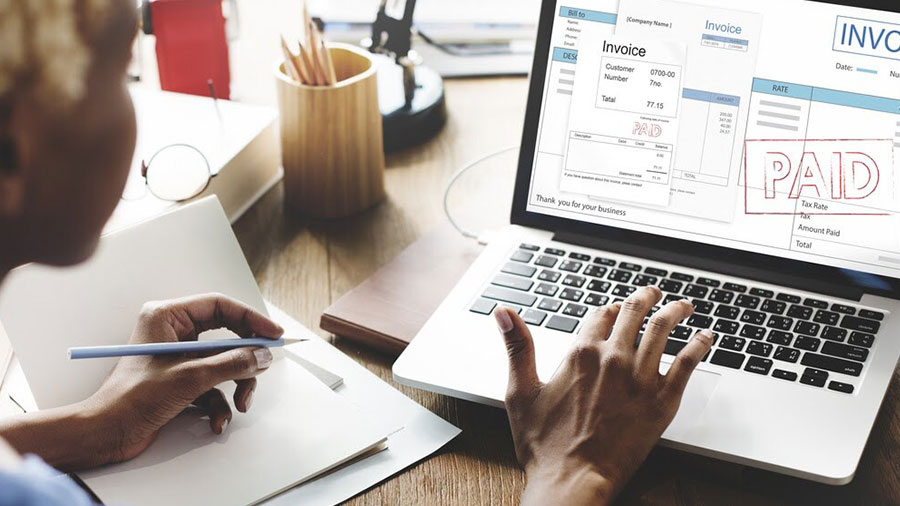Use our free invoice generator to create a professional invoice online. Enter your business information, upload your logo, and choose custom details within our invoice template. Then, you’re ready to download and send.
FREE INVOICE GENERATOR
Our free online invoice generator makes business invoicing a breeze
Subtotal
$ 0
Sales Tax
$ 0
Shipping
$ 0
Total
$ 0
Invoice Settings
Currency*
How to make an invoice using our free invoice generator
Follow our simple step-by-step instructions to create a professional invoice with our invoice generator. Adjust the invoice settings panel to customize your invoices to suit your business needs.
- Add an invoice number, invoice date, and invoice due date. If needed, add more fields and notes in this section.
- Fill out the ‘Billed By’ section with your business information including your business name (or your name if you are a freelancer), email address, contact number, and address.
- Fill out the ’Billed To’ section with your client’s business name, email, address, and contact number.
- Add each product or service as a line item, along with a description, quantity, and rate. The invoice generator will automatically calculate the subtotal for all your line items. Alternatively, remove the quantity and rate fields from the invoice settings panel on the left and enter the amount directly.
- If you are invoicing for multiple goods or services, add a new invoice item below the one you created in step 4.
- If applicable, add the sales tax amount and shipping costs on the invoice settings panel. Alternatively, you can remove these items so they don’t show on your invoice. Simply click the toggle to remove these fields.
- Select ‘Add Notes’ to add payment terms, conditions, options, and instructions. A common payment term is Net 30. Notify clients of any late fees that may apply for past-due payments. Specify payment options and instructions to ensure you get paid on time. Include your business bank account details if you offer direct bank transfer as a payment method. Use the note section to add a personalized message to thank your customer for their business.
- Add your signature, or create a space for your client to sign the invoice if relevant.
- Customise your invoice by adding your business logo and changing the theme color and fonts to match your branding. Add a custom header and a couple of banners at the bottom to show your business’s most recent updates or promotions.
Finally, preview or directly download your PDF invoice, ready to send to your client.
Free invoice generators vs QuickBooks invoicing software
Tired of manually creating and sending each invoice? QuickBooks Online invoicing software allows you to create and send customised professional invoices from your phone or computer.
Free invoice
template
Free invoice
generator
QuickBooks invoicing software
US$0, unlimited
US$0, unlimited
Starting at US$19 Free 30-day trial!
Free invoice generators vs QuickBooks invoicing software
Tired of manually creating and sending each invoice? QuickBooks Online invoicing software allows you to create and send customised professional invoices from your phone or computer.
Customize invoice
Printable
Customize invoice
Printable
Calculate sales tax
Customize invoice
Printable
Calculate sales tax
Send invoices online
Track invoice status
Accept payments online, on invoices
Send automated payment reminders
Integrated with accounting software
Connect your bank account
Instant deposits
Automate your invoicing with QuickBooks
QuickBooks allows you to generate custom recurring invoices and send automatic reminder emails to late-paying customers to help you get paid twice as fast as paper invoicing.
89% of customers say QuickBooks makes it easy for them to create, send and manage invoices.*
Frequently asked questions
Invoicing Resources
Visit our helpful articles to learn more about invoicing.
Free Invoice Templates
Whether you’re a freelancer or a small business owner in the United Arab Emirates (UAE), you can download a free invoice template for your specific needs. You can create and send professional invoices as a PDF, in Excel or as Google sheets, and in Microsoft Word or Google docs.