- Mark as New
- Bookmark
- Subscribe
- Highlight
- Report Inappropriate Content
Turn on MTD for VAT and connect QuickBooks to HMRC
We’ll show you how to turn on Making Tax Digital (MTD) and authorise QuickBooks to connect to HMRC so you can submit a VAT return in an MTD-compliant way.
New to MTD? Read our step-by-step guide to get started. If you're an accountant or bookkeeper, read this.
| Tip: If you see the message 'client_or_agent_not_authorised', read this. |
1. Turn on MTD for in QuickBooks Online
Note: Before you begin, make sure you're signed up for MTD for VAT with HMRC. After you register you'll receive a confirmation email from HMRC containing your new MTD for VAT login details. Do not attempt to turn on MTD in QuickBooks Online without these details.
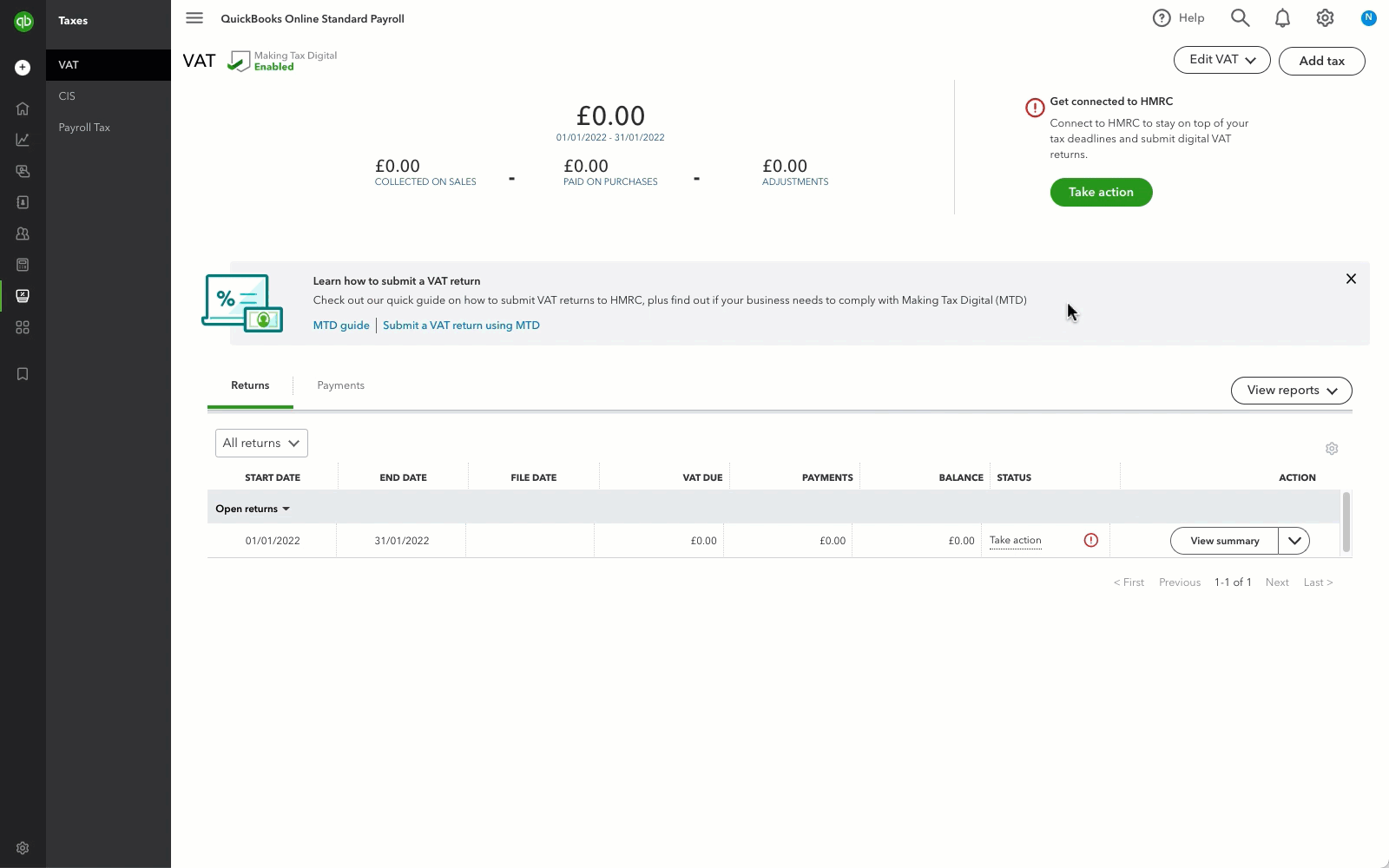
Go to Taxes and select Let's go and follow the instructions.
If you have dismissed the MTD message, follow these steps to switch on MTD in your QuickBooks:
- Select the Gear icon to go to your Account and Settings.
- Select the Advanced tab.
- Find and select Making Tax Digital expand the section.
- Select Learn how to connect.
- Select Let's go and follow the instructions.
2. Connect QuickBooks Online to HMRC
Next, it's time to connect QuickBooks to interact with HMRC–a process known as 'authorising'.
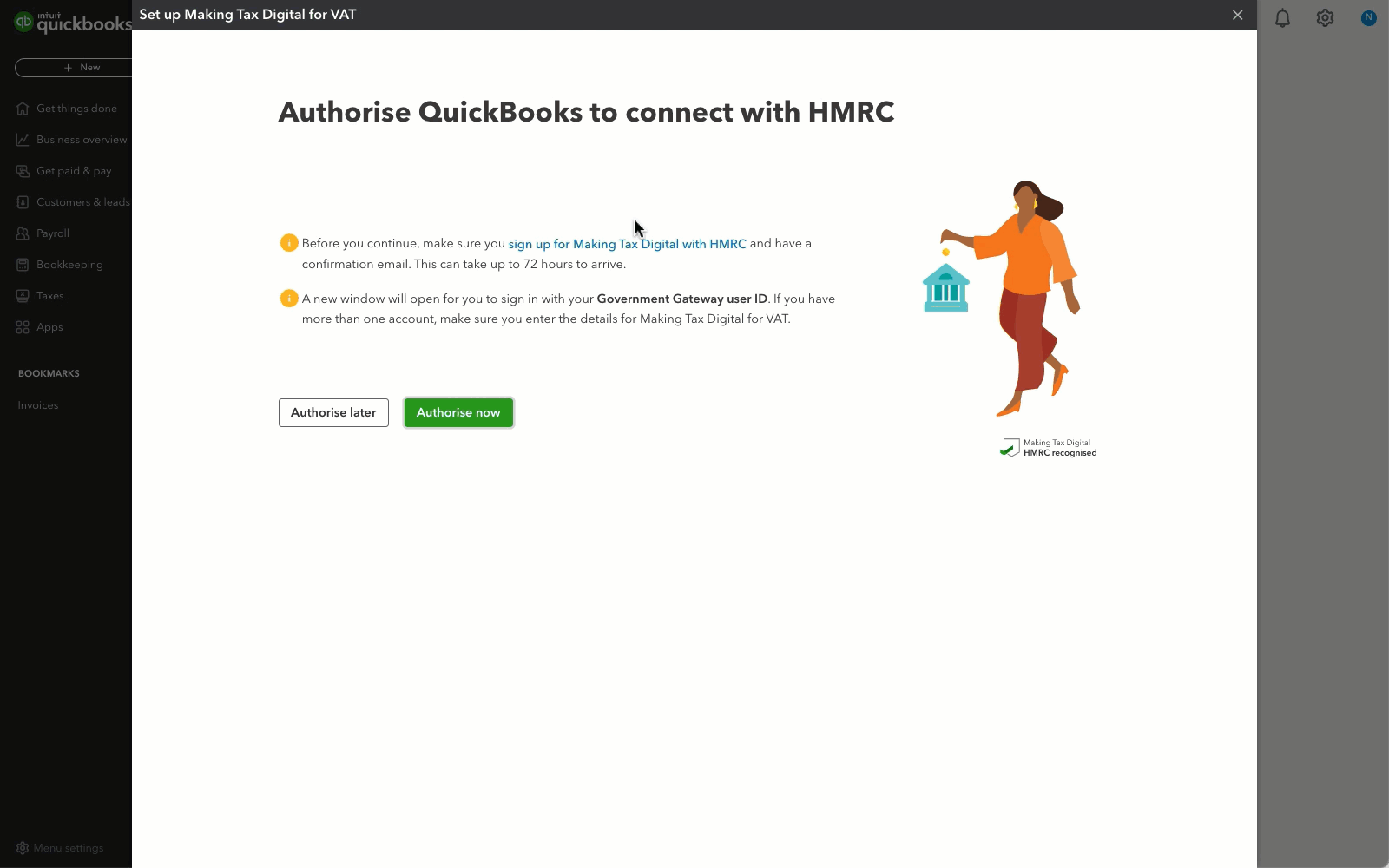
- Upon selecting on Let's go, you'll be directed to the HMRC page.
- Select Continue to sign in.
- Enter your MTD user ID and password to sign in. Use the details HMRC sent you via email when you signed up for MTD.
- Select on Grant authority to continue and the authorisation process will begin.
- Once you complete the authorisation process, you'll see a message 'You're connected to HMRC'.
- Select Continue.
Once you have successfully completed these steps, the MTD badge will will show on the Taxes page. Here's what it looks like:
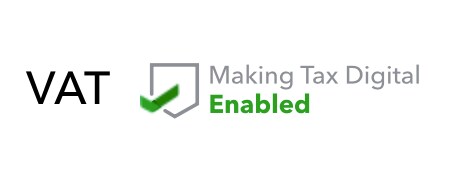
That's it! You can now submit your VAT return via MTD in QuickBooks Online.
Having trouble connecting? Here's how to fix common connection issues.
What happens next?
Now that your QuickBooks is authorised to interact with HMRC, you'll need to reauthorise QuickBooks every 18 months based on HMRC's guidelines. But don't worry, we'll let you know when it's time to reauthenticate the connection. All you'll need to do is enter your MTD user ID and password and we'll take care of the rest.
See also
For more help articles, check out the Making Tax Digital for VAT hub.
Do you have a question about MTD? Post it on our Community and start a discussion with an expert.
