How to remove duplicate bank transactions in QuickBooks Online
by Intuit•25• Updated 2 days ago
Learn how to remove bank transactions that show up as duplicates in your QuickBooks bank account.
If the duplicate transactions are showing in the 'For review' tab:
1. Follow this link to complete the steps in product
2. Select the affected bank account, then in the For Review tab, tick the duplicate transactions.
3. A black box will appear at the top of all transactions, showing how many are selected. Select Exclude.
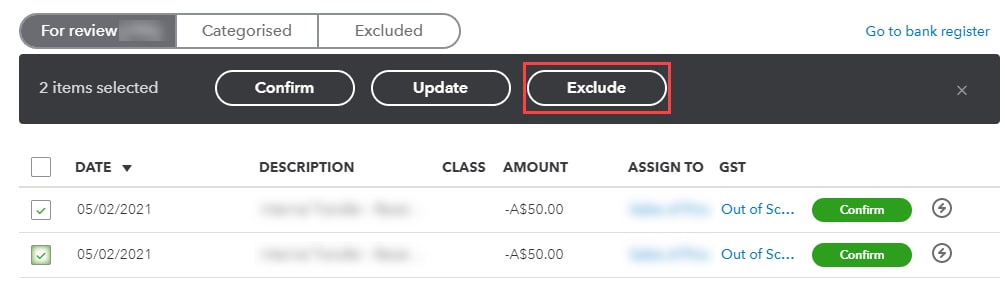
4. To permanently remove these transactions from QuickBooks, select the Excluded tab, then select the tick box to the left of the Date column to tick all transactions. Select Delete.
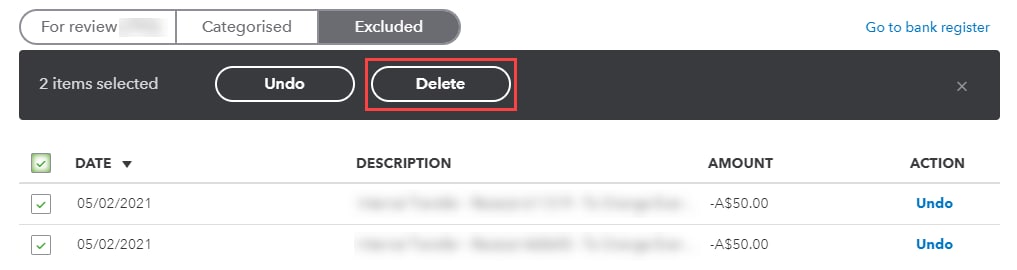
If the duplicate transactions are already categorised or matched:
1. Follow this link to complete the steps in product
2. Navigate to the Categorised tab and tick all the duplicate transactions.
3. A black box will appear at the top of all transactions, showing how many are selected. Select Undo. This will move them over to the For review tab.
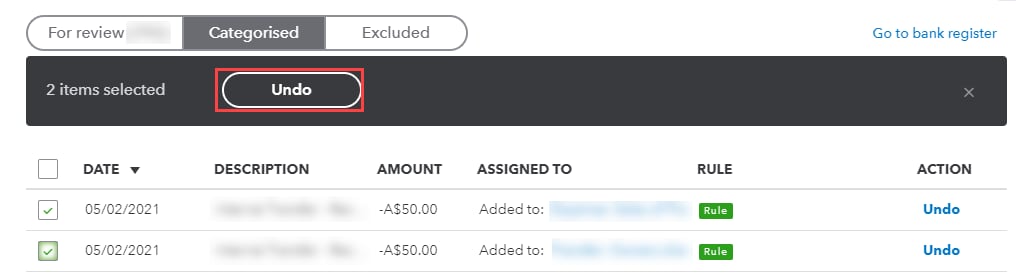
4. Navigate to the For review tab and tick the duplicate transactions.
5. In the black box at the top of all transactions, select Exclude.
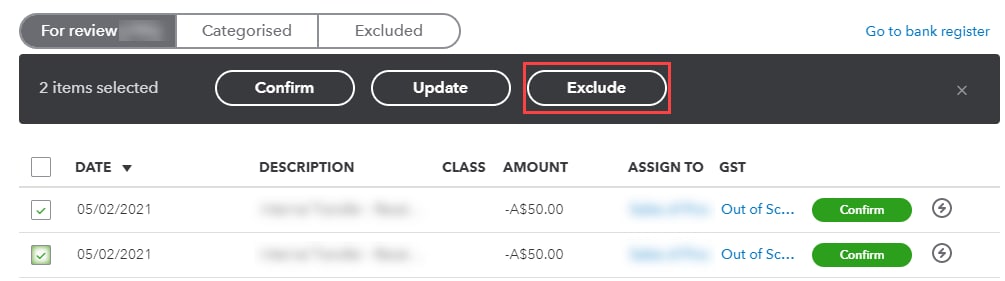
6. To permanently remove these transactions from QuickBooks, select the Excluded tab, then select the tick box to the left of the Date column to tick all transactions. Select Delete.
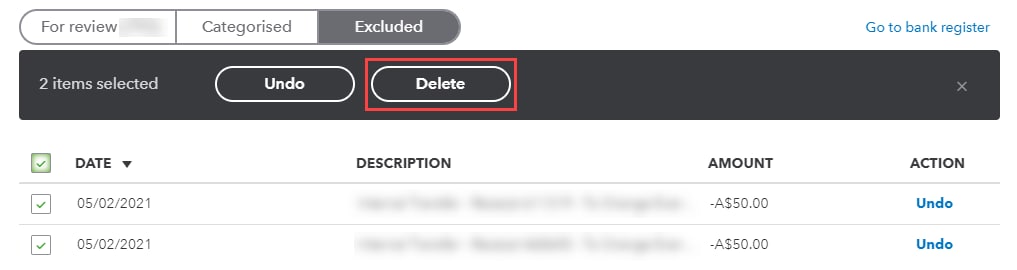
More like this
- Resolving duplicate transactions in your Chart of Accounts [Video]by QuickBooks
- Interest or bank charge shows up twice when reconciling and in the registerby QuickBooks
- Handle duplicate transactions in QuickBooks Self-Employedby QuickBooks
- Find, categorise, and edit transactions in QuickBooks Onlineby QuickBooks