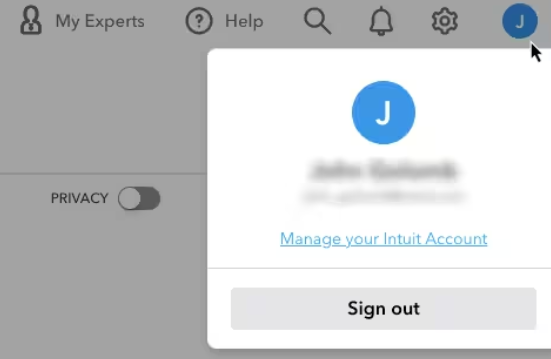Update billing, subscription, and firm info in QuickBooks Online Accountant
by Intuit• Updated 2 months ago
Learn how to update payment and firm info.
You can edit subscription billing info and details about your firm right from QuickBooks Online Accountant. Here's how.
Update subscription and payment info
To update credit card and subscription billing info:
- Select the Manage your Intuit Account link from the Intuit Account icon at the top-right:
- Select Products & billing, then select your QuickBooks accountant subscription.
- Select the Billing details tab.
- Select Edit billing information and update your payment info. This will launch the Wallet list.
- From this view you can:
- Edit the payment method used for QuickBooks Online billing (expiration date, billing address, account holder name)
- Add a new payment to be used for QuickBooks Online billing
- Switch QuickBooks Online billing to previously stored payment method
- After saving your change, the payment method will be displayed on the Billing details tab.
Update firm info
To update your firm's contact info and preferences:
- Go to the Intuit Account icon at the top-right and select Manage your Intuit Account.
- Under the Sign in & security section, make your changes if necessary and select Save.
- Under the Personal info section, update your personal information and select Save.
Sign in now for personalized help
See articles customized for your product and join our large community of QuickBooks users.
More like this