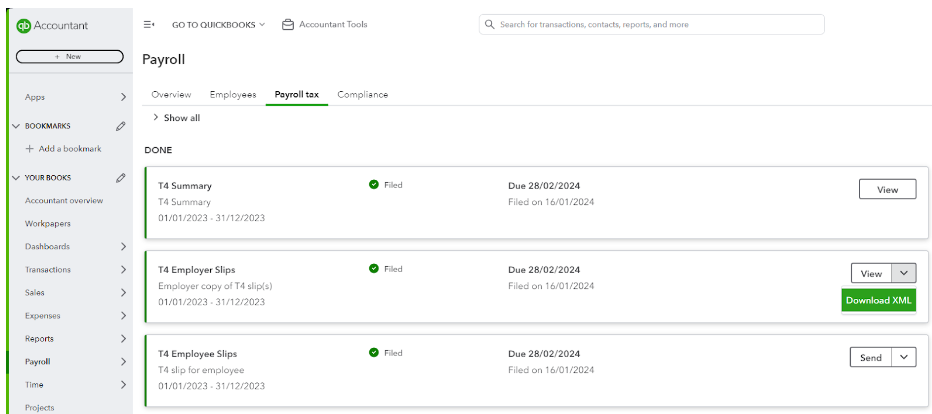Download T4 XML in QuickBooks Online Payroll
by Intuit•11• Updated 1 year ago
Follow these steps if you did not download the T4 XML file while preparing the T4 or need to download it again.
Download T4 XML
- Select Payroll, then select Payroll tax.
- Select the Filing tab.
- Scroll down to the Done section.
- Select Download XML from the dropdown menu:
Submit your employee's T4 summary to the CRA
1. Navigate to the CRA Filing Information Returns Electronically page on the CRA website after downloading the XML file in the steps above.
2. Review the Disclaimer and select I agree.
3. Enter the Account number without dashes or spaces and enter the case-sensitive Web access code you received from the CRA.
4. Select Next.
5. Browse to the location of the T4 XML file on your computer.
6. Upload the T4 XML file to the CRA website.
7. Submit your return.
Note: The T4 XML file generated by QuickBooks Online also includes your T4 Summary. You don't need to submit your T4 Summary separately to the CRA.
8. Keep a record of the date and time the form was submitted.
You must sign in to vote.
Sign in now for personalized help
See articles customized for your product and join our large community of QuickBooks users.
More like this