Edit your closed books
by Intuit•23• Updated 1 week ago
Learn how to change your closing date and password.
Close your books with peace of mind. If you need to change the closing date, or forgot the password you used to lock your books, don't worry. You can easily edit both.
Edit the closing date
If you need to edit the closing date or forgot the closing date password:
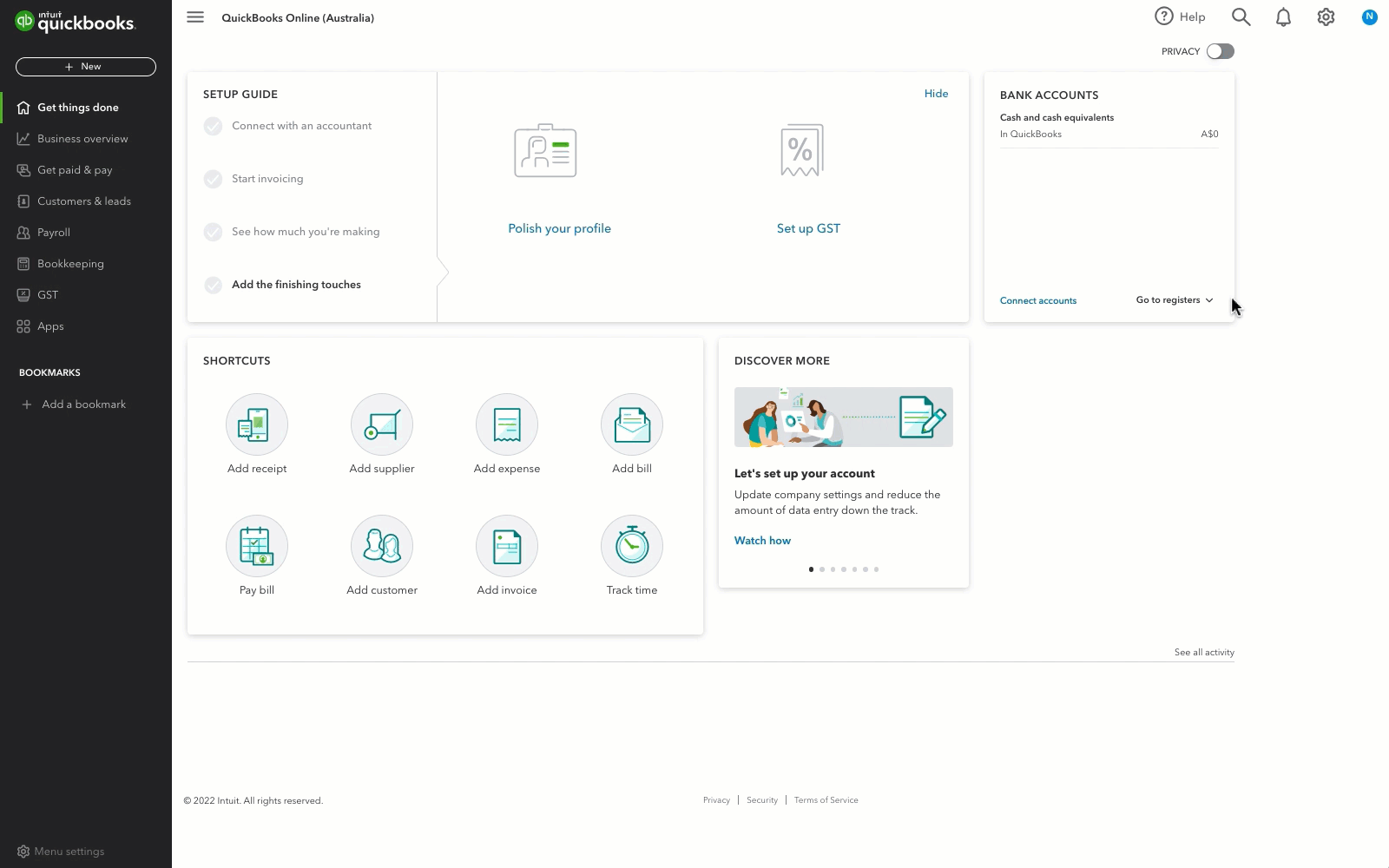
- Before you start, sign in to QuickBooks Online as a primary admin or company admin. Only admins can make these changes.
- Go to Settings
 and select Account and settings.
and select Account and settings. - Select the Advanced tab.
- Select Edit ✎ in the Accounting section.
- Change the Closing date. Note: To change your password, just enter a new password and confirm it.
- Select Save, then Done.
Track any changes made after you close your books
You can use an Exceptions to Closing Date report to see any changes made after you close your books.
.gif)
- Follow this link to complete the steps in product
- In the search field, enter Exceptions to Closing Date and open the report.
More like this
- Close your books in QuickBooks Desktopby QuickBooks
- Close your books in QuickBooks Onlineby QuickBooks
- Closing your books with the Workpapers tabby QuickBooks
- Set up Books Close templates in Intuit Accountant Suiteby QuickBooks