Names, items, or accounts are missing from centres, reports, or transactions
by Intuit• Updated 1 year ago
Resolve possible data damage if you notice names, items, or accounts missing or blank in several areas of your QuickBooks Desktop.
QuickBooks uses several lists to help track transactions and other business activities. These lists include:
- Customers
- Suppliers
- Employees
- Items (what you buy and sell)
- Accounts
You may notice these names, items, or accounts are missing or blank in several places in your company file, including:
- Reports
- Transactions
- Centres (Customer Centre, Supplier Centre, etc.)
Solution: Run File Doctor from the QuickBooks Tools Hub
The QuickBooks Tools Hub helps fix common errors. QuickBooks needs to be closed to use the tool hub.
Important: Don't use the QuickBooks File Doctor on a file that has recently been rebuilt. If your company file has been rebuilt since you started noticing the missing names, you'll want to restore the backup made prior to the rebuild.
How to tell if your file has been rebuilt
- Open QuickBooks and your company file.
- Press the F2 key on your keyboard to open the Product Information screen.
- On the Versions Used on File section, look for RB which shows when the file was rebuilt.
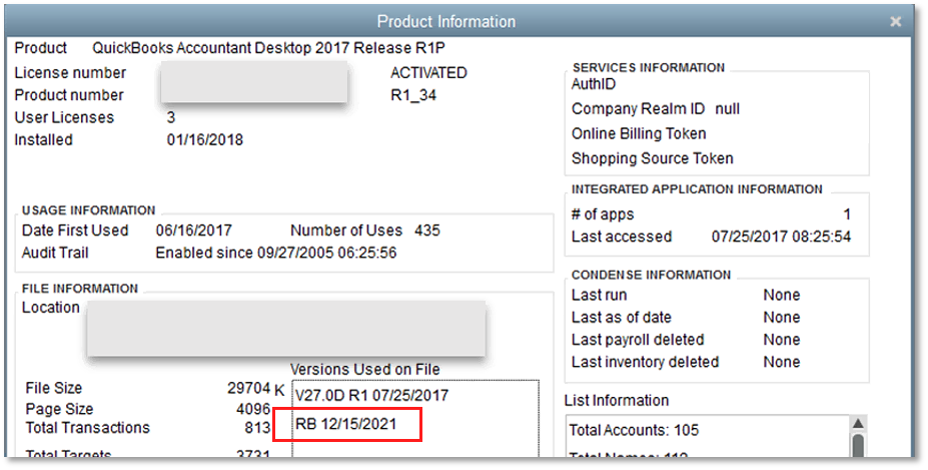
Once you've determined the rebuild date and time, restore the backup made just prior to that rebuild.
If you're unsure where the backup file is located, refer to Display hidden files and folders or search for files using Windows for help in searching for .qbb file on your computer.
If you do not see RB in the Versions Used on File list, then your file has not been rebuilt and you can continue with the steps below.
- Run the QuickBooks File Doctor from the QuickBooks Tools Hub.
- After you use the tool, follow the instructions you see in the tool:
- Restore a backup or contact support if the tool cannot fix the problem: If the tool is unable to fix the problem, you will see an error: Namelist-Rebuild The tool is unable to automatically fix this problem. Choose the option that's best for you:
- Finish repairing your data if the tool fixed the problem:
- Verify your information is restored.
- Check the address details of customers, suppliers, employees and other names.
- Resolve data damage on your company file.
More like this
- Search for transactions and other data in QuickBooks Onlineby QuickBooks
- Run a missing cheque report in QuickBooks Onlineby QuickBooks
- Changing a vendor, customer or employee name typeby QuickBooks
- Income and expense transactions missing from the Profit and Loss report in QuickBooks Onlineby QuickBooks