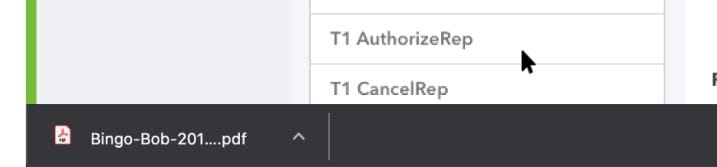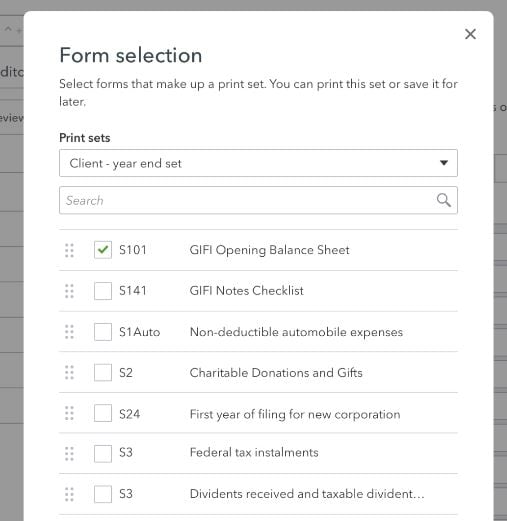QuickBooks Online Accountant Pro Tax Customize Print and Export
by Intuit• Updated 2 weeks ago
Customized printing and export are available for both Pro Tax T1 and T2 customers. There is also a Print option now located under the Tax settings menu, so you can now select a print set or create a new print set from the print menu before making a return.
Print and export tax return PDFs the way you want them. Whether you're sending them to clients, the CRA, or just archiving for safe keeping, Pro Tax’ print options have you covered:
- Default print set templates for CRA, office and client copies. This uses ProFile’s industry-standard print templates
- Ability to create unlimited custom templates for your firm
- Ability to create a custom template for each client so that they have the best possible tax return information available for their specific situation
Note: Print sets are a set of forms arranged in a specific order for the purpose of PDF printing.
- Export and archive your most important tax documents for safekeeping
- Password protect your print sets
- Electronically filed forms or forms that contain relevant data or calculations can also be printed along with selected form sets
- Pro Tax creates year-end efficiencies such as printing rules when you carry forward your returns
Set Print Sets
1. Open your T1 or T2 Pro Tax product.
2. Select Print return from the Return actions menu.
3. Select Client under the Print Sets drop-down menu.
4. Select the Forms selection link to select forms for a print set. See "Form Selection" below for more information on selecting multiple forms for a print set.
5. Enter a password in the Enter a password field or select the Skip password protection checkbox to skip password protection.
6. Select Print:
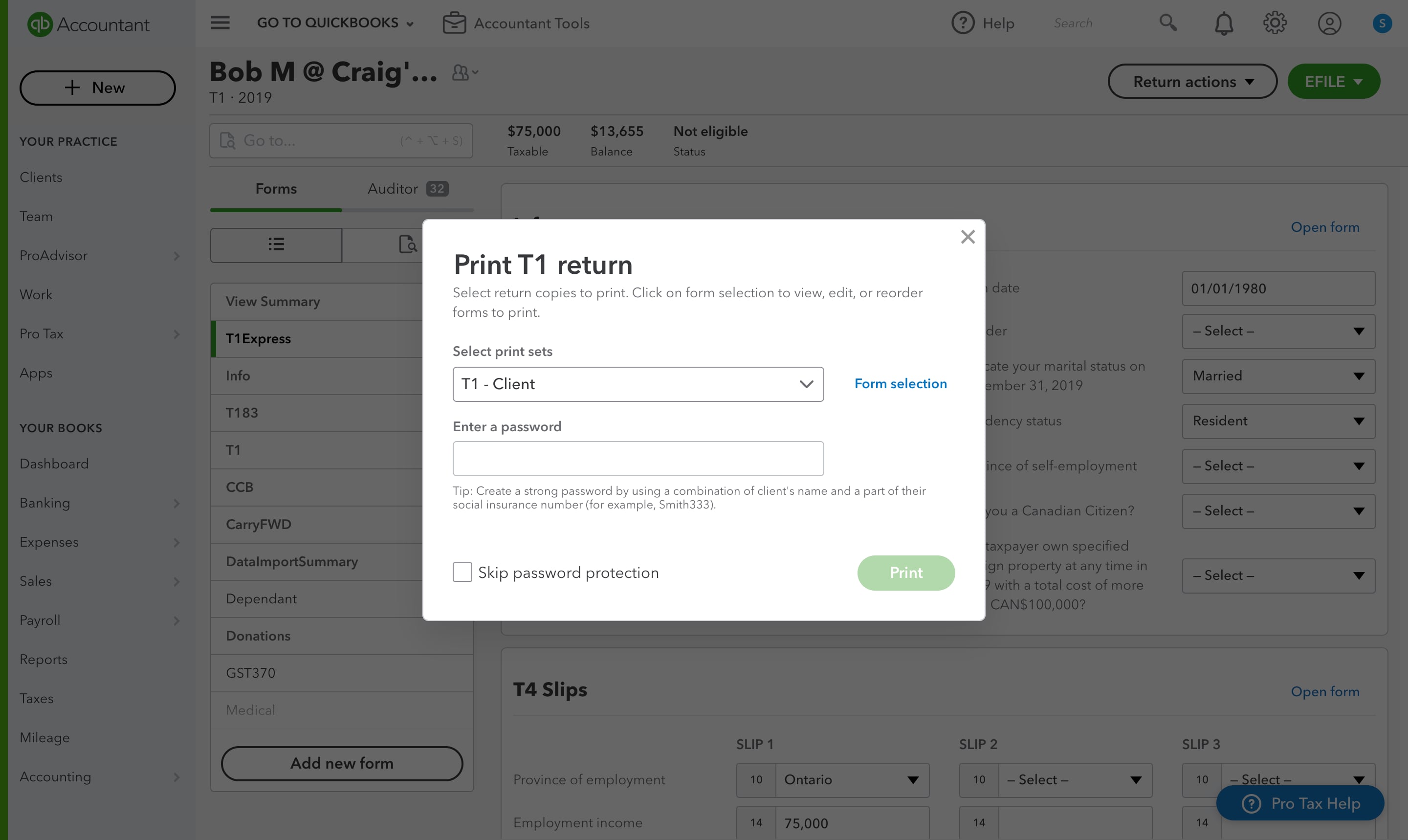
A PDF document downloads:
7. Select the PDF download icon when it completes downloading.
8. Print the PDF form.
Form Selection
The form selection option allows users to select the forms that make up a print set. The sets can be printed in a single batch or multiple form sets at once. This feature also allows you to carry forward your saved categories and preferences to the next tax year.
1. Select the Forms selection link to select forms for a print set.
2. Select the forms you wish to print from the form selection list:
Note: The print order can be modified prior to printing. Drag and drop the forms in the preferred order.
View form sets
You can select forms that make up a print set. You can print this set or save it for later.
1. From the Pro Tax tab, select Return actions.
2. Choose View form sets.
3. Select form set from the drop-down menu.
4. Check or uncheck the boxes next to each form to include or exclude in your form set.
5. You can now choose to Print set or Save the form set.
Note: If you choose to print, you can also save the form set as a PDF.
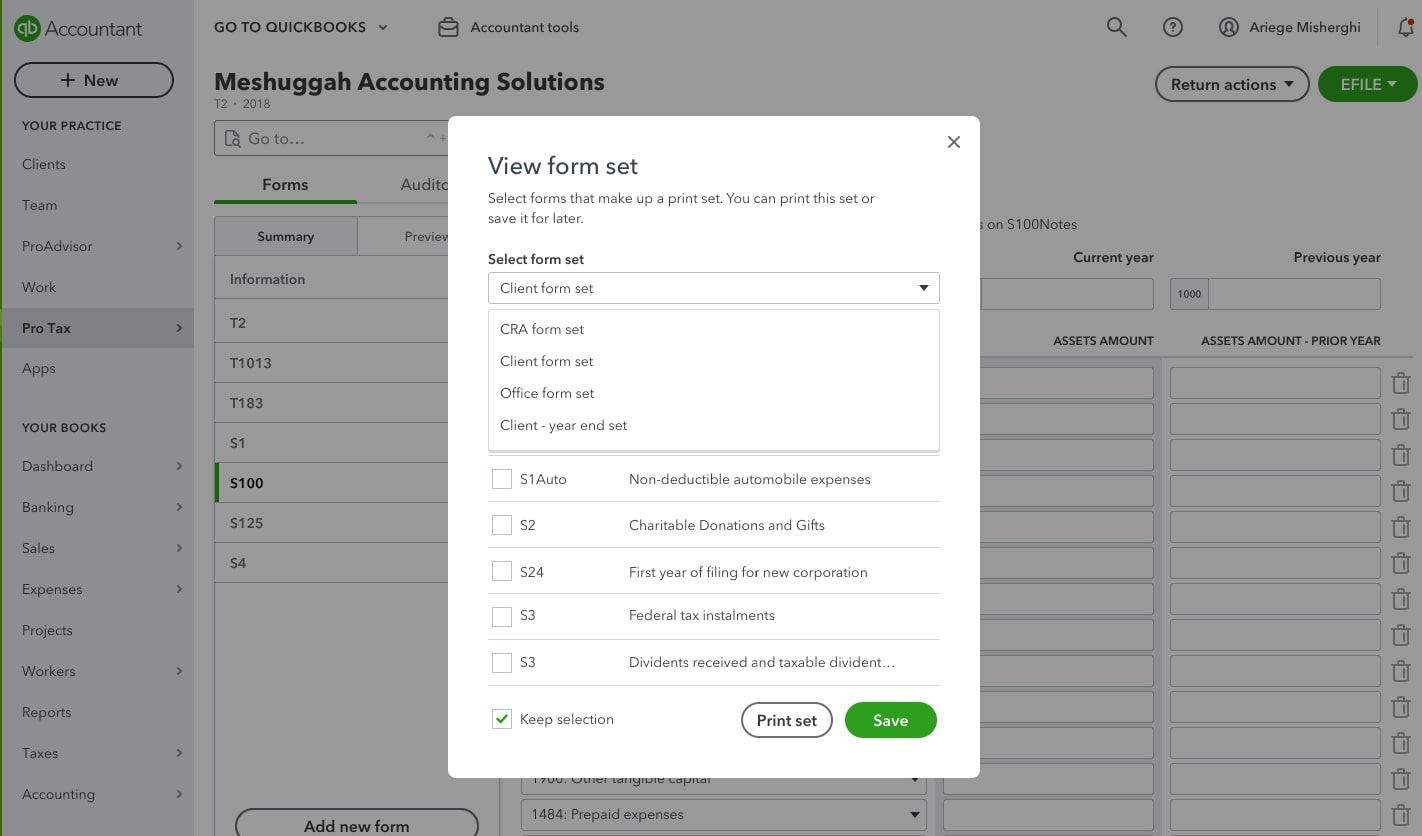
Print & Save Return sets
1. From the Pro Tax tab, Select Return actions.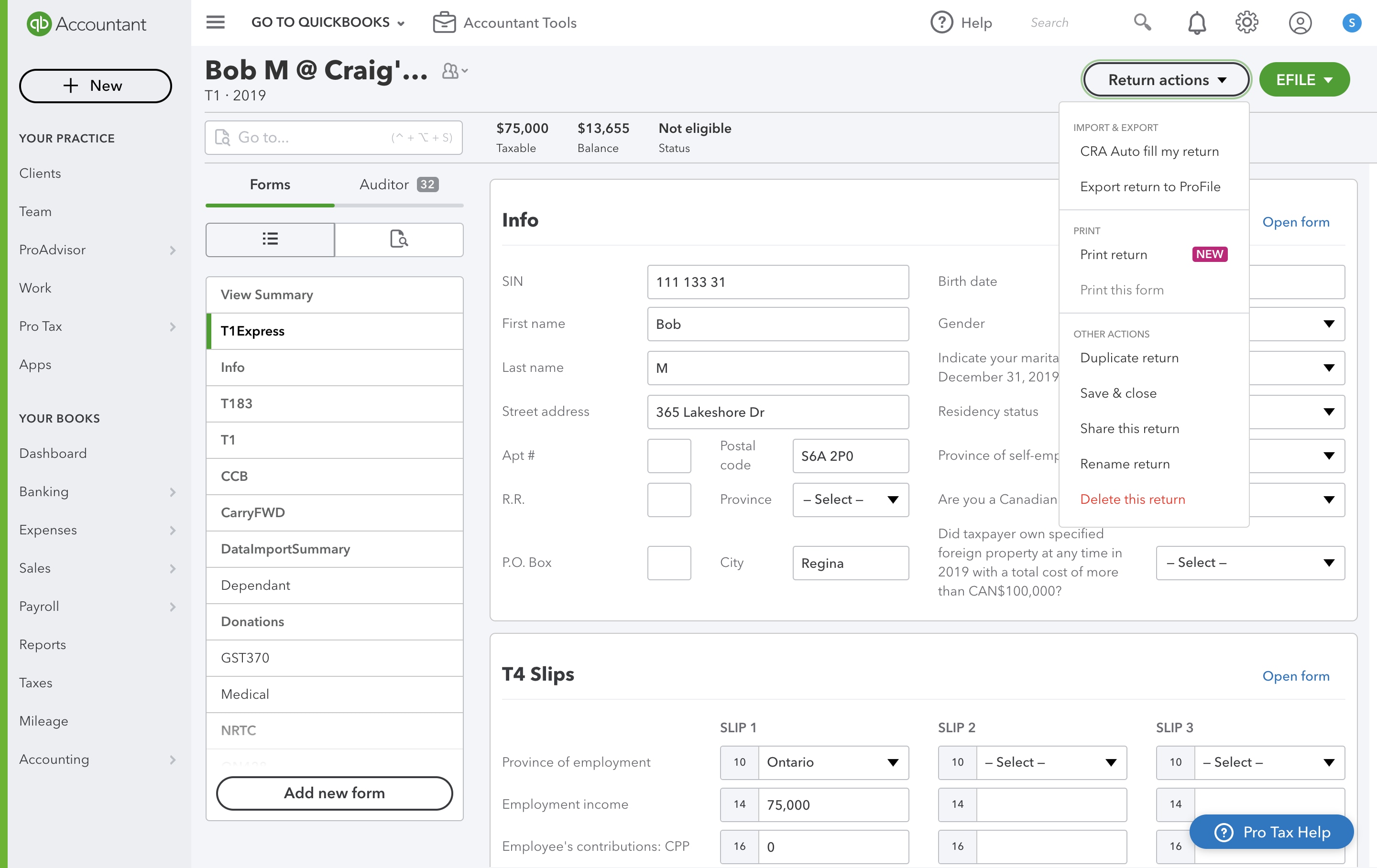
2. Select Print return.
3. Select return set (print job) from the dropdown menu.
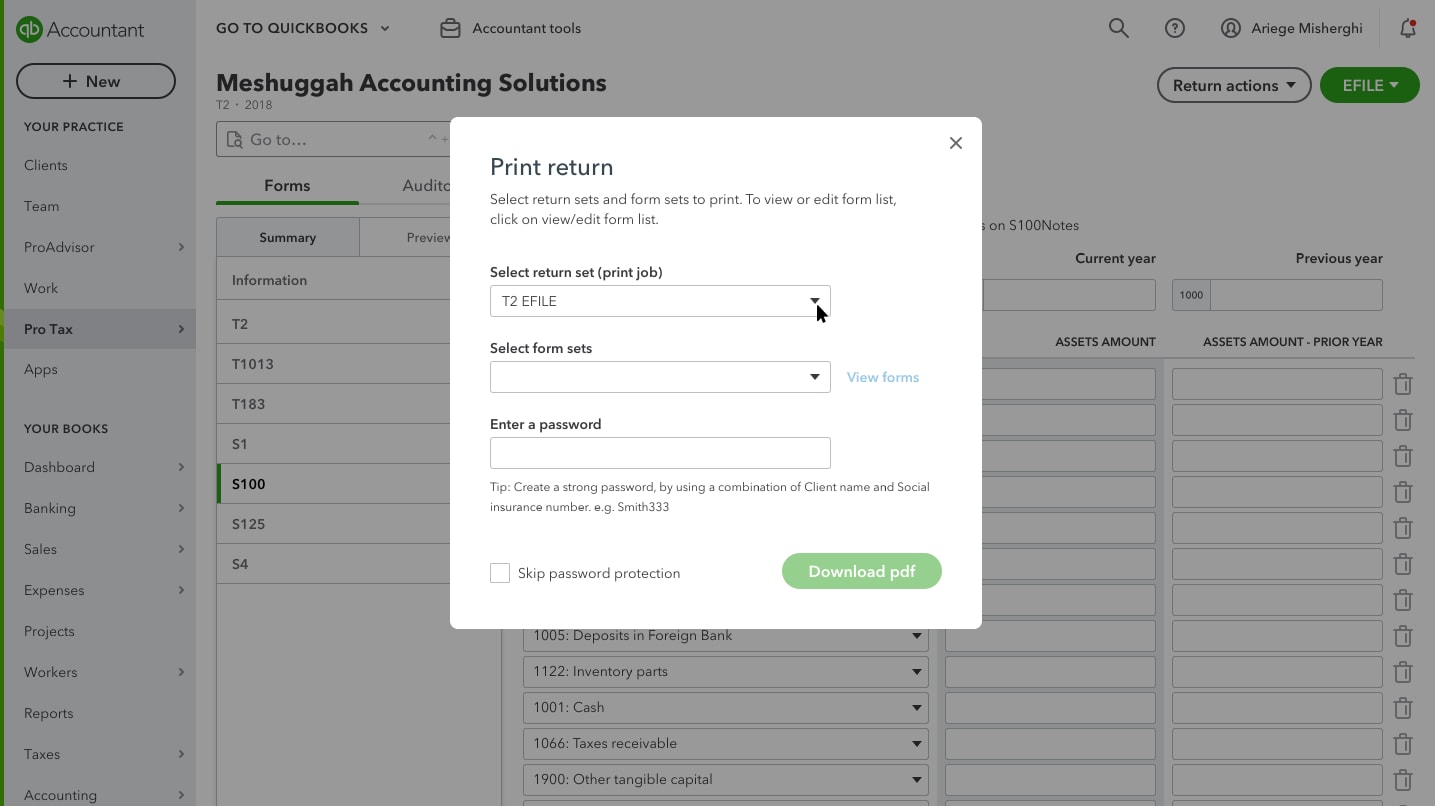
4. Select form sets from the drop-down menu.
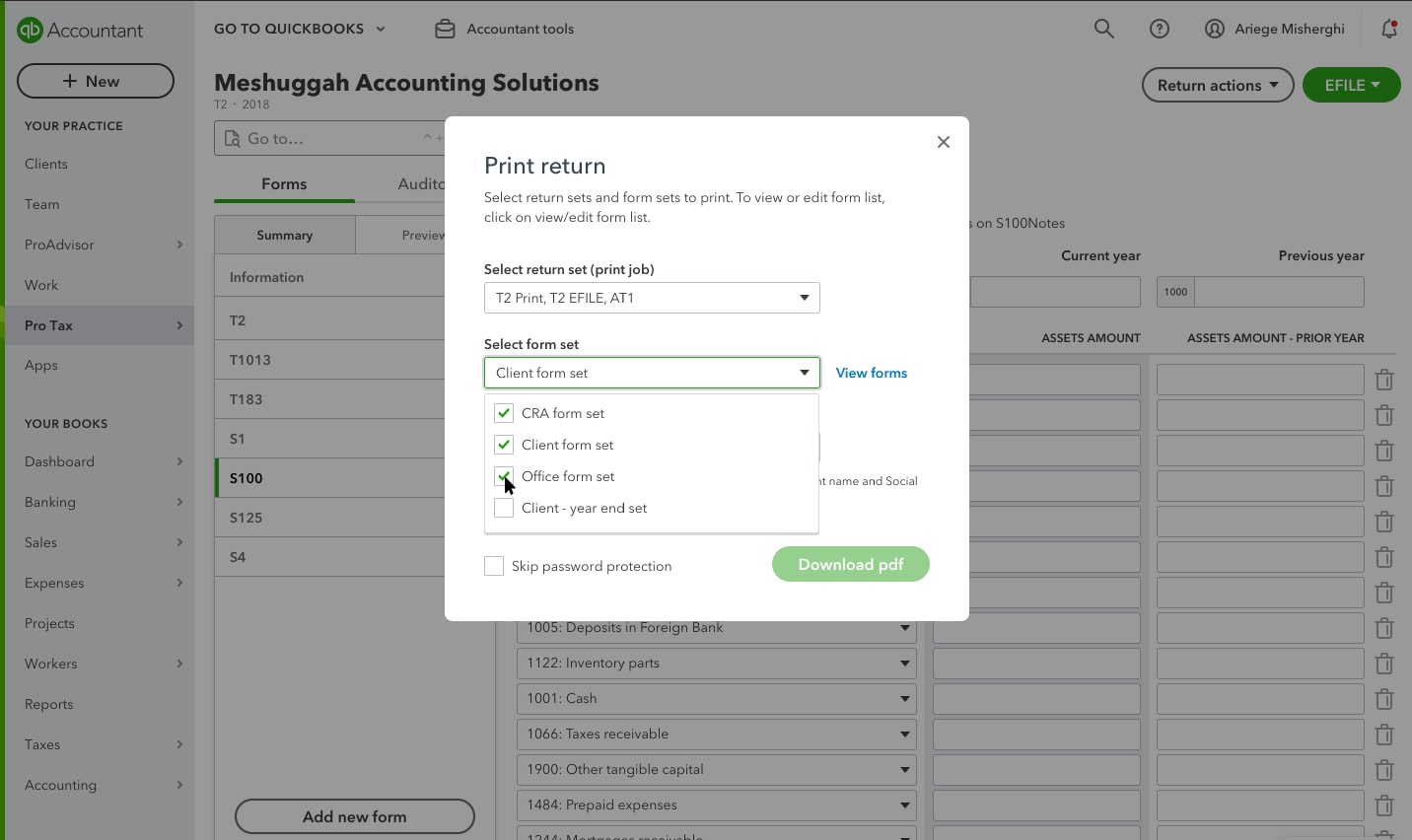
5. Select View form set to view & edit the forms in the selected set. (You can also view the form set directly from the return action menu)
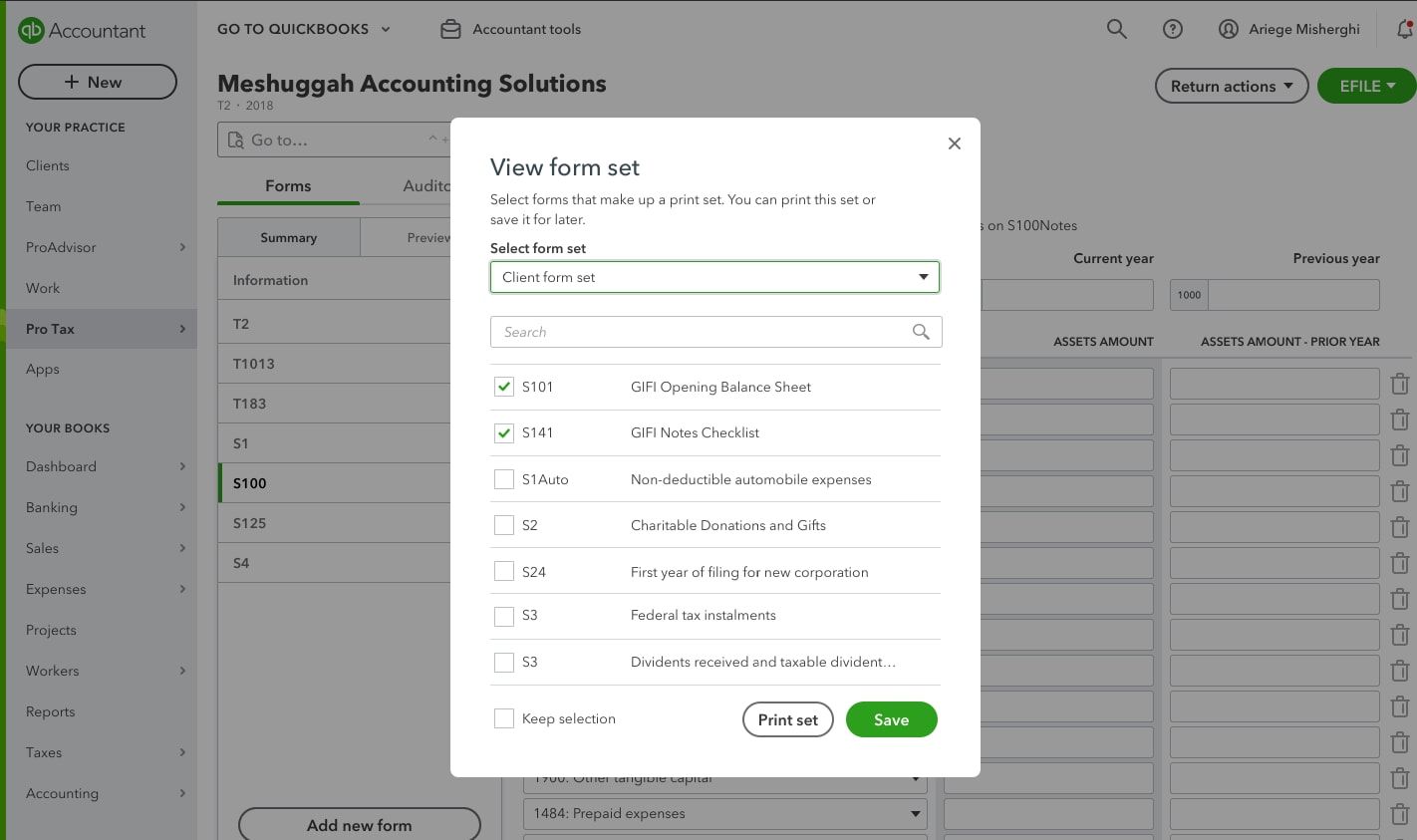
6. Create a password to protect the form set or check the box to skip password protection.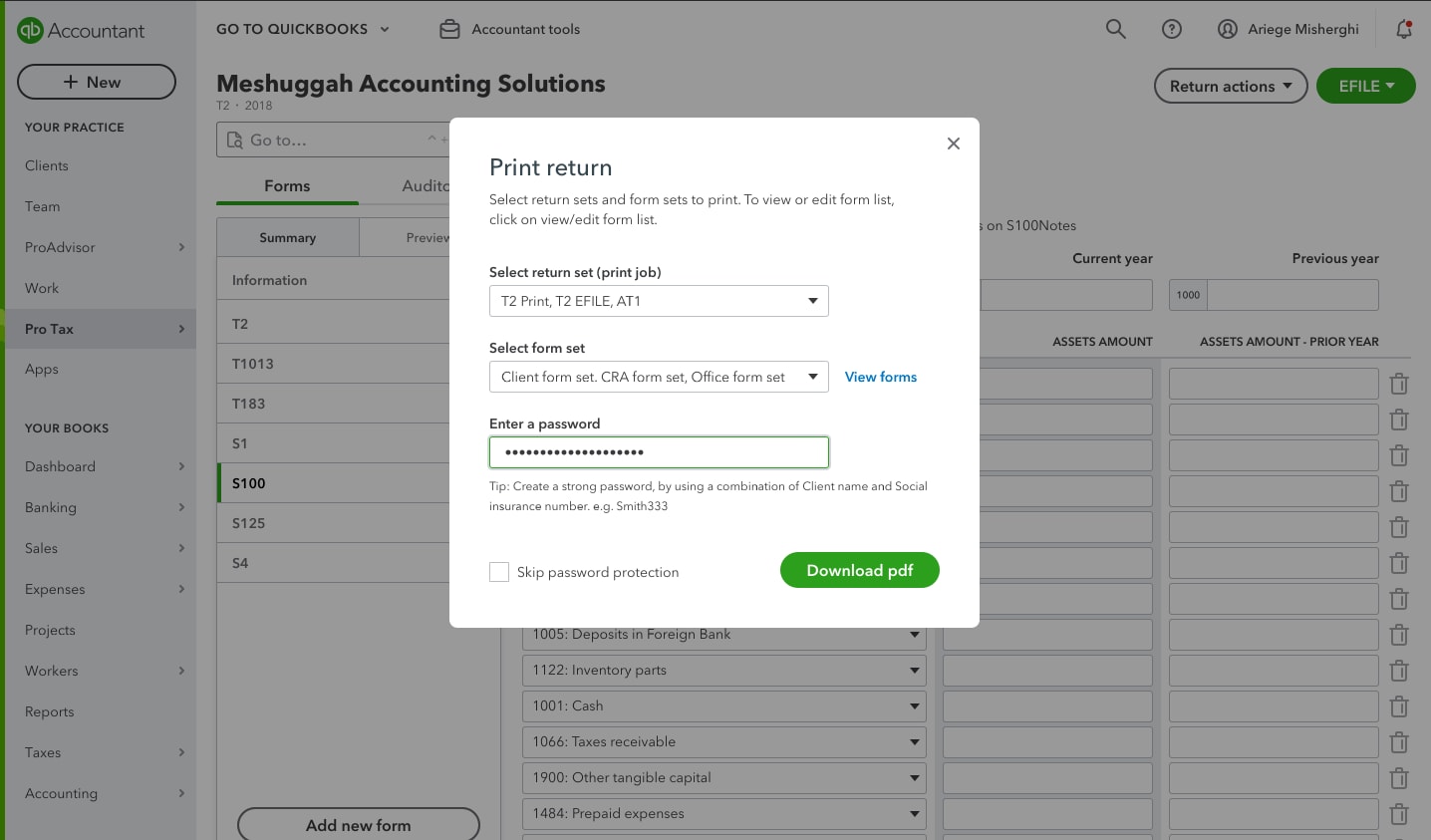
7. Select Download PDF to save a PDF copy of your return set.
Frequently Asked Questions
Q: Can I print a barcode?
A: Yes, you can print a barcode on T1 returns.
Q: What is a print template?
A: A print template is a list of forms in a particular order. Pro Tax comes with a number of industry-standard templates but you can create your own custom templates to share across your firm. You can also create custom templates for each client to capture the most-relevant information for their tax scenario.
Q: How many templates can I make for my firm?
A: Unlimited.
Q: How many templates can I make for each customer?
A: One.
Q: Do you support the same default print templates as in ProFile?
A: Yes.
Q: Do I need to create a custom template for one-off prints?
A: No. Pro Tax lets you adjust templates on the fly so that you can quickly create a custom print of any return.
Q: How does Pro Tax print?
A: Pro Tax creates PDFs, which can then be printed right from the browser or any PDF software.
Q: Can I print using the trial version of Pro Tax?
A: No. This feature is only available to subscribed users.
More like this
- QuickBooks Online Accountant Pro Tax Billing FAQby QuickBooks
- QuickBooks Online Accountant Pro Tax permissionsby QuickBooks
- Pro Tax release notesby QuickBooks
- Printing barcodes for T1 in Pro Taxby QuickBooks