Warning that Internet Explorer 11.0 is required when it is already installed
by Intuit• Updated 1 year ago
When you receive the following non-blocking messages that warn that you only have a certain number of days to install Internet Explorer 11.0 (although your computer has Internet Explorer installed and active), you need to upgrade your browser.
This version of QuickBooks requires Internet Explorer 11.0.
You will need to upgrade your browser within the next 30 days to continue using QuickBooks.
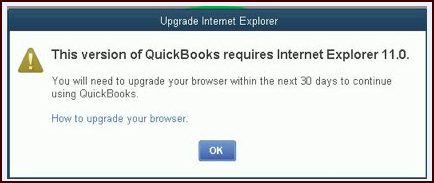
Alternatively, you receive a blocking message (QuickBooks Desktop will not open when clicking OK):
This version of QuickBooks requires Microsoft Internet Explorer 11.0
You will need to upgrade your browser
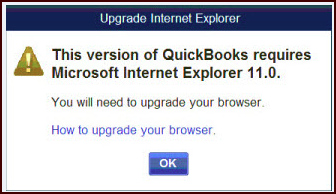
To confirm that you have Internet Explorer 11.0 installed:
- Open Internet Explorer.
- Click or tap on the gear icon or hit the Alt+X keyboard shortcut.
- Click or tap the About Internet Explorer menu item.
If Internet Explorer 11.0 is installed, and you are seeing either of the above messages:
- Browse to C:\ProgramData\Intuit\QuickBooks (Year)
- Right-click the qbw.ini file and select Open With.
- Choose Notepad and select OK.
- Locate the [Misc] section of the qbw.ini file
- Remove the line IEVersionOverride=600 below the [Misc] section heading
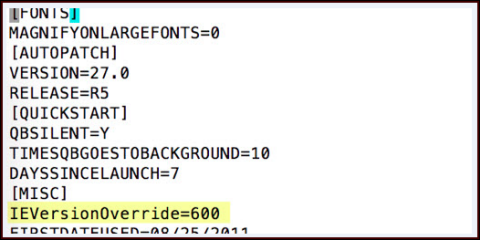
- From the File menu, select Save and close Notepad.
- Download the QuickBooks Tools Hub
- In the QuickBooks Tools Hub, select Program Problems.
- Select Quick Fix my Program.
- Restart QuickBooks and note that the Internet Explorer 11.0 required message no longer displays.
More like this