Update or change your Intuit Account sign-in information
by Intuit• Updated 1 month ago
You may want to change your user ID, password, email address, or phone number for security reasons. To do this, sign in to your Intuit Account or product where you can edit your account credentials.
Important: Your Intuit Account is connected to all of your Intuit products. Any changes you make apply to all of your Intuit products.
Change sign-in information in the Intuit Account Manager
Follow these steps to change your Intuit Account credentials directly in the Intuit Account Manager:
- Sign in to the Intuit Account Manager. Use your sign-in info for QuickBooks Online.
- Select the Sign in & security menu.
- Select the User ID, Email address, Password, or Phone section.
- Make your changes.
- When you're done, select Save.
Change sign-in information in QuickBooks Online
Follow these steps to change your Intuit Account credentials if you’ve already signed in to your QuickBooks Online:
- From the app dashboard, in QuickBooks Online: Select your profile icon next to Settings ⚙, then select Manage your Intuit Account.
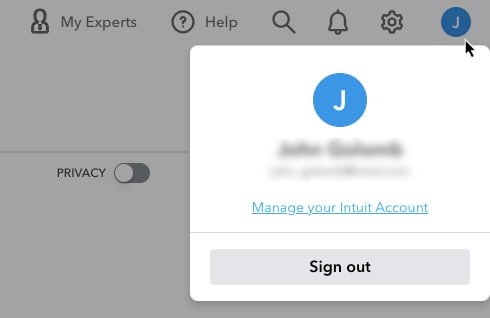
- In the Intuit Account Manager, select Sign in & security.
- Select the User ID, Email address, Password, or Phone section.
- Make your changes.
- When you're done, select Save.
Note: If you changed your email address, make sure to also update your email address in the Company settings of QuickBooks Online. This ensures your customers see the correct contact info for your company on sales forms.
If you’re experiencing sign in issues, walk through these troubleshooting steps to try and access your account.
More like this