Managing holiday, bonus and other pay types in QuickBooks Online Core Payroll
by Intuit• Updated 1 month ago
When paying your employees, you may need to provide additional compensation beyond their regular pay like bonuses, overtime pay, expense reimbursement and more. Some of these pay types are taxable, but QuickBooks will help you handle the taxes and contribution rates.
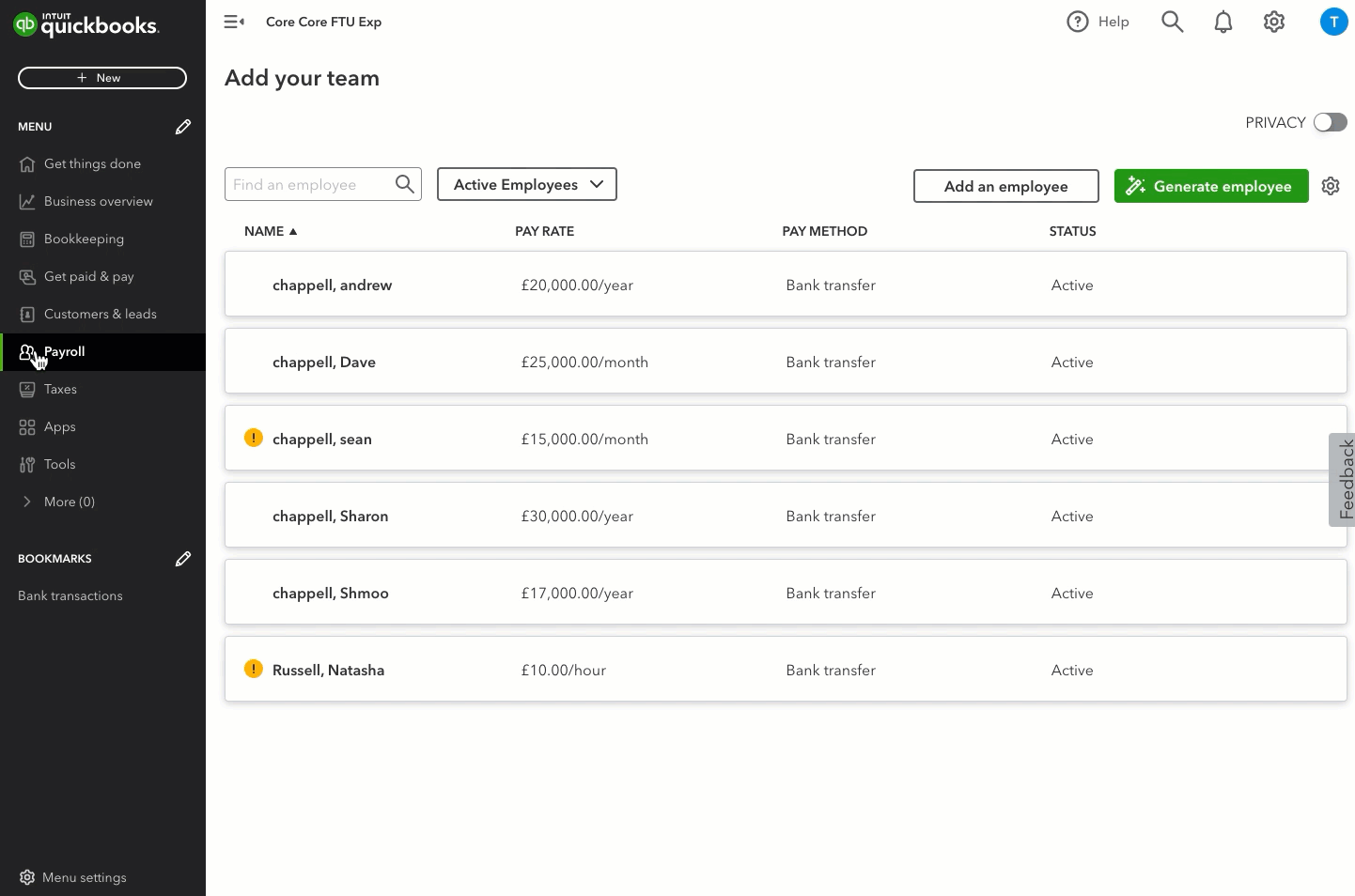
- Go to Payroll and select Employees (Take me there).
- Select your employee.
- Select Start or Edit to open the Pay Types section.
- Select the Common pay types.
- To add a pay type, select the plus icon under the corresponding pay types such as Reimbursements, Other earnings or Commission.
- Enter a name for the pay type.
- Select Save.
Once you add pay type to the employee’s record, you can set a default amount for that employee.
The pay type will also be added to the company settings, allowing you to use it for other employees.
To determine whether to include or exclude this earning pay type in an employee’s pay, check or uncheck the pay type in the employee’s record’s ‘Pay type’ section.
You can change the default amount for each employee when running payroll by selecting Edit payroll payment under Actions.
Overtime
Overtime pay refers to the additional pay for hours worked beyond an employee's regular working hours. You don’t always pay for overtime, unless it's explicitly stated in the employee's employment contract that they will be compensated for any time worked beyond their normal work hours. If you’re paying overtime, then the contract should also state the rate of pay for overtime hours. For more information, check out GOV.UK Overtime: your rights.
The overtime multipliers available include overtime 1.0, 1.5, and 2.0. If you need a custom rate, then you'll need to add a new pay type using a name that allows you to clearly identify the pay rate, then manually enter the amount during each pay run using the new pay type.
Bonus
You might want to give your employees something extra as a thank-you or for a special occasion, such as a Christmas bonus. As bonus pay is a type of earning, you are required to deduct taxes and report it to HMRC. For more information about bonus pay, check out GOV.UK Expenses and benefits: bonuses..
More help
Looking for guidance on navigating QuickBooks Online Core Payroll? Check out this resource page with how-to guides to help you.
Sign in now for personalized help
See articles customized for your product and join our large community of QuickBooks users.
More like this
- Email or download payslips in QuickBooks Online Standard Payrollby QuickBooks•235•Updated March 04, 2024
- Add bonus, holiday pay and other pay types in QuickBooks Online Standard Payrollby QuickBooks•61•Updated over 1 year ago
- Turn on QuickBooks Online Standard Payrollby QuickBooks•137•Updated September 20, 2023
- Set up workplace pensions in QuickBooks Online Standard Payrollby QuickBooks•150•Updated March 01, 2024
- Edit employees in QuickBooks Online Standard Payrollby QuickBooks•95•Updated September 22, 2023