Submit an EPS in QuickBooks Online Advanced Payroll
by Intuit• Updated 4 months ago
An EPS (Employer Payment Summary) is a form your may need to send to HMRC along with your FPS (Full Payment Submission).
The purpose of an EPS is to give HMRC information about each employee's National Insurance contributions and tax deductions. It is used to report values that can't be included on the FPS, claim refunds or make declarations to HMRC.
This article will cover:
Submission requirements and dates
Send an EPS filing after finishing the last pay period of the tax month, which runs from the 6th to the 5th of the following month, and submit it by the 19th of every month.
You should send an EPS if:
- No payments were made to employees in the current or past pay period and no FPS has been submitted.
- You need to claim tax credit for statutory payments made to employees (like maternity, paternity, adoption, parental bereavement or shared parental payments). This does not include sick pay.
- You need to claim Employee Allowance, if applicable.
- You need to report CIS (Construction Industry Scheme) suffered for a period or claim CIS deductions as a limited company.
- You need to claim National Insurance contributions holiday previous tax years.
Submit an EPS to HMRC
Tip: You can set up RTI reporting and choose when to automatically send EPS to HMRC. This way, QuickBooks takes care of sending the EPS for you at the scheduled time.
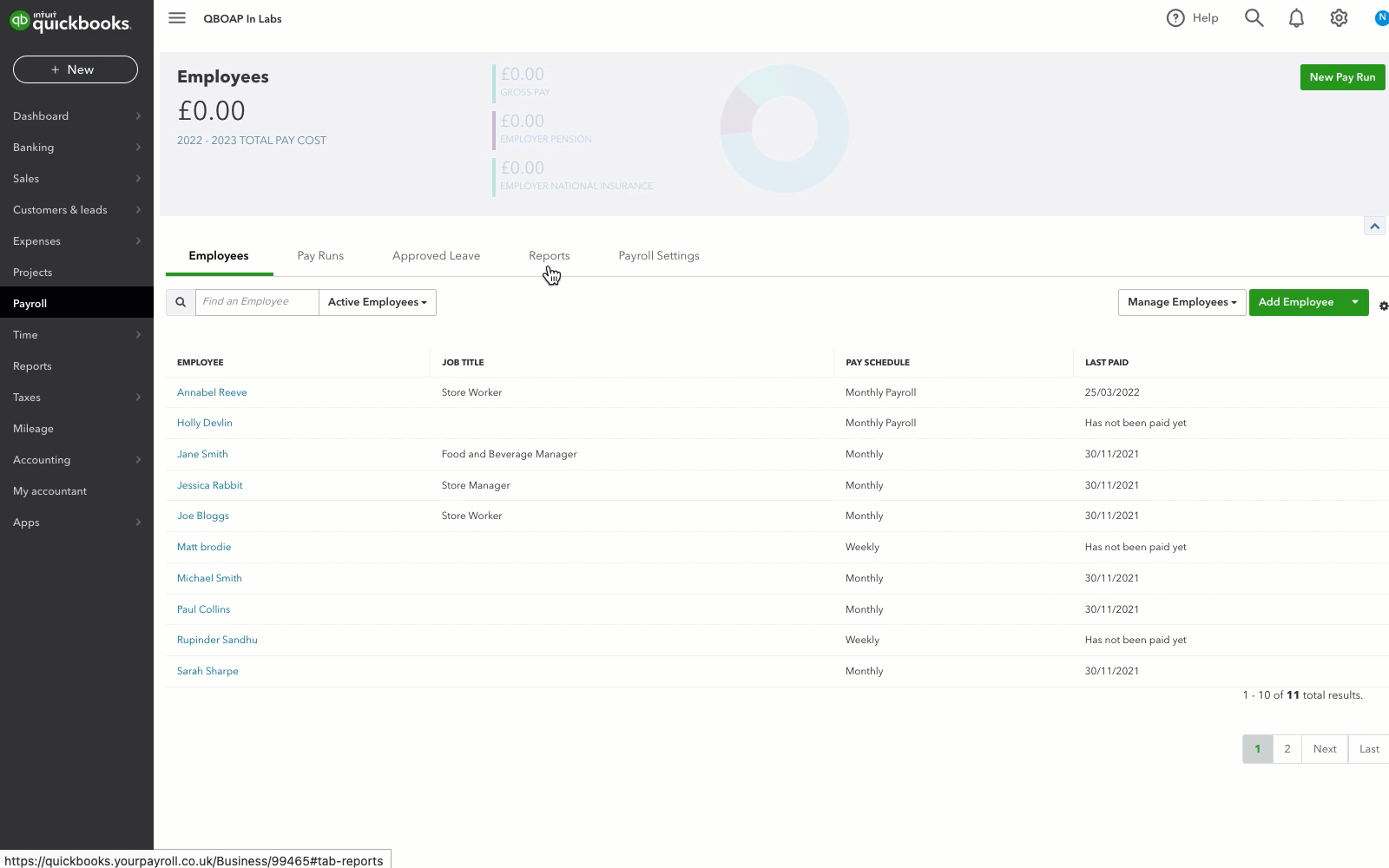
- Go to Payroll.
- Select Reports (Take me there).
- Within HMRC reporting, select Employer payment summary (EPS).
- Choose the tax year and then select Run report.
- Select Submit EPS.
- Select the tax period that you are submitting for.
- Select the following that apply:
- If you haven't made any payments for a previous reporting period, select No payments for period and choose the date.
- If there's been a period of no activity, select Period of inactivity and choose the date.
- If this is your final EPS for the tax year, select Final EPS for the tax year.
- If this is your final EPS because the business has ceased, select Final EPS because the PAYE scheme has ceased and select the date the scheme ceased on.
- Select Submit EPS.
Troubleshoot errors
If you come across an error while submitting an EPS, don't worry. Here are a few reasons for these errors and how to fix them.
- Missing payment period: If you've paid employees within the current pay period without indicating the payment period in your FPS filing, it can cause issues. Fix this by adding the relevant information in the 'Payment period' field in the EPS form.
- Missing statutory payments: Failing to pay statutory (like maternity or paternity pay) before submitting the EPS will cause an error to show. Since these payments are mandatory, make sure to include them before submitting your EPS.
- Incorrect refund account name: This error means you've entered the company name instead of the correct account name for the refund deposit. To fix this, delete the company name from the 'Refund account name' field and enter the correct account details.
- Submitting the EPS outside the submission window: Remember to submit the EPS between the 6th of the current month and the 19th of the following tax month. The figure you submit should be cumulative (year-to-date). If you miss the submission window, you can submit the EPS in the following month.
Sign in now for personalized help
See articles customized for your product and join our large community of QuickBooks users.
More like this
- How to submit an EPS in QuickBooks Online Standard Payrollby QuickBooks•177•Updated February 13, 2024
- Email or download payslips in QuickBooks Online Standard Payrollby QuickBooks•235•Updated March 04, 2024
- Turn on QuickBooks Online Standard Payrollby QuickBooks•137•Updated September 20, 2023
- P45 forms in QuickBooks Online Payrollby QuickBooks•249•Updated February 28, 2024
- Get set up for QuickBooks Online Standard Payrollby QuickBooks•61•Updated 3 weeks ago