Access the Merchant Service Center from QuickBooks Desktop
by Intuit•7• Updated 3 years ago
This article provides detailed information on how to access the Merchant Service Center within QuickBooks.
Access the Merchant Service Center in QuickBooks Desktop
- Launch QuickBooks Desktop.
2. Open your company file linked to your Merchant Services account.
3. On the Customers menu, select Credit Card Processing, then choose Merchant Service Center.
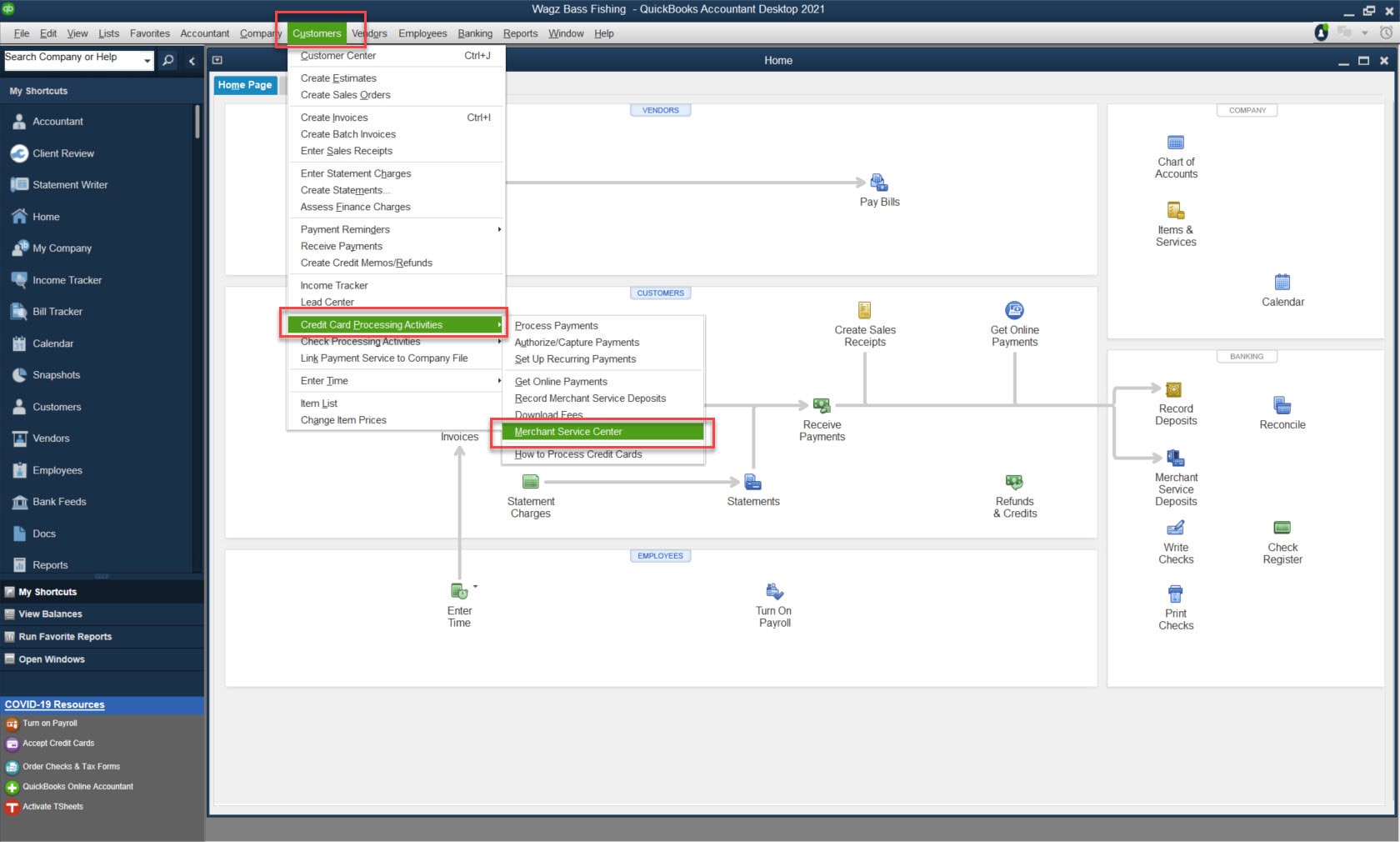
4. This will then take you to the Home Page of the Merchant Service Center.
Note: Depending on your login settings, you will be prompted to either log in with your merchant service account credentials or be directed to the merchant service center home screen.
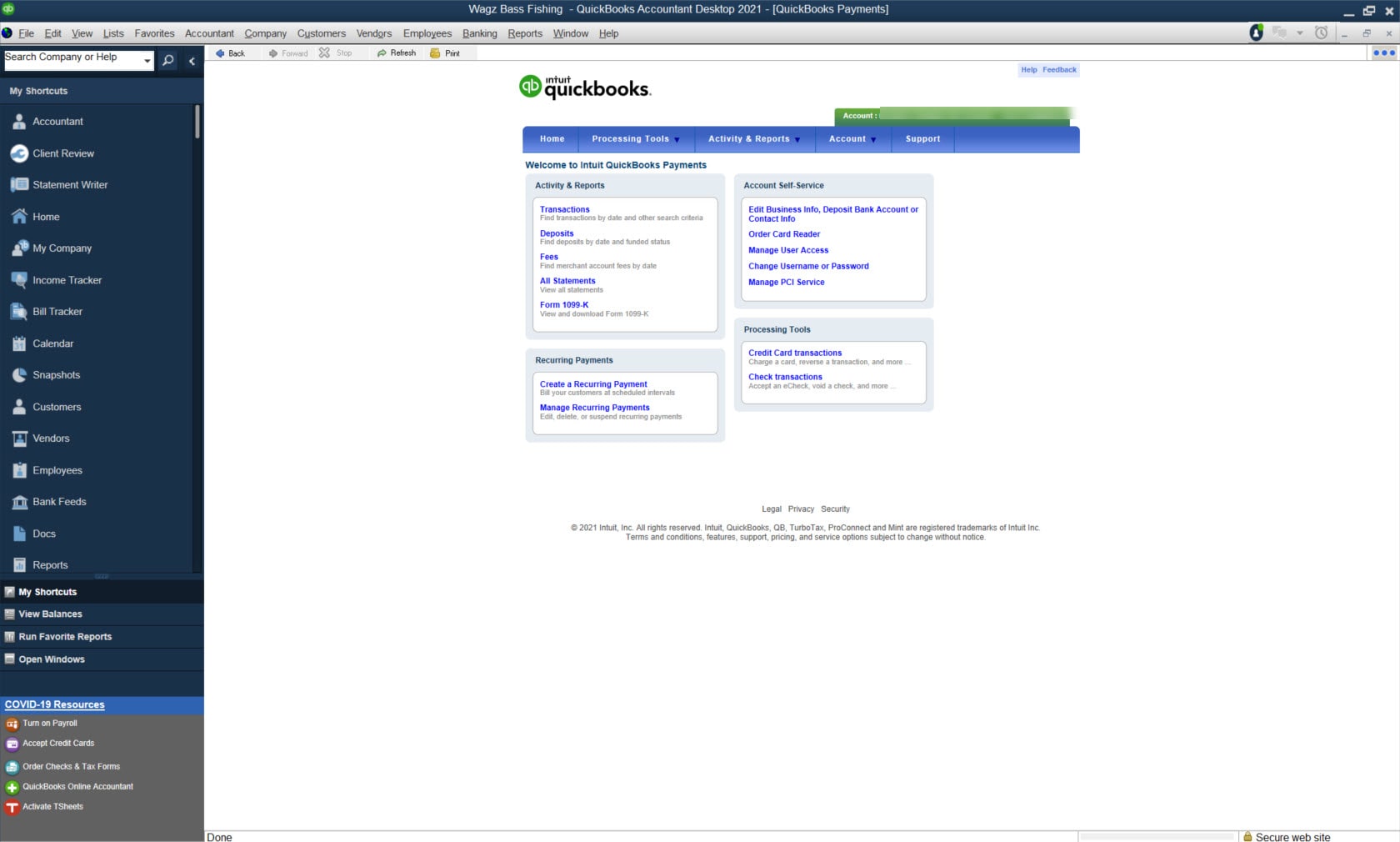
More like this
- Download an eCheck authorization formby QuickBooks
- Export payment info from the Merchant Service Centerby QuickBooks
- Print a batch detail report from the Merchant Service Centerby QuickBooks
- Access statements in your Merchant Service Centerby QuickBooks