Access statements in your Merchant Service Center
by Intuit•3• Updated 1 week ago
Learn how to access your payments account statements and change your statement and deposit notification settings.
When you access the online service center, you can view or download your statements. You can change your statement notification settings so you to receive an email notification when the latest statement is available.
Note: Monthly statements become available within the first 5 business days of each month.
If you want a paper statement, you can download a copy and print it locally. We don't send paper statements by mail.
To view or download statements
- Sign in to the online service center.
- Select Activity & Reports, then select All Statements from the drop-down menu.
Note: You can also access this from the Welcome screen. Select All Statements.
- Sign in to the online service center.
- Select Activity & Reports, then select All Statements from the drop-down menu.
Note: You can also access this from the Welcome screen.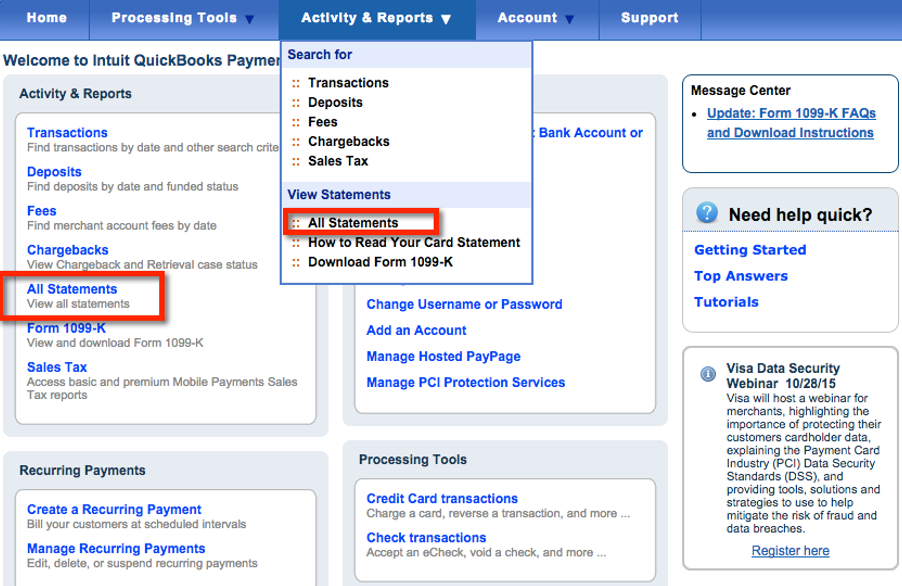
- You can View or Download your available statements.
Note: Statements are in .pdf format. To view them, you have to have Adobe Reader. You might need to download it from Adobe.com.
If you have a hard time reading your statement, check out a walk through of How to Read Your Card Statement from Activity & Reports.
For multiple payments accounts, you'll need to sign in to the online service center with that account's user ID.
More like this
- Access the Merchant Service Center from QuickBooks Desktopby QuickBooks
- Export payment info from the Merchant Service Centerby QuickBooks
- View and download statements in the Merchant Service Centerby QuickBooks
- Download an eCheck authorization formby QuickBooks