Resubscribe to or reactivate QuickBooks Online
by Intuit•324• Updated 3 months ago
Need to resubscribe? No problem! We'd love to have you back.
You should be prompted to resubscribe as soon as you sign in to your QuickBooks Online company. If not, follow the steps below.
Note: You have to use the same payment method and billing frequency you had on your previous subscription to resubscribe. You can switch to a different payment method and billing frequency after resubscribing.
Step 1: Resubscribe
- Sign in to your QuickBooks Online account.
- Select Settings
 , then Subscriptions and billing.
, then Subscriptions and billing.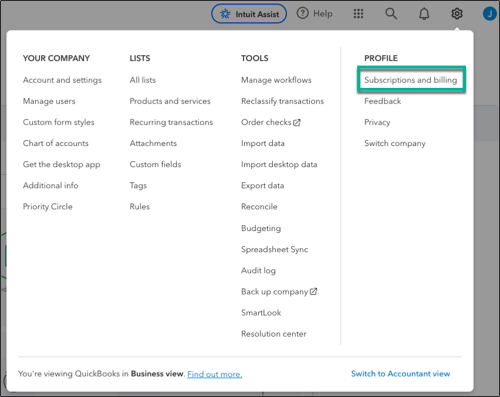
- For your QuickBooks plan, select Resubscribe, and enter the updated billing info.
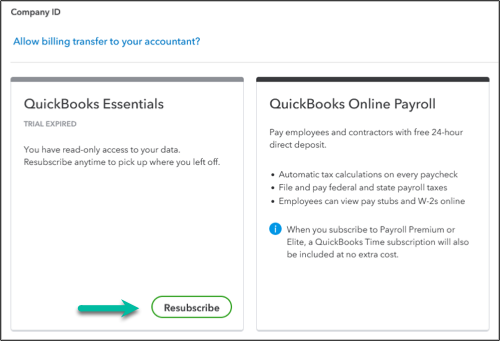
- Select Subscribe.
Step 2: Check the Next charge date
- Sign out, then sign in again.
- Select Settings
 , then Subscriptions and billing.
, then Subscriptions and billing.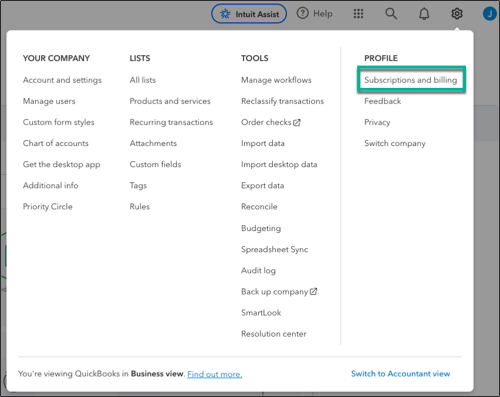
- Check the Next charge date. If it's a date in the past, contact support to prevent back-billed charges from occurring.
Frequently asked questions
Sign in now for personalized help
See articles customized for your product and join our large community of QuickBooks users.
More like this
- Cancel your QuickBooks Online subscription or trialby QuickBooks
- Reactivate your QuickBooks Payroll subscriptionby QuickBooks
- Remove a product or service in QuickBooks Onlineby QuickBooks
- Resubscribe to QuickBooks Self-Employedby QuickBooks