Warning: You cannot use more than one AR or AP account in the same transaction
by Intuit•1• Updated 1 year ago
QuickBooks will not let you record transactions that contain:
- Two A/R accounts
- Two A/P accounts
- One A/R account and one A/P account
Saving these transactions will result to the message: Warning: You cannot use more than one A/R or A/P account in the same transaction.
To work around this, choose from the following options:
Manage bad debt in accrual method
When you are recording bad debt in the accrual method, you need an Allowance for Bad Debts account.
To avoid or fix the error, you need to set up the Allowance for Bad Debts account as an Other Current Asset. If you want to set it up with the normal Accounts Receivable type, you need to set up a clearing account as go-between for the two A/R accounts when recording journal entries.
Write off a receivable against a payable
If you have a customer who is also a vendor, you may need to write off a receivable against a payable. You cannot do this in a single transaction since that transaction would have an A/R account and an A/P account. You need to use a clearing account and make two transactions.
Transfer an amount between A/R or A/P accounts
If you have multiple A/R or A/P accounts and you recorded a transaction to the incorrect account, you need to correct the original transaction or create a journal entry to a clearing account and enter a second journal to move it to the correct A/R or A/P account.
Remove A/P as the default vendor pre-fill account
As it technically leads to using two A/P accounts in a transaction, you may also get the warning message when you set up QuickBooks to automatically pre-fill accounts for a vendor and you choose Accounts Payable as the default account. To prevent this problem, remove Accounts Payable from the vendor's Account Settings and make sure to only use expense accounts for the vendor.
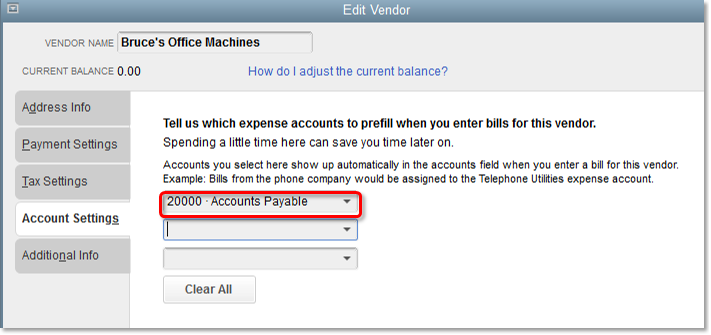
- From the Vendors menu, select Vendor Center.
- In the Vendor Center, double click the name of the vendor.
- In the Edit Vendor screen, go to the Account Settings tab and from the dropdown, remove Accounts Payable. Note that the dropdown should only have expense accounts.
- Select OK.
More like this
- Resolve accounts receivable or accounts payable balances on a cash basis balance sheet in QuickBooks Onlineby QuickBooks
- Resolve AR or AP on the cash basis Balance Sheet with journal entriesby QuickBooks
- Warning: You cannot apply an amount greater than the total payments plus any existing creditsby QuickBooks
- Learn about Accounting Agent featuresby QuickBooks