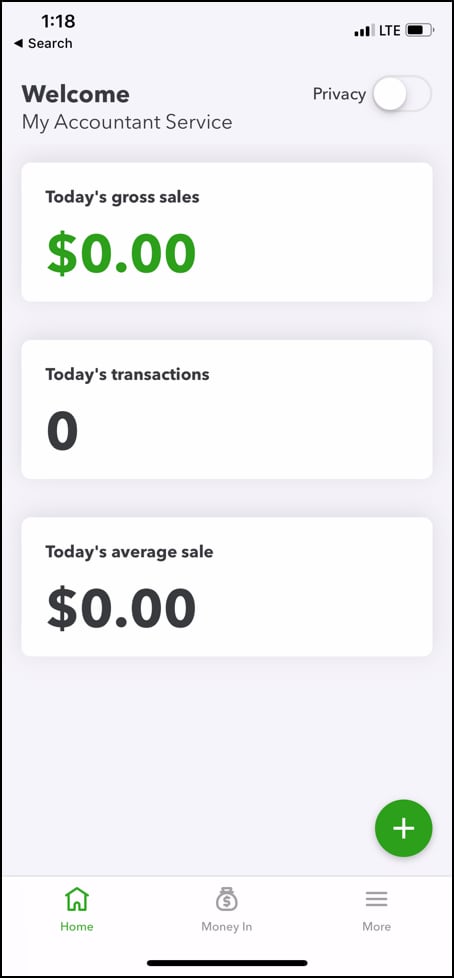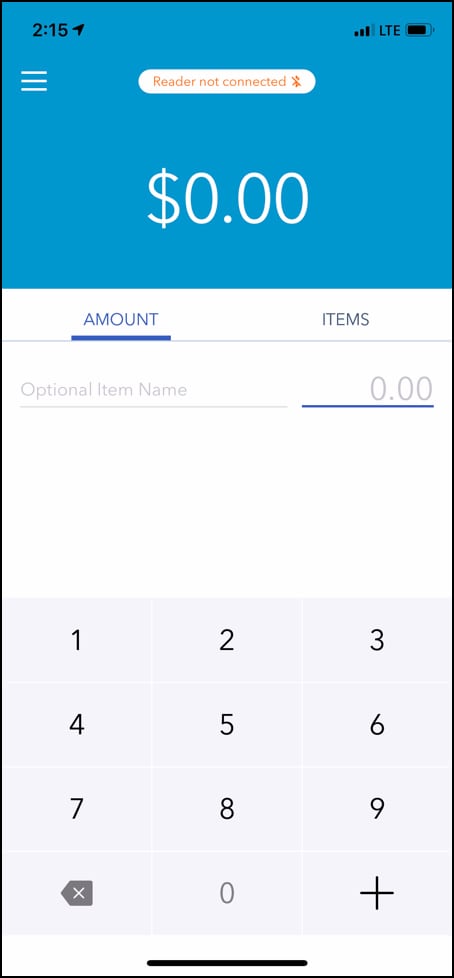Fix issues with the mobile app card reader
by Intuit•5• Updated 1 week ago
Learn how to connect QuickBooks GoPaymentto the QuickBooks Online mobile app card reader.
To start, sign in to QuickBooks GoPaymentor your QuickBooks Online mobile app as an admin.
Solution 1: Make sure Bluetooth is on
Bluetooth card readers only connect to Bluetooth compatible devices. Make sure Bluetooth is on.
Solution 2: Turn your mobile card reader on/off
To turn the card reader on, press and hold the power button on the side of the device until its green. You can take out the device from its dock before you press the power button.
Solution 3: Update QuickBooks GoPayment and Online mobile app
To download and install (OS) updates on an:
Apple device
- Launch your App store, then select Updates.
- Select Settings, then General.
- Tap Software Update
Android device
- Select Settings, then About device.
- Tap Update, then Check for Updates.
- Select Install.
Solution 4: Disconnect and reconnect the card reader
From the QuickBooks OnlineMobile App:
- From the home screen, select the gear icon.
- Select card readers, then the card reader to disconnect.
- In the reader actions, select disconnect reader.
- Then select reconnect reader.
From the QuickBooks GoPayment App
Look at your app. If you see the color green, follow the steps for the green app. If you see blue, then follow the steps for the blue app.
More like this
- Set up a card readerby QuickBooks
- Process payments with the QuickBooks Card Readerby QuickBooks
- Order a card reader for QuickBooks GoPaymentby QuickBooks
- Card reader features and compatibilityby QuickBooks
- Process payments in the QuickBooks mobile and QuickBooks GoPayment appsby QuickBooks