Void or delete a bill or bill payment check in QuickBooks Desktop
by Intuit•14• Updated 1 year ago
There are instances when a bill in QuickBooks is recorded as paid, but you need to void the check payment due to some issues (for example, a check was not received by the vendor). Find out how and when to void or delete a bill or bill payment check.
Before you decide to delete or void a bill/bill payment check, consider this:
- Void a Bill/Bill Payment check - the amount changes to zero but keeps a record of the transaction in QuickBooks.
- Delete a Bill/Bill Payment check -
- the transaction is removed entirely from QuickBooks. It also causes the bill(s) paid to return to unpaid status.
- the Transaction Journal Detail report to display a bill payment without the corresponding bill.
- There will also be no bill associated with the payment check when you go to its transaction history.
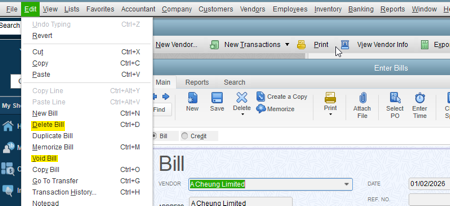
Void a bill/bill payment check
- Open the transaction.
- Select the Edit menu, then Void Bill/Void Bill Pmt-Check.
Delete a bill/bill payment check
- Open the transaction.
- Select the Edit menu, then Delete Bill/Bill Pmt-Check.
Void or delete multiple bills/bill payment checks
- Select the Lists menu, then Chart of Accounts.
- Double click the appropriate Accounts Payable account to open its register.
- In the Accounts Payable register, select the specific bill or bill payment check.
- Select the Edit menu, then Void/Delete Bill/Bill Pmt-Check.
- Select Record, then Yes to save the changes.
More like this