Duplicate entries when downloading merchant service deposits into QuickBooks
by Intuit•5• Updated 3 weeks ago
Get help with duplicate merchant service deposits in QuickBooks.
If there are duplicate entries when downloading merchant service deposits into QuickBooks, the main causes are:
- Downloading of Merchant Service Deposits while using QuickBooks Online Banking to reconcile bank deposits
- Connectivity issues when communicating with our systems
- An adjusted bank account or transaction in QuickBooks
Prevent duplicate entries
Use Bank Feeds or Merchant Service Deposits
If you use both QuickBooks Bank Feeds and Download Merchant Service Deposits, this can duplicate the info in QuickBooks. Choose only one that fits your business.
Important: Bank Feeds may be better for reconciliation as it downloads all your banking info. The Merchant Service Deposits utility only downloads deposits related to your merchant service transactions. If you use c4E6GgK9NQuickBooks Bank Feeds, you can still download the Merchant Service Fees separately.
Check connectivity issues
Connectivity issues can be caused by:
- Security settings. To resolve, configure Internet Explorer or Firewall/Security Software.
- Corrupted QuickBooks add-on files.
- A Damaged QuickBooks data file. From the File▼ drop-down menu, select Utilities, then Verify Data to check for data damage.
- Improper system configuration for merchant services. Merchant Services does not support Terminal services, VPN, Remote Access, Windows Emulation, or other non-native PC environments.
- An edited bank account info during the download time period. If you changed the bank account, set the downloading date to the day after the change occurred.
Delete duplicate payments in QuickBooks
Use the Dismiss feature
- From the Banking▼ drop-down menu, select Record Merchant Service Deposits.
- In the Add Online Payments tab, select the payments you want to delete.
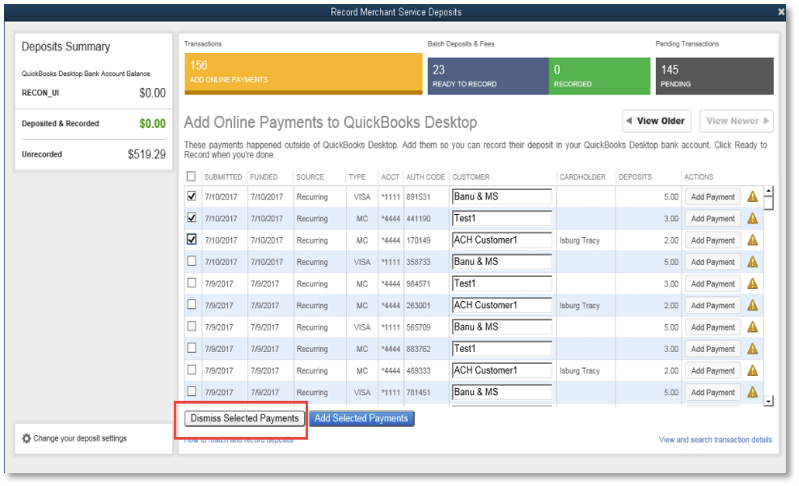
- Select Dismiss Selected Payments.
- When a warning message appears, select OK.
- In the Ready to record window, deposits show the dismissed transactions prior to recording.
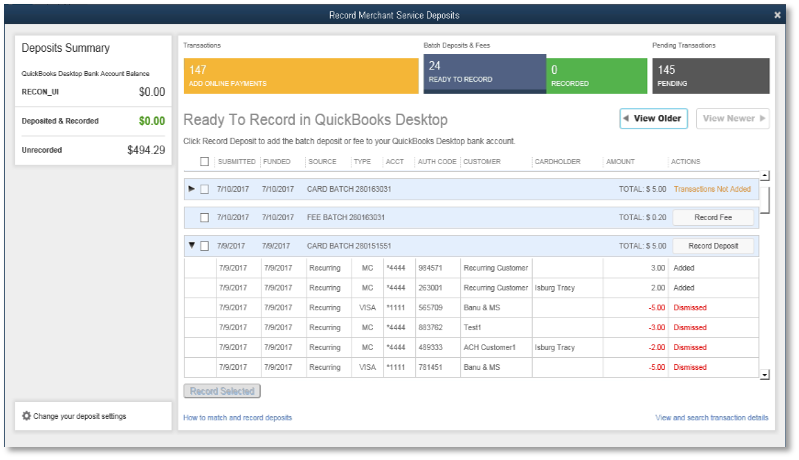
- Once recorded, it would show the amount of the deposit, minus the dismissed transactions.
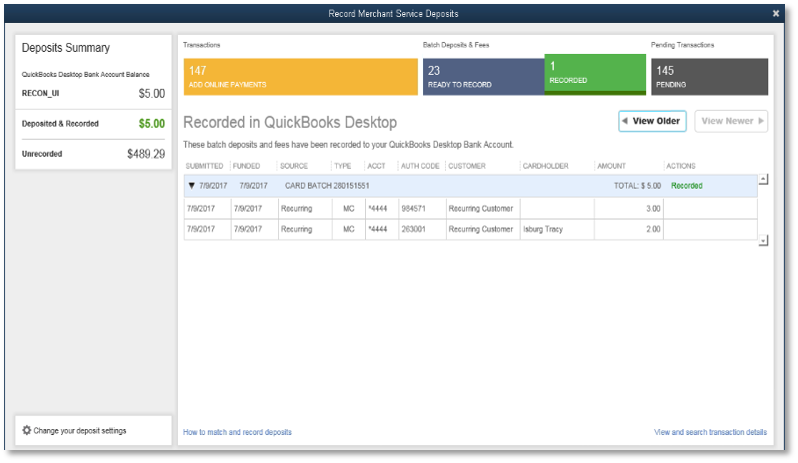 Note: To show dismissed payments, go to Change your deposit settings, then select the number of transactions from the Show dismissed payments from▼ drop-down.
Note: To show dismissed payments, go to Change your deposit settings, then select the number of transactions from the Show dismissed payments from▼ drop-down.
Delete Manually
- Open the payment in QuickBooks, then press Ctrl+H to pull up the History.
- Press Ctrl+D or select Delete at the top to delete the payment. Repeat these steps for any duplicate payments.
Note: If there is a deposit, delete it too. - Payments that you removed will show in the Merchant Deposits window. To re-enter these transactions, see Record Merchant Service Deposits.
More like this
- Resolve duplicate merchant service depositsby QuickBooks
- Recording QuickBooks Payments bank deposits FAQsby QuickBooks
- Error in Merchant Deposits "A payment you are trying to download can not be matched or recorded"by QuickBooks
- Fix unrecoverable error when loading Record Merchant Service Depositsby QuickBooks