View your billing history in Intuit Enterprise Suite
by Intuit•2• Updated 3 weeks ago
Learn how to view your billing history in Intuit Enterprise Suite with multi-entities.
You can see the last 6 months of your subscription billing history in Intuit Enterprise Suite. When you select a bill you’ll see Consolidated Billing Report that shows combined billing of the parent and all child companies.
For a better experience, open this article in QuickBooks Online. Launch side-by-side view
Prerequisites
- The Consolidated Billing report is auto-generated within 48hours of the parent company’s billing day of month.
- Only the primary admin and company admins can access the billing history.
View your subscription info
- Select Settings ⚙, then select Subscriptions and billing.
- Review the information in each section.
- Select View payment history to view the last 6 months’ bills.
- Go to Action and select Download to save a pdf of the billing report.
How to read the Consolidated Billing Report
Section 1: Charge Summary
The charge summary provides a quick summary of all charges, discounts, credits, sales tax, total billed, amount paid, and amount due.
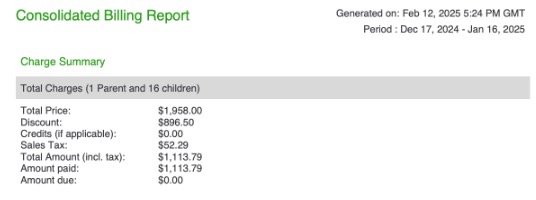
Section 2: Consolidated Charges
The consolidated charges is a detailed breakdown of all charges citing specifics such as product name, quantity, prices, and discounts consolidated across all entities in the hierarchy.
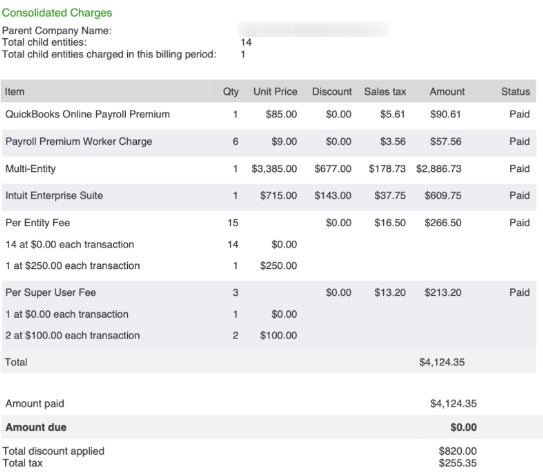
Section 3: Charge break-up for entities
The charge break-up for entities shows the charges for all your entities separated and totaled by entity.

More like this
- View key performance indicators for your businessby QuickBooks
- Move your QuickBooks Desktop file to Intuit Enterprise Suiteby QuickBooks
- Request a customer deposit on an estimateby QuickBooks
- User roles and access rightsby QuickBooks