Learn what to do if QuickBooks won't accept your password when you use email services like Gmail or Yahoo! Mail.
You can connect online email services and send transactions directly from QuickBooks Desktop. Don’t worry if you see a message about an incorrect email or password. Here's how to make sure you continue sending messages to your vendors and customers.
Step 1: Update your QuickBooks
If you haven't already, update QuickBooks to the latest release. Then email a test transaction to yourself.
If you still get error messages, move on to Step 2.
Step 2: Check your email settings
Open your online email service. Review your settings and filter preferences. These may be blocking your emails from QuickBooks by accident.
Follow the steps for your email service.
Gmail
Check your app preferences. Something may be blocking the connection to your Google account:
- Enable access for less secure apps.
- You can also set access preferences for specific apps like QuickBooks.
- Go back to QuickBooks and email yourself a test transaction.
If you still can't send emails, you can turn off the 2-Step Verification feature for your Gmail account.
Important: This turns it off for all apps, not just QuickBooks.
When you're done, move on to Step 3.
Yahoo! Mail
Yahoo! Mail uses a 2-Step Verification process. Review your security settings:
- Go to your Yahoo Account Security page.
- Turn on the Two-step verification and Allow apps that use less secure sign in features.
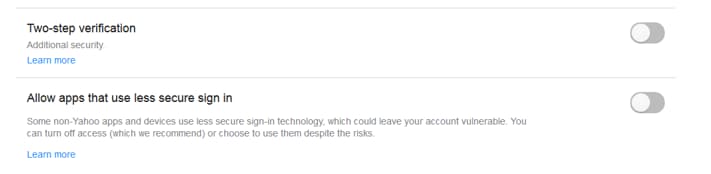
- Go back to QuickBooks and email yourself a test transaction.
If you still can't send emails, use Yahoo's generate third-party app passwords tool. It creates a random password you can use to connect QuickBooks. You only need to do this once.
Note: If you’re batch sending emails, the password will expire after sending 12 invoices or transactions. You’ll need to generate a new third-party app password to continue.
- Follow the steps to get a password.
- Go back to QuickBooks and email yourself a test transaction.
- In the Password field box, enter the third-party app password. Then, select OK.
Note: Yahoo mail, powered by AT&T, now generates a secure mail key when sending emails via third-party desktop apps. This new feature allows you to send emails to QuickBooks.
When you're done, move on to Step 3.
For other email services (such as Hotmail, AOL), check your security and filter settings. Make exceptions or rules so QuickBooks isn't blocked.
When you're done, move on to Step 3.
Step 3: Check your antivirus settings
Your antivirus software may accidentally block the connection. Search your antivirus provider's website for steps to allow port exceptions. Here are steps for Norton and McAfee.
- Make Port 465 open for Yahoo! Mail.
- Make Port 587 open for Gmail and all other email services
If you use McAfee, open your antivirus program and check your Excluded Processes list. Add these names to the list so they can run freely:
- QBW32.exe - C:\Program Files\Intuit\QuickBooks [year]\QBW32.exe
- QBDBMGRN.exe - C:\Program Files\Intuit\QuickBooks [year]\QBDBMgrN.exe
- QBDBMGR.exe - C:\Program Files\Intuit\QuickBooks [year]\QBDBMgr.exe
Go back in to QuickBooks and email yourself a test transaction.
QuickBooks in Rightworks
Complete a Multi-Factor Authentication request with Rightworks. If you can't log in to Rightworks from a browser, contact them for help setting up.