Automatically match QuickBooks Online product transactions
by Intuit•182• Updated 4 days ago
Learn how QuickBooks Onlinematches QuickBooks Payroll, QuickBooks Payments, and QuickBooks Bill Pay transactions.
 If you need help using QuickBooks, you can partner with a QuickBooks Live Bookkeeper to feel more confident. Find out more about QuickBooks Live Bookkeeping.
If you need help using QuickBooks, you can partner with a QuickBooks Live Bookkeeper to feel more confident. Find out more about QuickBooks Live Bookkeeping.
When you download bank transactions, new ones must be matched manually. QuickBookscan do this automatically for QuickBooks Payroll, Bill Pay, and Payments transactions.
Note: Automatic matching may not be available in all accounts yet.
How automatic matching works
Manage automatic matching
You can turn automatic matching off or on at any time.
- Go to All apps
 , then Accounting, then Bank transactions (Take me there).
, then Accounting, then Bank transactions (Take me there). - Select the Categorized tab.
- Select Settings ⚙.
- Select Automatic matching to turn it On or Off.
When automatic matching is off, you’ll need to manually match any new transactions.
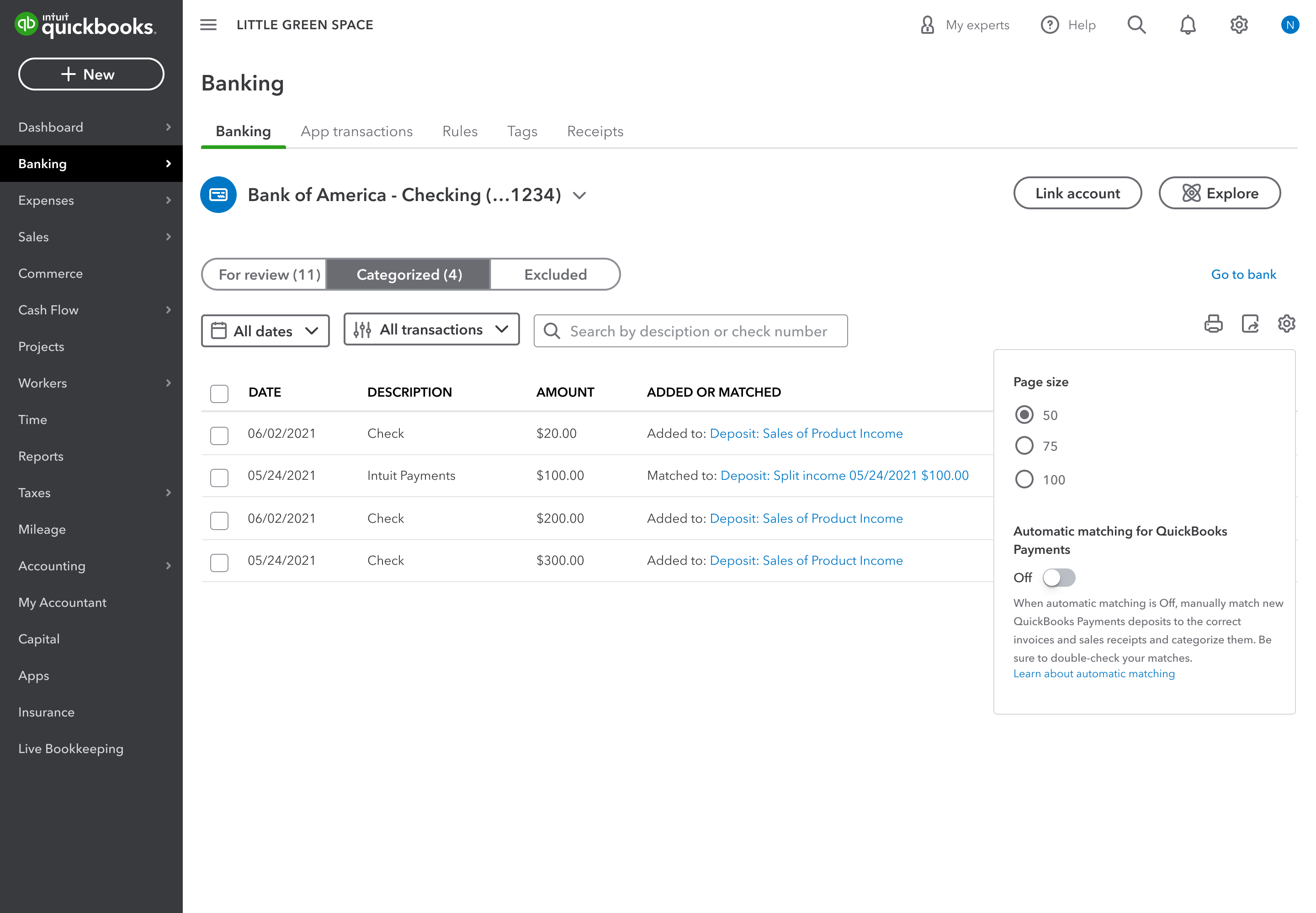
Why can't QuickBooks automatically match all transactions
Not all transactions can be automatically matched by QuickBooks. For example, if your bank doesn't provide a unique user ID for QuickBooks Payments, QuickBooks won't be able to match them. In these cases, you'll need to do it manually.
Disclaimers
QuickBooks Payments: QuickBooks Payments account subject to eligibility criteria, credit, and application approval. A subscription to QuickBooks Online is required. Money movement services are provided by Intuit Payments Inc., licensed as a Money Transmitter by the New York State Department of Financial Services.
QuickBooks Bill Pay : QuickBooks Bill Pay account is subject to eligibility criteria, credit, and application approval. A subscription to QuickBooks Online is required. Money movement services are provided by Intuit Payments Inc., licensed as a Money Transmitter by the New York State Department of Financial Services.
QuickBooks Bill Pay is an additional product enablement to an existing QuickBooks Payments account that may require a separate subscription.
For more information about Intuit Payments' money transmission licenses, please visit https://www.intuit.com/legal/licenses/payment-licenses/.
More like this
- Automatically record bank depositsby QuickBooks
- Automatically match QuickBooks Bill Pay transactionsby QuickBooks
- Review and add payouts to your booksby QuickBooks
- Fix alert Some QuickBooks Payments deposits weren’t automatically recordedby QuickBooks