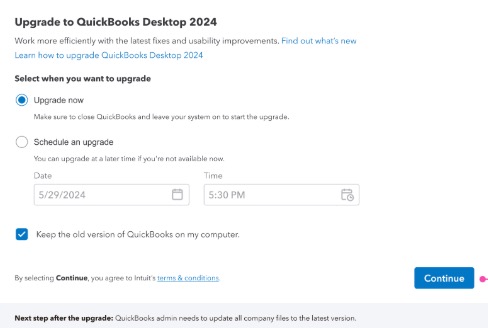Upgrade to QuickBooks Desktop 2024 within the software
by Intuit•30• Updated 2 months ago
Learn how to upgrade to QuickBooks 2024 from within the QuickBooks software.
Enjoy new features, improved performance, and enhanced security when you upgrade to the latest version of QuickBooks Desktop.
Note: These steps are only for single users of QuickBooks Desktop for Windows versions 2022 and 2023. Mac users can follow the steps for QuickBooks Desktop Mac Plus. QuickBooks with multiple users can upgrade here.
Prepare to upgrade your QuickBooks Desktop for Windows
- Go to your QuickBooks Desktop homepage.
- Open your company file.
- Select Upgrade QuickBooks.

- Select Find out what’s new.
- Find the latest version of QuickBooks Desktop. Check out the new features and improvements before you upgrade.
- Check system requirements to find out what your computer needs for the upgrade.
Upgrade your QuickBooks Desktop for Windows
Make sure to back up your company file before you upgrade. There are two upgrade options to choose from.
Upgrade your QuickBooks Desktop Mac Plus
In QuickBooks Desktop Mac Plus, you'll find the Upgrade QuickBooks window when you open your company file. Here's how to upgrade.
- Select Upgrade for Free.
- Select Let’s go. This will download and install the new version of QuickBooks.
- Once done, select Open QuickBooks.
- Register the new QuickBooks version.
Note: The upgrade may take some time, depending on your internet speed and the size of your company files. The old version will remain on your computer.
More like this
- System requirements for QuickBooks Desktop 2024by QuickBooks
- Upgrade QuickBooks Desktop for Windows and Macby QuickBooks
- Microsoft has ended support for Windows 10 OSby QuickBooks
- QuickBooks Desktop 2023 service discontinuation policyby QuickBooks