Register and install a QuickBooks Desktop student trial
by Intuit•4• Updated 1 year ago
Find out how to register and activate a five-month student trial of QuickBooks Desktop.
If you’re a current student at an accredited US educational institution, you can register for a student trial of QuickBooks Desktop. Here’s how to unlock your free license.
Note: The trial software is for Windows only. Take a look at the QuickBooks Desktop system requirements for more info.
Register for QuickBooks Desktop student trial
- Visit the Intuit Education Program website.
- Select Register.
- Under Choose your software, select Looking for QuickBooks Desktop.
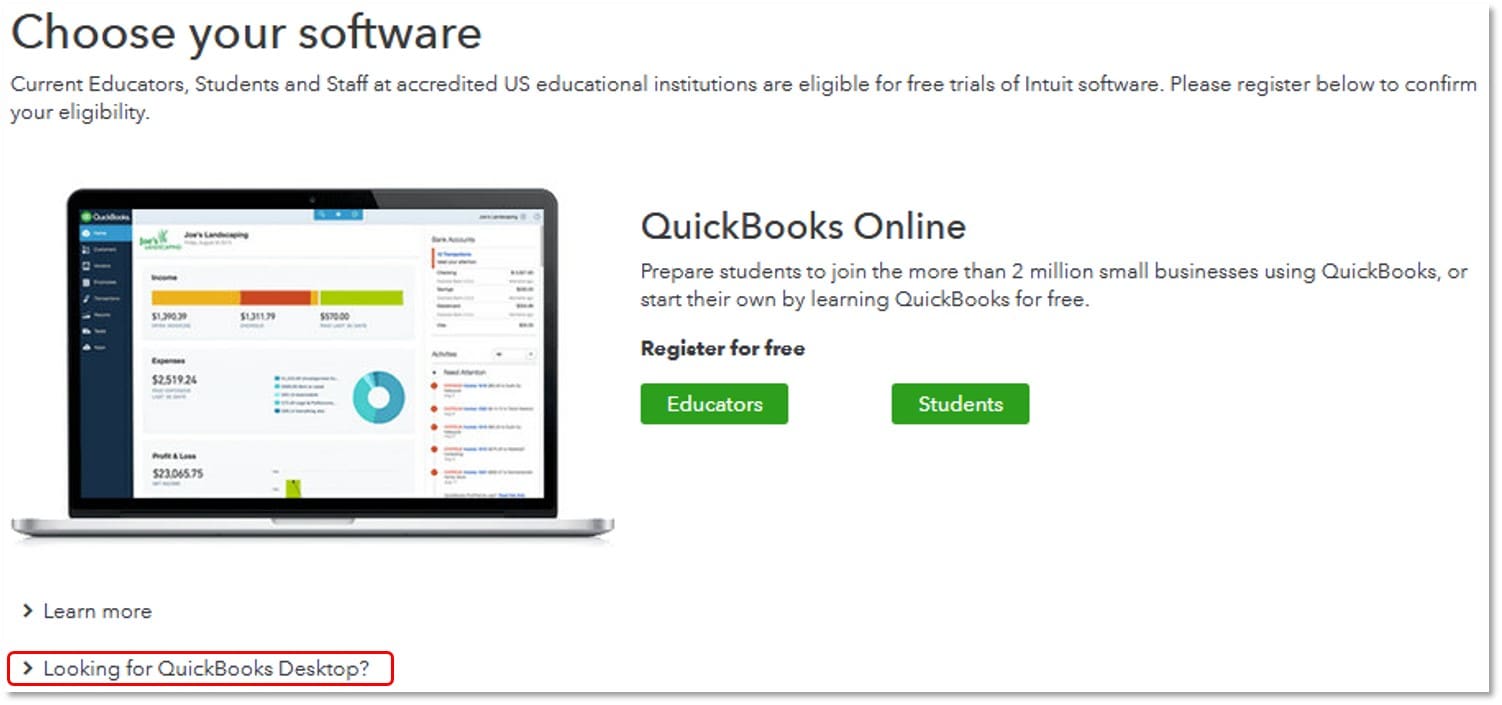
- Select Students, then fill out the registration form.
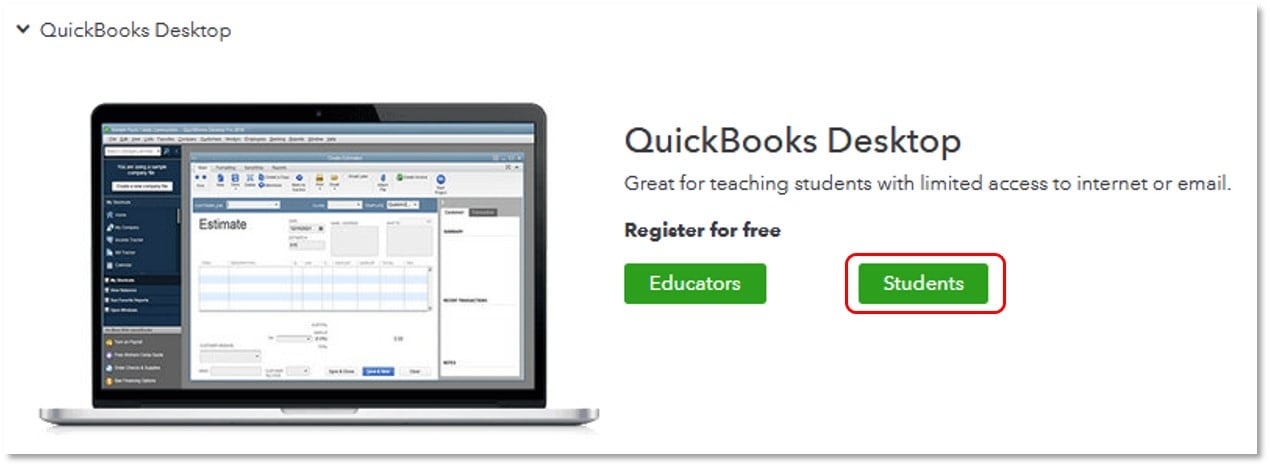
- Select Verify and Continue, then the Welcome to Intuit Education page displays.
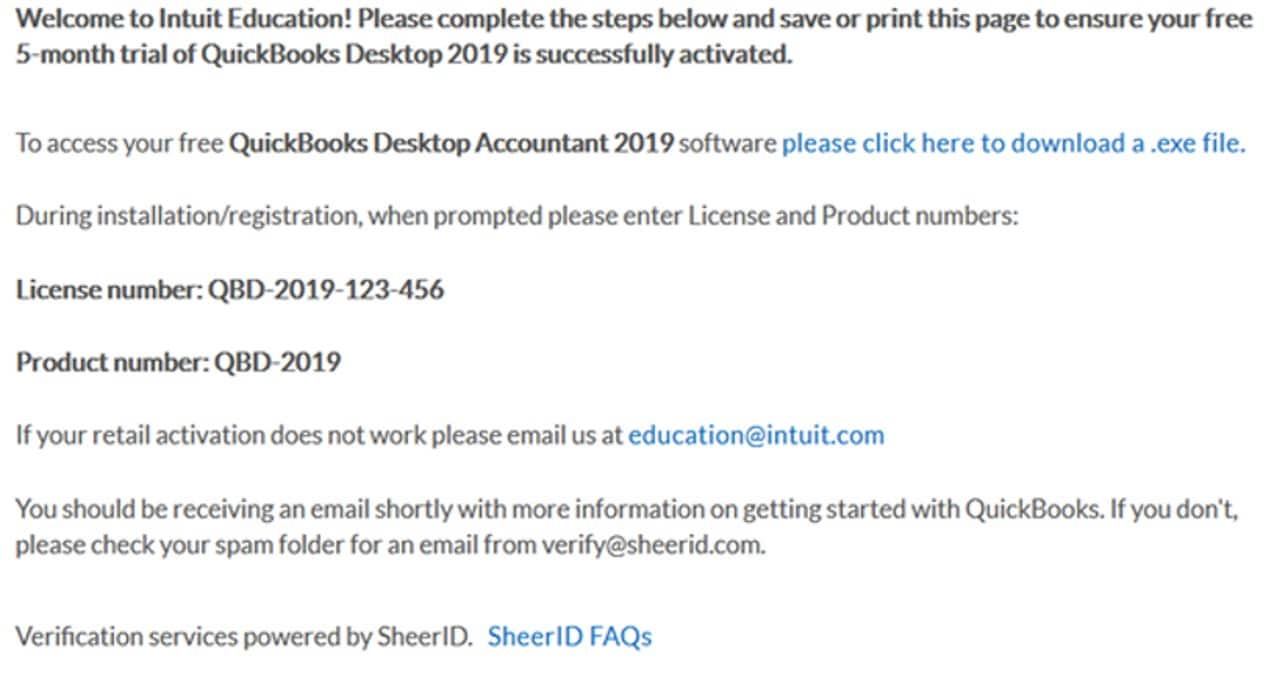
Note: If Welcome page does not display, continue to the Verification section. Otherwise, skip to Activate QuickBooks Desktop student trial.
Verification
If SheerID requires further documentation to register for your free trial, you need to submit any document that clearly shows your name and specific affiliation.
- Make sure your full name and affiliation displayed on the verification section are correct.
Note: Be aware of nicknames, maiden name, spaces, spelling, and special characters.
- If you need to edit, select If your name or affiliation are not correct, please click here to enter your information again.
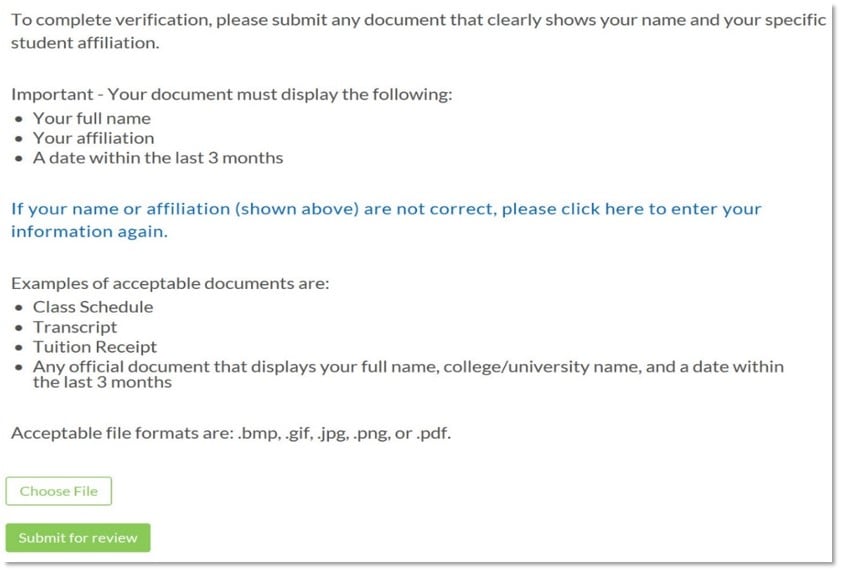
- If your account is not yet processed after completing the requirements, you need to provide additional documents. Here's the list of acceptable documents:
- Class Schedule
- Transcript
- Tuition receipt
- Any official document
Note: These documents must have your Full name, Affiliation, and Date (should be within the last three months).
- Download or scan one of the required forms of verification and save the file to your computer.
Note: If your document scan is too fuzzy to read, doesn't show your full and legal name or shows a different name from the one displayed on the verification page, you will not be able to finalize the verification process.
- Do not include any confidential info on the uploaded document, such as social security numbers or banking details.
- Make sure that any sensitive info is blacked-out before you upload your document.
- Select Choose File to look for your saved file, then Submit for review.
After uploading the documents successfully, you'll receive an email with a link to download the software, as well as the license and product numbers.

If you didn't see the message, you'll need to resubmit a request for assistance through SheerID.
Install a QuickBooks Desktop student trial
- Open the email you received from Intuit Verification and select please click here to download a .exe file. Note: If you didn't receive an email, contact us for help.
- Select Download.
- Close any open programs you have, then select Setup_QuickBooks...exe.
- Select Yes to allow QuickBooks to make changes to your computer.
- Once the download is done, select Next on the Install Shield Wizard window.
- Select Next, then review the License Agreement.
- Select the I accept the terms of the license agreement checkbox, then Next.
- Enter the license and product numbers provided in the email, then select Next.
- Select the Express (recommended), then Next.
- Select Install, then once the install is finished, select Open QuickBooks.
- Select OK.
Activate your QuickBooks Desktop student trial
The first time you open a company file in QuickBooks, you’ll be asked to activate the software. You have 30 days from installation to complete this task. Need help? Contact us
- Select Activate.
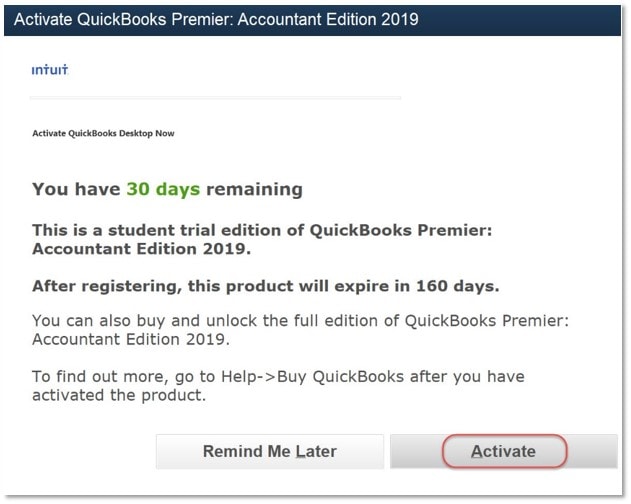
- You must create a login or use an existing Intuit login. If you have an existing Intuit account, select Sign in. If you don’t, enter the information for your new Intuit account, then select Create Account.
Note: Make sure to enter Your own information and a secure password.
- Enter all the required information for your customer account (required field are shown with an asterisk*), then select Next.
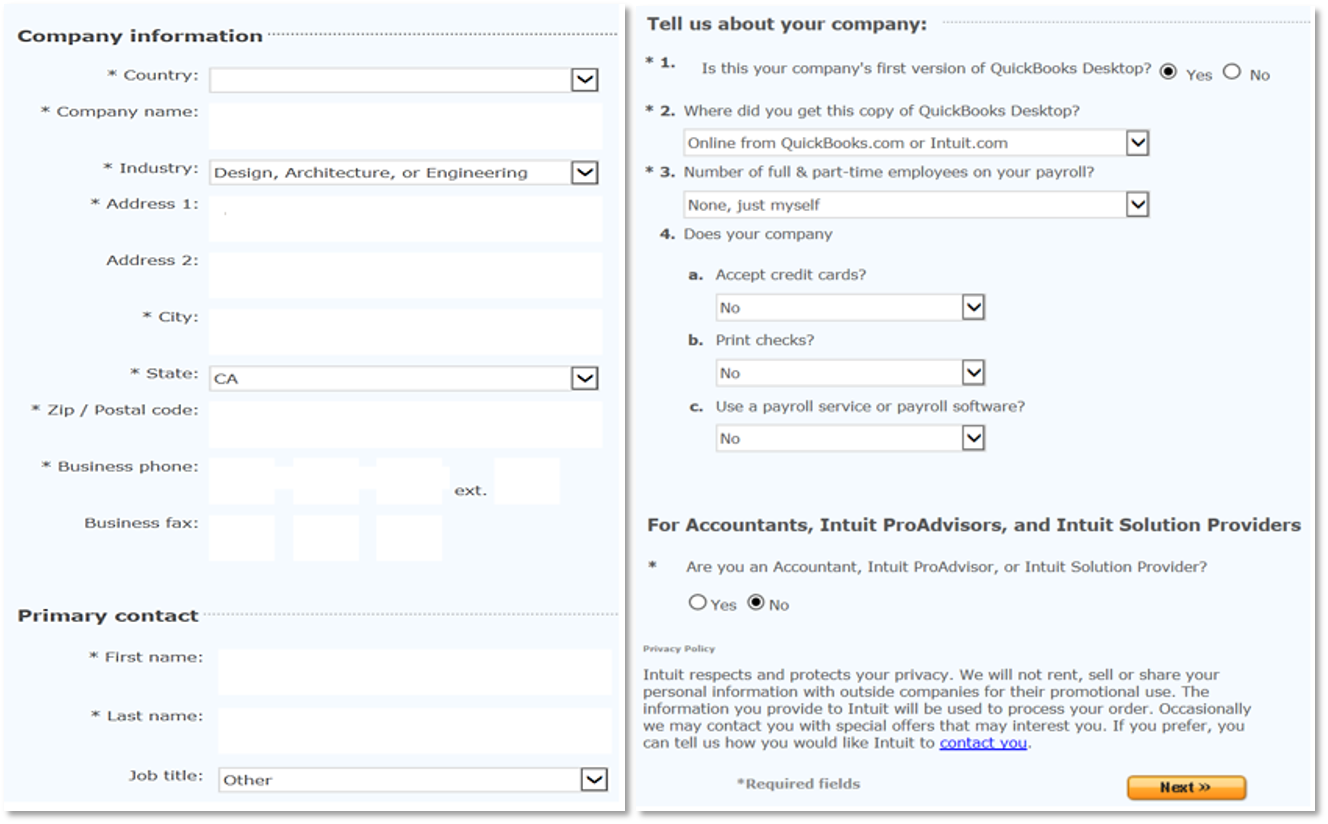
- A confirmation window will appear. Print the page or save it as a PDF file for your records.
Sign in now for personalized help
See articles customized for your product and join our large community of QuickBooks users.
More like this
- Register and activate a QuickBooks Online student trialby QuickBooks•51•Updated 2 years ago
- Download a trial of QuickBooks Desktopby QuickBooks•1091•Updated May 09, 2024
- Register QuickBooks Desktop for Macby QuickBooks•20•Updated 1 month ago
- Stuck on "Installing ABS PDF driver..." while installing QuickBooks Desktopby QuickBooks•2•Updated May 01, 2024