Verify Error: QuickBooks found a problem with the Acct # / Card # / Note field for other asset
by Intuit• Updated 5 months ago
Learn how to fix error QuickBooks found a problem with the Acct # / Card # / Note field for other asset.
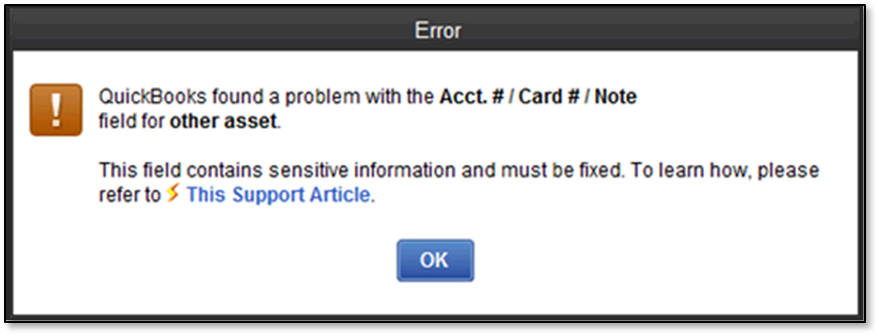
If you see this message when you run the Verify Data Utility, we can help you fix it.
DMEDLEditListElement.cpp (127) : CHECKPOINT: 6204: Tue Mar 19 14:24:07 Decryption error in [Record Field Name] for '[Error Displayed Name]': Failed. The decryption has failed.
Step 1: Update QuickBooks
Make sure you're on the latest release of QuickBooks. If you aren't, update QuickBooks.
Step 2: Create a backup
Before you troubleshoot, you should always back up your data. Backup your QuickBooks Desktop company file.
Solution 1: Check for a damaged Admin User
Note: Your admin user controls the encryption software. We'll have to reset the password because it's the only way to reset the encryption.
- Log in to the company file as the QuickBooks Admin. (If you're not sure which user is the admin, check your Roles Assigned. It will list it as Admin*.)
- From the Company menu:
- Pro/ Premier: Select Set up Users and Password and then Set Up Users.
- Enterprise: Select Users and then Set Up Users and Roles .
- Select the default Admin user and then Edit User. (The default user is the one with the role listed as Admin*.)
- Change the admin password to a temporary password (Example: TEMP123).
- Select Next and then Finish.
- If QuickBooks crashes while you encrypt your file, restore your backup and follow the next solution.
- If the encryption process completes, do the QuickBooks process that triggers the error. If you receive the same error, proceed to solution 2.
Solution 2: Manually edit the information
- Edit the account, customer, employee, or supplier referenced in the warning or QBWin.log.
- Delete the info in the field and make it blank (clear the field).
- If the info in the field appears correct, make note of the info and then clear the field.
- If there is no info in the field, select the field and then clear the field.
- Select OK.
- Go back and edit that same account, customer, employee, or supplier.
- Enter the correct info in the Field Name.
- Select OK.
- Repeat steps 1 through 6 for each name you see in the warning message or QBWin.log file.
Sign in now for personalized help
See articles customized for your product and join our large community of QuickBooks users.
More like this
- Error: QBwin.log: LVL_SEVERE_ERROR--GetDecryptedCreditCardNumber The decryption has failedby QuickBooks•Updated July 04, 2024
- QBWin.log: Verify list. Duplicate name encounteredby QuickBooks•Updated 1 month ago
- QBWin.log: LVL_Error--Error: Verify Item: Invalid tax agencyby QuickBooks•Updated July 03, 2024
- What to do if you get a bank error or can't download transactions in QuickBooks Onlineby QuickBooks•115•Updated January 11, 2024