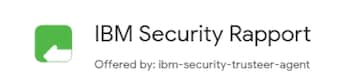Recover your Intuit Account if you can’t sign in
by Intuit•19• Updated 1 month ago
Your password is the same across all of the Intuit products you use. Learn what to do if you can't sign in to your QuickBooks Online, QuickBooks Online Accountant, or other Intuit products.
If you need to recover or reset a password for QuickBooks Desktop, visit this article.
If you’re having trouble signing in to your Intuit Account, we’re here to help you get in. We’ll show you how to sign in if you lost or forgot your user ID or password, or recover your account if you can’t get a verification code. Read further to learn other sign-in tips and troubleshooting.
I forgot my user ID or password
If you forgot your user ID or password, but still have access to your phone or email on file, you can still access your account. This is the fastest way to access your account if you lost or forgot your credentials.
- Go to our sign-in help page.
- Enter the phone number, email address, or user ID for your account.
- If you enter a phone number or email address, we’ll send you a text or email with a verification code. If you enter a user ID, choose which method you prefer.
- Enter the verification code we sent, or follow the instructions in the message. We may ask you for a little more info to make sure it’s really you.
- When prompted, reset your password. Or, you can select Skip.
Once you're back in your account, you can change the email address, phone number, password, or go right to your product. If you haven’t already, we recommend adding a phone number to your account so you can receive verification codes from us for future sign-in attempts.
I lost access to my phone or email address
If you lost or forgot your user ID and password, and no longer have access to your phone or email on file, use the account recovery form in this section. We'll process your request within one business day.
Our business hours are Monday through Friday, 9 AM to 6:30 PM ET.
For your security, only you can make changes to your Intuit Account. Our support team doesn't have access to update or modify your account information.
- Take a high-quality photo or scan of your driver's license, passport, or other government-issued ID. You can also use a notarized document with your name and address.
- Fill out the form below with your info, and upload your ID or document.
- Within one business day, look for an email from no_response@intuit.com with the next steps. If we approve your request, you'll receive a link to reset your password.
Denied Account Recovery Request due to name mismatch (email instead of first and last name)
If you are the primary admin and are unable to log in to the account and you have submitted an account recovery request but got declined due to the name on the account does not match the photo ID submitted (username on the account is an email address), then follow the steps below:
- Create a new login through accounts.intuit.com.
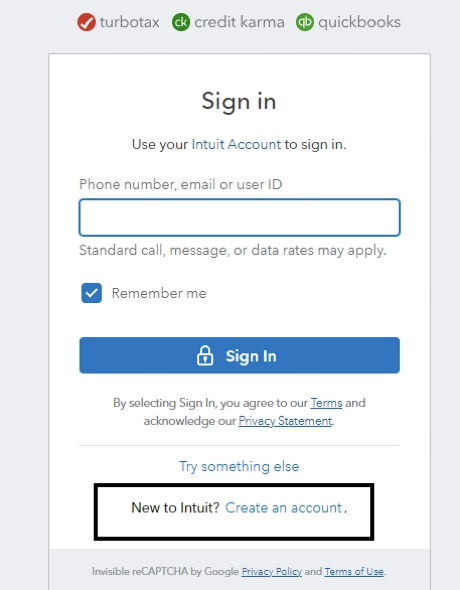
- Once you’ve created a new login, go to Quick actions and select Change name.
- Enter your First name and Last name, and then select Save.
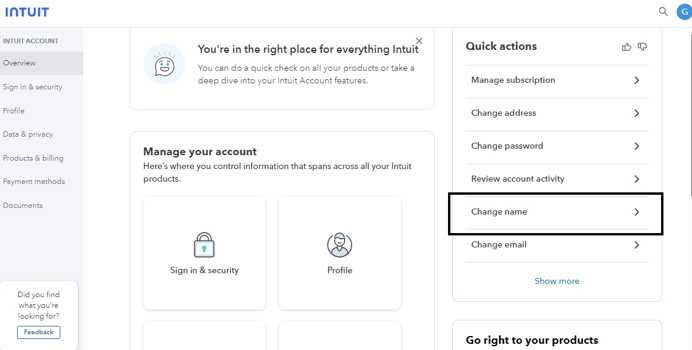
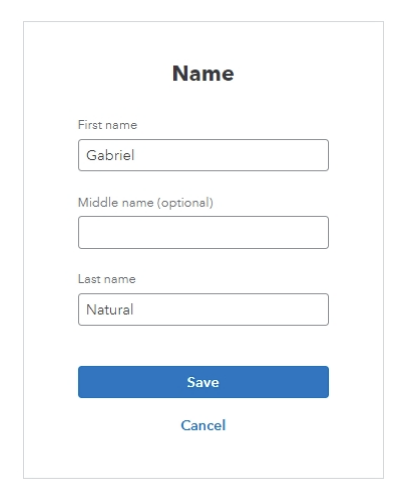
- After adding your first and last name, please double-check that the information has been saved correctly by refreshing the page and checking your profile settings.
- After creating a new login and confirming your first and last name, go to Request to be the Primary Admin or Contact (intuit.com). Ensure you have all the documents outlined in this article before continuing. Once you have all the documents, select Request Primary Administrator Update.
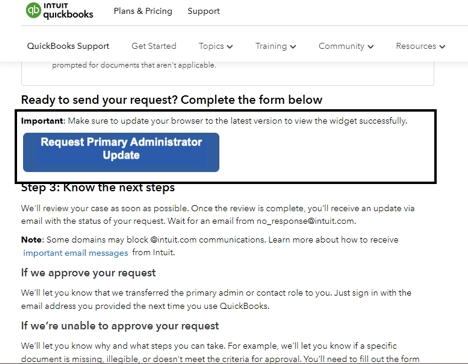
Note: It doesn't matter if the new login is not registered as a user on the account you want to recover. During the Business Change Request (Request to be primary admin) process, you will be asked which company you want to recover. Our internal team will review the documents you upload with the new login you created to match the business information.
- Once you have successfully submitted the request with all the required documents, we will do our best to respond to you within 5 business days. However, there may be occasional delays, and it may take up to 10 business days for us to get back to you. If you have not heard from us within that time frame, please feel free to contact us.
Other sign-in issues
I didn't get a text, email or phone call with my verification code
It can take a couple of minutes for your code to arrive. Here are a few things you can do:
- Check your junk mail or spam folder to see if the email went there.
- Check all email addresses you might've used to sign up for your account.
- Unblock or add Do_not_reply@intuit.com as an approved sender in your email app.
- You can get a new code sent to you by selecting the I didn’t get a text, I didn’t get an email, or I didn’t get a phone call link on the product sign-in page.
- If you lost your phone, check your text messages online at your cell carrier’s website.
- You may have accidentally blocked the phone number we sent a text message from. Make sure to allow or unblock our number on your iOS or Android device.
My verification code isn't working
If you entered the exact code that was sent to you and it didn’t work, it’s most likely because you’ve generated multiple codes and aren’t using the most recent one.
Try these tips to verify your account:
- If your code doesn’t work, request another code by selecting I didn’t get an email or I didn’t get a text message.
- Delete any previous codes we sent you to make sure you use the most recent code.
- Keep the window with the code entry form open. Closing the window invalidates your code, meaning you’ll need to start over from the sign-in page to generate a new code.
- Check your email in a new tab or window, so you can keep the verification code page open at the same time.
I reset my password and now I can’t sign in
If you’re signing in using a web browser, clear your cache and cookies to get rid of any pre-filled passwords. Also, clear any password managers or system settings with any stored passwords for the site. Make sure to close and reopen your browser before you sign back in to your account. If you’re using the app on your phone, close and reopen the app.
I'm locked out of my QuickBooks account
If you're locked out of your QuickBooks Online account, you'll see the following message: Too many invalid attempts, account is locked out for 15 minutes. After 15 minutes, you can try to sign in again with a phone number, email or user ID.
I was invited to QuickBooks and can't sign in
If you have a user ID with your invitation, it should ask you to sign in. If not, you’ll have a link to create one with the email address the invite was sent to. Once you've created a user ID, you’ll be able to sign in.
( Back to top )
Sign in now for personalized help
See articles customized for your product and join our large community of QuickBooks users.
More like this
- Get help if you can't sign in to your QuickBooks Time accountby QuickBooks•Updated February 09, 2024
- Troubleshoot common QuickBooks Workforce sign in issuesby QuickBooks•Updated 2 days ago
- QuickBooks Desktop account management self-service toolby QuickBooks•31•Updated 1 year ago
- Create an Intuit user accountby QuickBooks•20•Updated 1 month ago