Troubleshoot printing problems in Safari
by Intuit•30• Updated 2 weeks ago
Quickly troubleshoot common printing problems when using Safari in Mac OS X with these easy steps.
| Note: | These troubleshooting steps apply to Safari 11 or later. |
When I print my invoice the right margin is being cut off
If you find the right margin of your invoice is being cut off during printing, adjust your printing setup, and alignment in QuickBooks Online. If that doesn't fix the issue, check your settings in Preview.
How to check your settings in Preview:
- Go to All apps
 , then Sales & Get Paid, then Invoices (Take me there).
, then Sales & Get Paid, then Invoices (Take me there). - Select an invoice to print.
- Once it's opened, choose Print or Preview.
- On the Print preview screen, select Print or press Command-P.
- Choose Show Details to adjust print settings.
- Go to the Orientation section and make sure the Scale is set to 100%.
- Make sure the ▼ dropdown menu has Paper Handling selected and that Scale to fit paper size is unchecked.
- Make sure the border is set to None in the Layout section.
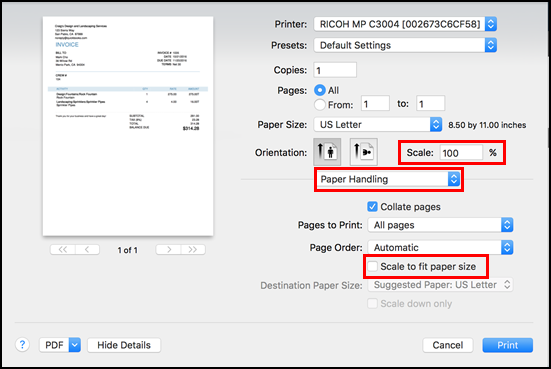
Third-party PDF plug-ins
If you have third-party PDF plug-ins installed (including Adobe's own plug-ins), you'll need to remove them from Safari. This allows Safari's own internal PDF viewer to take over as the browser's default PDF handler.
How to remove third-party plug-ins:
- Quit Safari.
- Open a new Finder window. Then select the Go menu and choose Go To Folder.
- Type the following in the field: /Library/Internet Plug-Ins/.
- If there are plugins named PDF Browser Plugin.plugin, AdobePDFViewerNPAPI.plugin, or AdobePDFPDE.plugin, move them to the recycle bin or somewhere else on your system. You may need to enter your password to authorize the removal.
- Reopen Safari and sign in to QuickBooks Online.
- Try to print your document.
- If the issue persists, check out Troubleshoot Safari plug-in issues in using Acrobat or Reader.
Additional troubleshooting steps for printing issues
In some cases, printing issues may be resolved by installing an updated printer driver or by using a generic Postscript driver that comes with OS X.
| Note: To try these additional steps, contact your printer manufacturer or Apple support for assistance. |
That's it. You now know how to troubleshoot printing problems in Safari.
More like this