Change customer email settings for recurring payments
by Intuit•1• Updated 1 week ago
Recurring Payments automatically emails your customers each time one of their scheduled payments is processed. If you don't want to email customers a confirmation for each payment, you can turn off all customer emails.
Follow the steps below:
- Open Recurring Payments in one of the following ways:
- If you use recurring payments within QuickBooks, go to the Customers menu, select Credit Card Processing Activities and click Set Up Recurring Payments.
- If use standalone Recurring payments, sign in to the Merchant Service Center.
- Select Processing Tools > Manage Recurring Payments.
- Click Settings.
- Set your customer email preference.Under Email my customers each time they’re charged and enable customer notification upon payment setup, choose:
- Yes to automatically email customers a confirmation of each individual payment. This option also lets you send customers a notification when you set up a new recurring payment.
- No to end ALL customer emails. Customers won't get emails when their payments are processed. You also lose the notification option shown below when you create a new recurring payment.
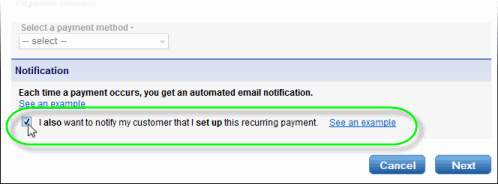
More like this
- Set up Autopay for recurring invoicesby QuickBooks
- Create a recurring credit card paymentby QuickBooks
- Modify existing recurring paymentsby QuickBooks
- Recurring Credit Card Payment FAQsby QuickBooks