Switch between Business and Accountant view in QuickBooks Online
by Intuit•5246• Updated 1 month ago
Learn more about each view and how to switch between them.
In QuickBooks Online, there are two ways to display your account: Business view and Accountant view. When you first set up your account, you are assigned a default view, then you can select a default view. Switch between views anytime without any impact to your accounts or data.
In this article, we’ll help you understand the differences between Business view and Accountant view and how to switch between both.
When to use Business view and Accountant view
- If you’re brand new to accounting, use Business view. It simplifies your workspace so day-to-day tasks like sales and billing are easier. Business view lets you do your accounting without complicated terms or processes.
- If you have accounting experience, use Accountant view. This view uses standard accounting language. If you've used QuickBooks Online for a while, Accountant view is likely what you're used to seeing.
Switch between Business and Accountant view
If you want to change your view, follow these steps.
- Select Settings ⚙.
- Select Switch to Business view or Switch to Accountant view.
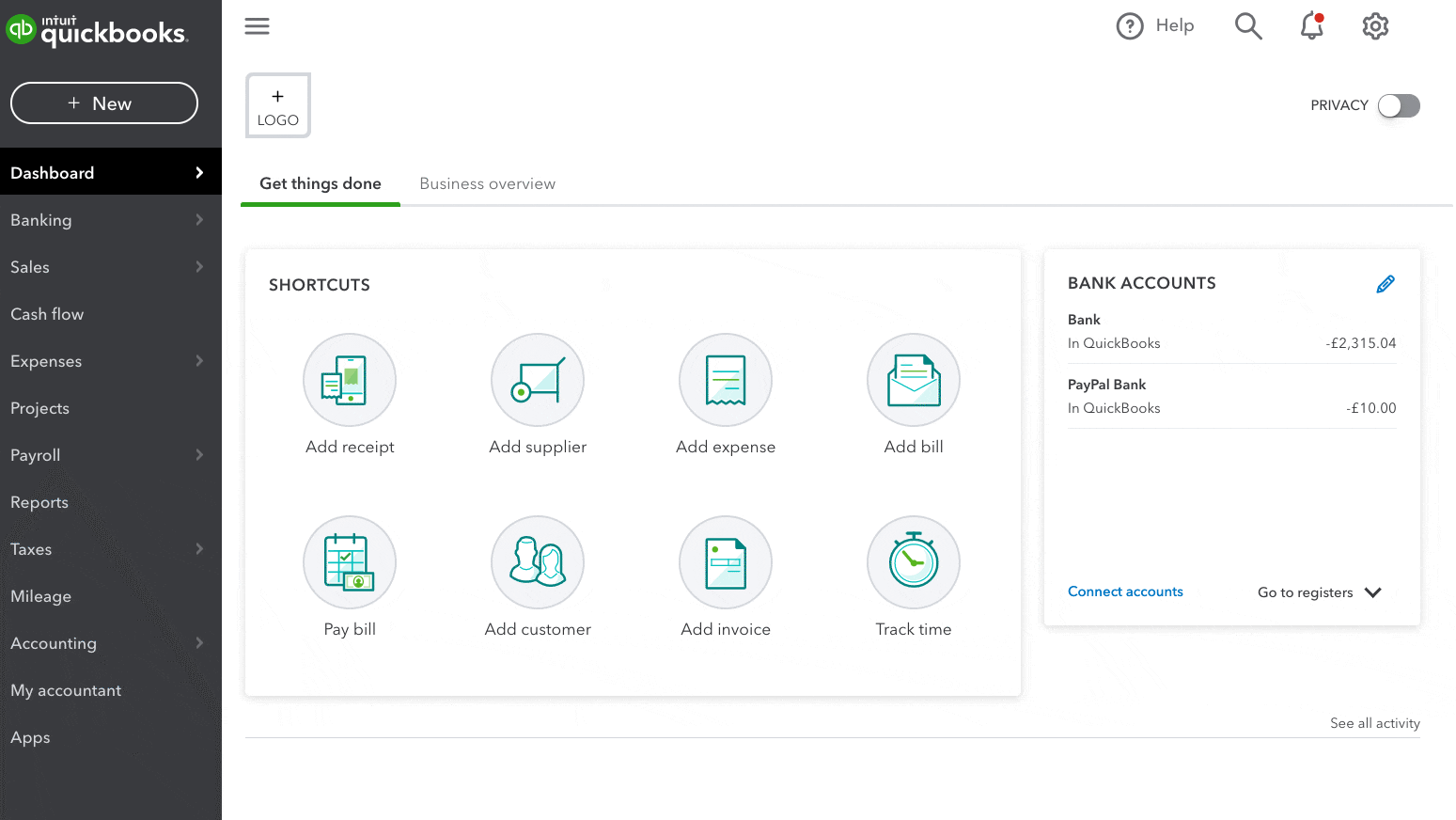
More like this
- Learn about the QuickBooks Business Networkby QuickBooks
- How to switch between companiesby QuickBooks
- Disconnect accounts connected to online banking in QuickBooks Onlineby QuickBooks
- Create or add another company fileby QuickBooks