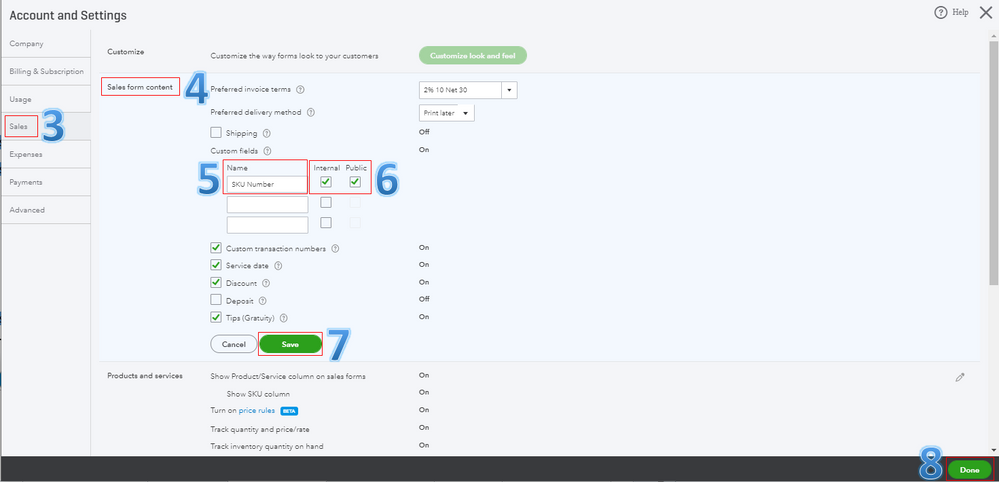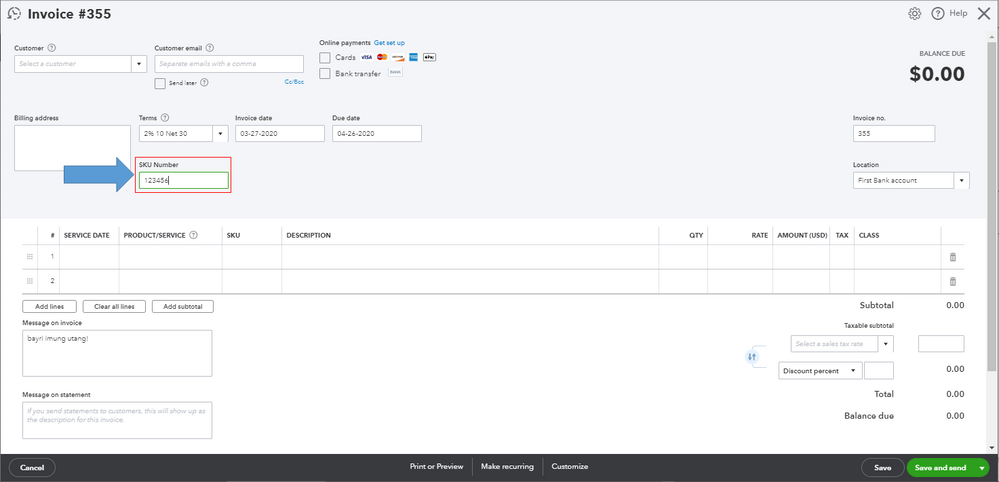- Mark as New
- Bookmark
- Subscribe
- Permalink
- Report Inappropriate Content
Other questions
I can see the importance of getting the SKU information showed up on your invoice, domgee. But I'll share with you the additional steps to resolve this issue.
You're on the right track in performing the initial steps provided by my colleagues above. Since the steps didn't work, I'd suggest adding an SKU custom field to your sales forms. Let's first turn on the custom fields feature in the settings. This way, you can add this info to your invoices. Please take note that this is available for Plus and Essentials versions. Here's how:
- Go to the Settings (Gear) icon at the upper right.
- Select Account and Settings under Your Company.
- Go to Sales from the left menu.
- Click Sales form content.
- In the Custom fields section, enter SKU Number info in the Name field.
- Check the Internal and Public boxes.
- Hit Save.
- Choose Done.
View the screenshot below to show you the last six steps. For detailed instructions, check out this article: How To Add Custom Fields To Invoices.
After that, you'll be able to see the SKU Number field on the invoice. Then, manually enter the SKU info on this box as seen in the screenshot below.
Furthermore, you can go to the Custom form styles page. It helps you manage all your templates in one place. From there, you rename, delete, preview your existing template as PDF, or make it default.
I'll be right here to help if you need further assistance. Have a great day, domgee.