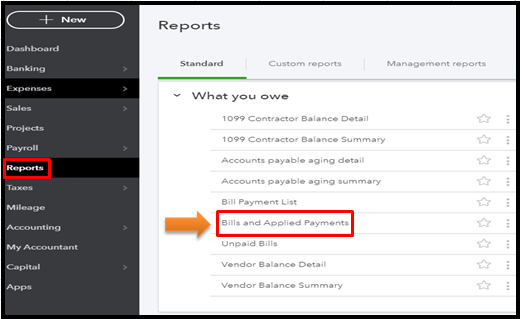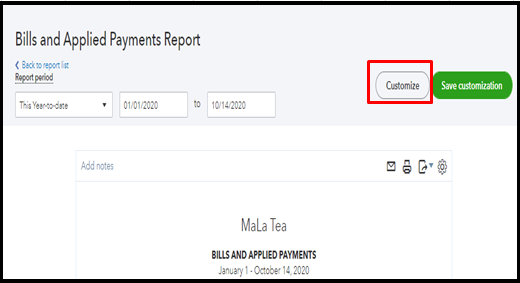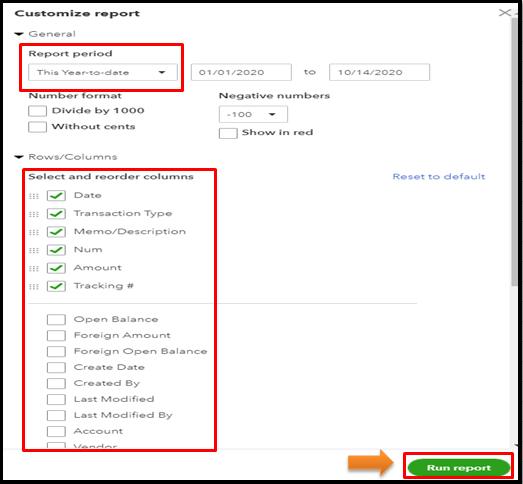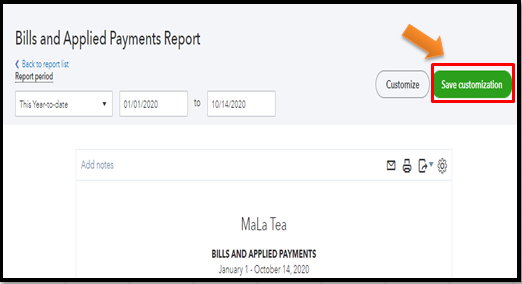- Mark as New
- Bookmark
- Subscribe
- Permalink
- Report Inappropriate Content
Other questions
I'd be glad to share some steps to ensure you can pull up a payments report in QuickBooks Online (QBO), @Tiffiny Taylor Krugh.
You can run the Bills and Applied Payments report to review the payments you’ve made (via Melio) and the bills that go with them. Then, you can customize it to show the tracking numbers and other details. Here's how:
- Go to the Reports menu at the left pane.
- Select Bills and Applied Payments from the What you owe section.
- Click the Customize button at the top.
- Go to the Rows/Columns drop-down, and then check the box for Tracking # and other info you want to include.
- You can also pick a Report period from the drop-down.
- Once done, hit Run report.
To keep a copy of your customized report, you can click the Save customization button at the top. This way, you can quickly access it in the Custome reports tab for future use. For more tips, please review this article: Memorize reports in QuickBooks Online.
You're always welcome to get back here in the Community if you have more questions about managing your payments or reports in QBO. Just tap the Reply button so I can assist you further. Have a good one.