How to get direct bank feeds for Westpac
by Intuit•2• Updated 8 months ago
Westpac has a easy-to-use direct feeds integration for QuickBooks Online. No paper forms or signatures are needed. Whether you have an existing connection, or need to add a new account, setting up and authorising direct bank feeds is easy.
Get direct bank feeds for Westpac
- Go to Transactions, then select Bank transactions (Take me there).
- For:
- existing standard connections, you'll see a Future-proof your connection reminder. Select Get direct bank feeds.
- new connections, select Add Account, select Westpac Personal Banking or Business Banking depending on the account type you want to connect, then select Get direct bank feeds.
- Enter your Account Name, BSB, Account Number.
- Select Next. You'll then be shown a unique reference number (this is your company ID). Select Copy, then Continue.
- Follow the prompts to go to the Westpac Online Banking site.
- Sign in to the Westpac website and select Services and Preferences, then Services and Preferences, then Bank feeds.
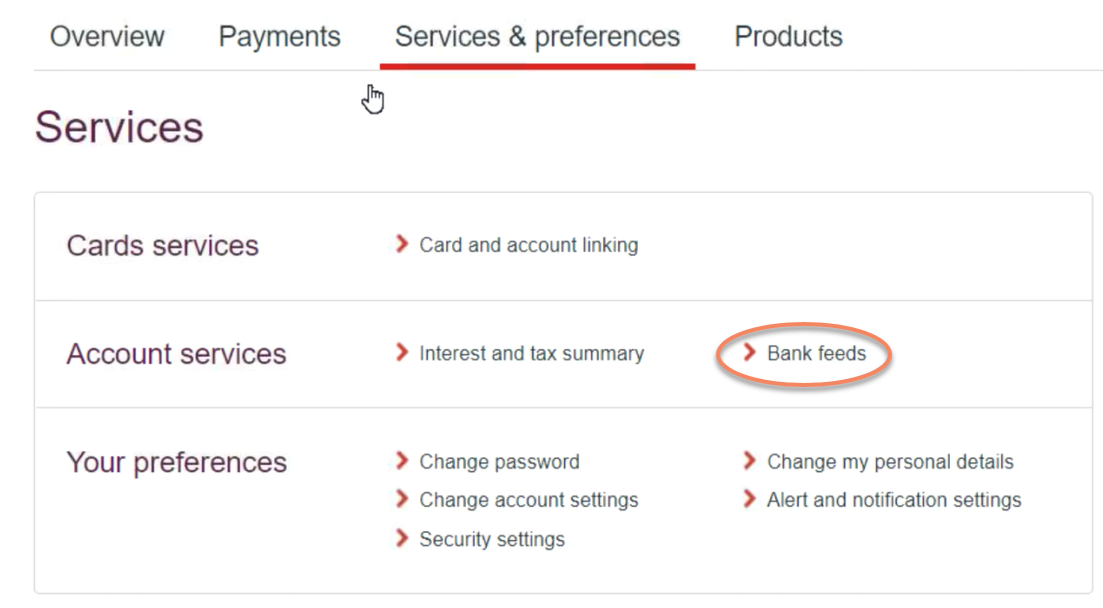
- From the dropdown menu, choose Account and select the bank account you wish to connect.
- Select the To third-party service provider dropdown, then choose QuickBooks Online.
- In the Company ID field, paste the code you copied from QuickBooks Online.
- Enter your email address in the Contact email text box.
- Select Connect feed.
| Note: Your feed will be activated in the next 48 hours. |
Sign in now for personalized help
See articles customized for your product and join our large community of QuickBooks users.
More like this