Upgrade to a Bendigo Bank direct bank connection in QuickBooks Online
by Intuit•6• Updated 5 months ago
Upgrading from your standard bank connection to a direct bank connection ensures that your data is being reliably and automatically transferred between Bendigo Bank and QuickBooks Online.
Now, with the ability to connect your personal and business banking, credit card, and loan accounts via a direct bank connection, you can rest assured that all of your transaction data is in safe hands.
Before you start
We ask that you don’t disconnect your standard bank connection before your new direct bank connection has been successfully established. This will help ensure that no transactions are lost in the transition.
Furthermore, please note that foreign currency accounts aren’t yet available for direct bank connections. You’ll need to connect your foreign currency accounts via a standard connection.
Get a direct bank connection with Bendigo Bank
To set up a direct bank connection for your eligible bank, credit card, or loan account, follow these steps.
- Select the “get a better connection” button underneath your account tile.
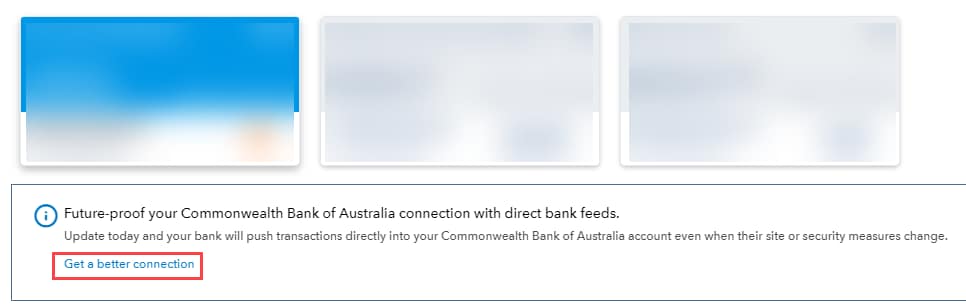
- Read the steps on connecting the bank feeds, then select Get direct feeds.
- Enter your account details. It's important that these fields match what the bank has on file for you.
- Please note that for Credit Card accounts, you need to enter your 9-digit Account Number, not your actual credit card number.
- Select the bank account you want to connect to, select Connect and an authorisation form will be created.
- Select Preview form.
- Print the form and hand-sign it. If there are two signatories, both signatories will need to sign the form. If there are more than two, then all signatories need to sign the form.
- Email OR Post the form using the following details:
- Email - intuitforms@siss.com.au with subject: QuickBooks Bank Feed Request
- Post - SISS Data Services Pty Ltd, Locked Bag 3060, Crows Nest, NSW, 1585
Hard copies aren't accepted by the banks, so don't deliver the form into your local branch. The entire process will take up to 10 business days from the time your form is received by SISS.
Finally, if you have any other questions, browse through our Direct Bank Connection FAQ.
We're here to help
If you need additional help or have questions, or you require assistance at any point in this process, our Customer Success team is happy to help.
Sign in to QuickBooks and start a discussion in our QuickBooks Community or join one of our Facebook Groups to connect with other like-minded QuickBooks customers.
More like this
- Upgrade to an ANZ direct bank connection in QuickBooks Onlineby QuickBooks
- Connect and manage your bank account in QuickBooks Onlineby QuickBooks
- The QuickBooks Online bank connection status pageby QuickBooks
- Get started with your transactionsby QuickBooks