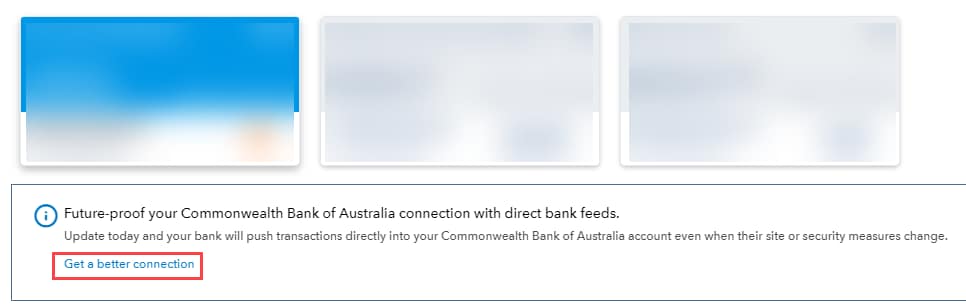Connect and manage your bank account in QuickBooks Online
by Intuit•119• Updated about 20 hours ago
Want to link your bank or credit card to QuickBooks Online? It's super easy with a bank connection (or a bank feed). It's the best way to keep your books in check without any stress or mistakes.
Before you start
- Check that your bank account supports a bank feed connection in our list of banks and their supported bank feed types.
- Read about the difference between a standard and direct bank connection.
Select one of the following headings to get started:
| Have any other questions for our team? If any of your questions were left unanswered, we'd love to hear them! Pop over to our QuickBooks Community's discussion on bank connections where you can ask your questions, have them answered by qualified QuickBooks Online experts, and hopefully help others with the same questions out in the process. |
More like this