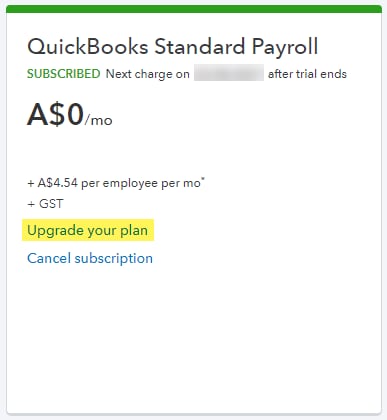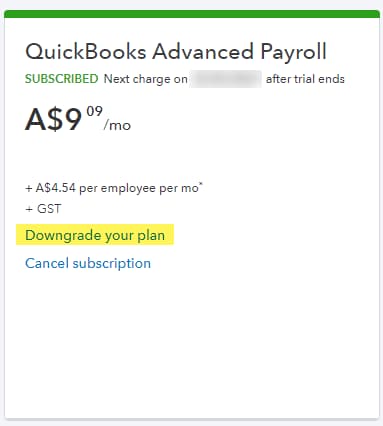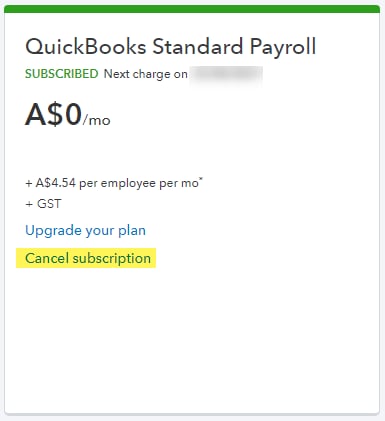Manage your QuickBooks Payroll subscription
by Intuit•3• Updated 6 months ago
This article will help you to upgrade, downgrade, or cancel your QuickBooks Payroll powered by Employment Hero subscription.
Haven't subscribed to QuickBooks Payroll yet? Here's how to make payroll a breeze.
Select a heading to get started:
We're here to help
If you need additional help or have questions, or you require assistance at any point in this process, our Customer Success team is happy to help.
Sign in to QuickBooks and start a discussion in our QuickBooks Community or join one of our Facebook Groups to connect with other like-minded QuickBooks customers.
More like this