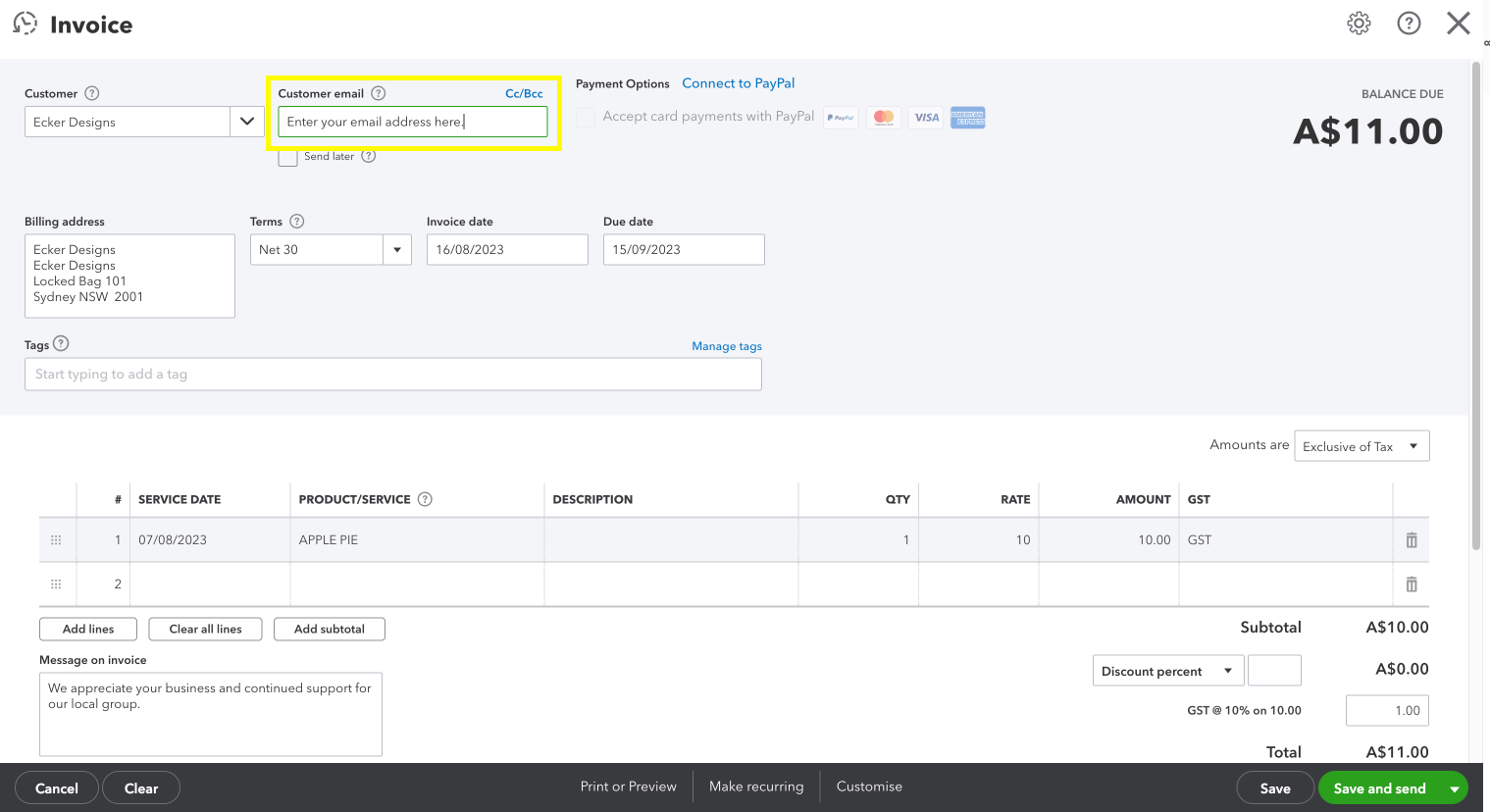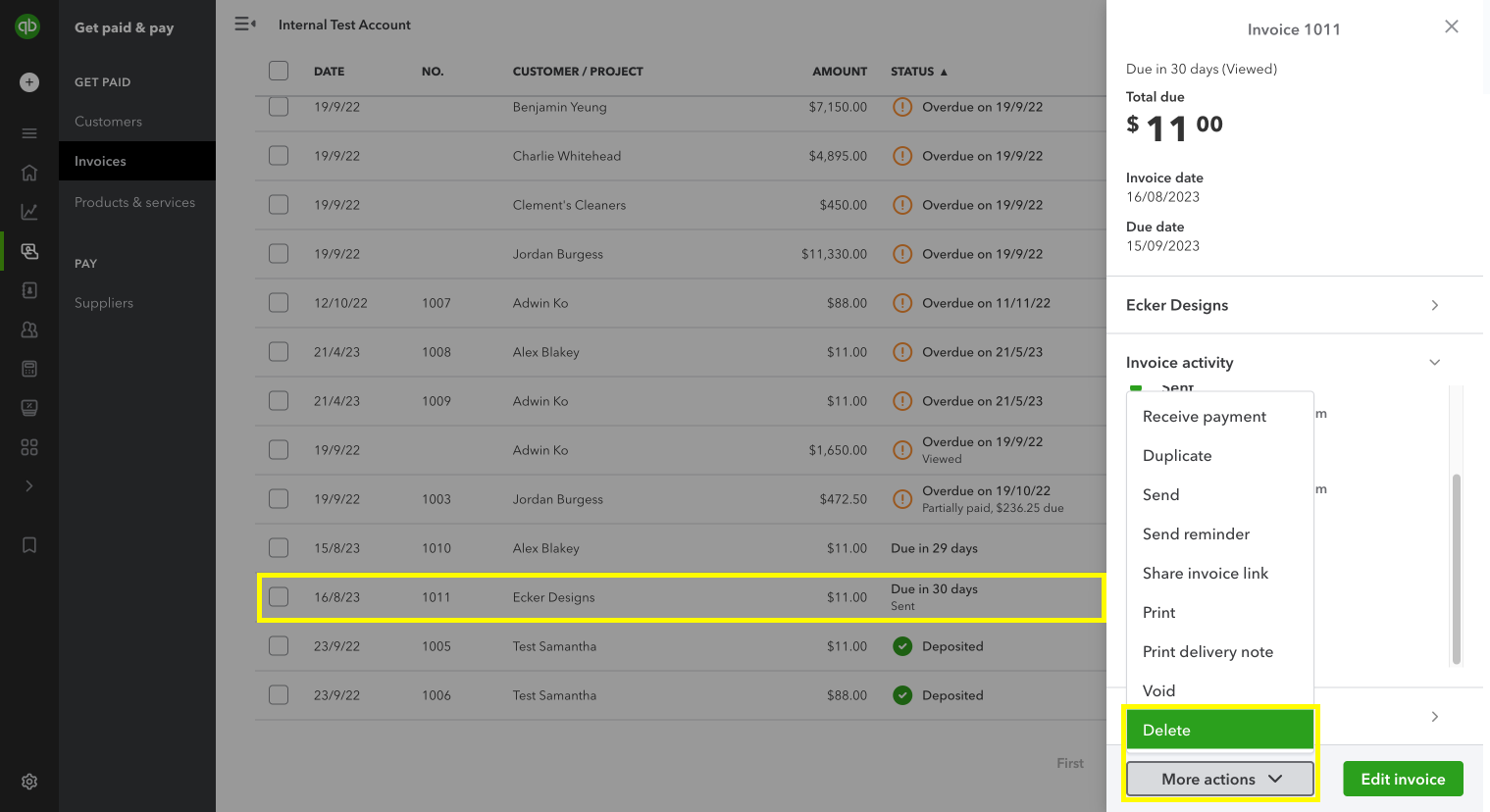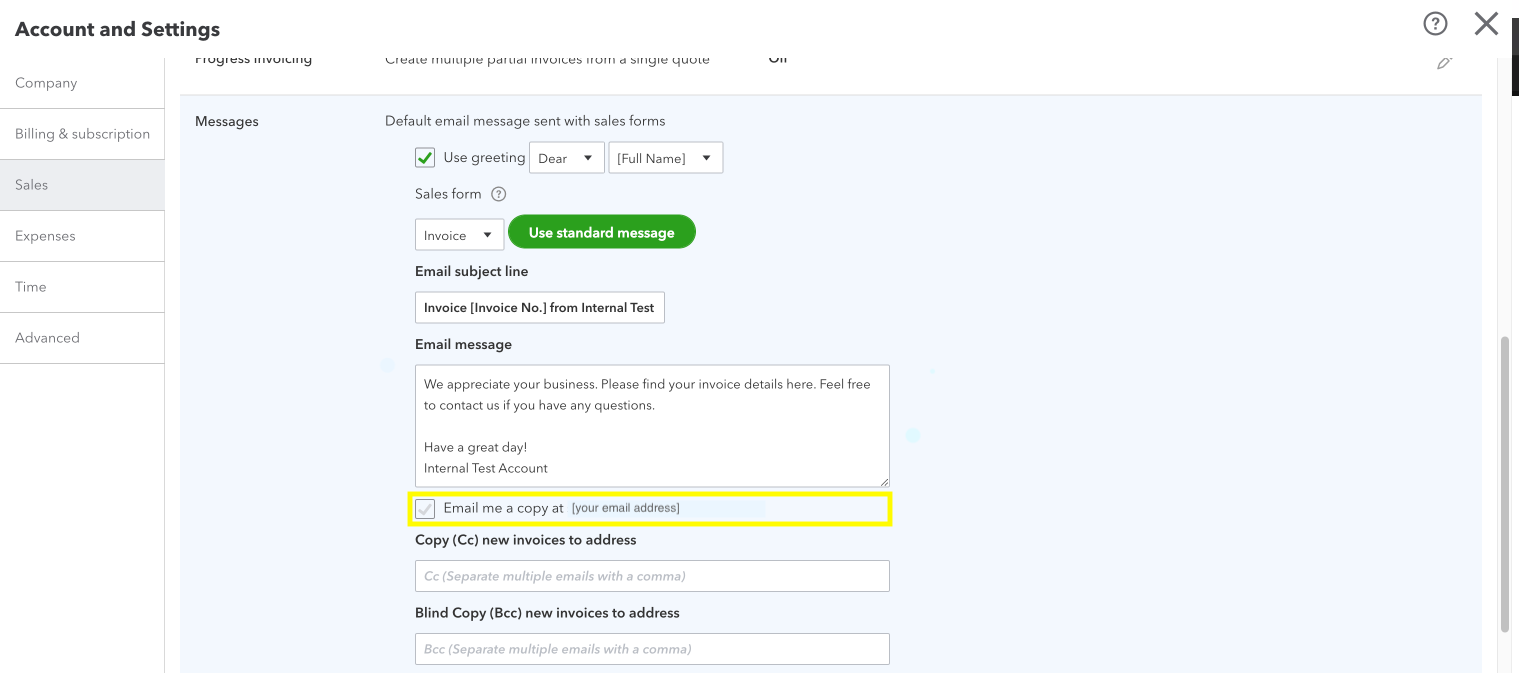Test your invoice delivery from QuickBooks Online
by Intuit•10• Updated 4 months ago
Want to save time and send your invoices directly from QuickBooks Online? Here’s how to feel more confident in the fact that your invoices are being sent correctly to your customers.
Before you start
We’ve got some handy resources on how to create an invoice and customise an invoice in QuickBooks Online if you need them.
How to test that your invoice is being sent correctly
There are two ways to test your invoice delivery in QuickBooks Online. Select the following headings to get the information you need.
Next steps and troubleshooting
Once you've received your test invoice and have confirmed that everything looks right, you can now confidently send the invoice to your customer through QuickBooks Online.
If your customer still isn’t receiving the invoices your sending via QuickBooks Online after your successful tests, refer to these 3 solutions for when customers aren’t receiving your emails.
We're here to help
If you need additional help or have questions, or you require assistance at any point in this process, our Customer Success team is happy to help.
Sign in to QuickBooks and start a discussion in our QuickBooks Community or join one of our Facebook Groups to connect with other like-minded QuickBooks customers.
Sign in now for personalized help
See articles customized for your product and join our large community of QuickBooks users.
More like this
- Create and print a delivery noteby QuickBooks
- Send invoices from your Gmail address FAQby QuickBooks
- Test drive QuickBooks Onlineby QuickBooks
- Send invoice reminders automatically or manually in QuickBooks Onlineby QuickBooks