Create an ad hoc or off-cycle pay run in QuickBooks Payroll
by Intuit•6• Updated 3 months ago
With ad hoc pay runs, you can either use your usual pay schedule (weekly, fortnightly or monthly), or create a separate pay schedule on the same frequency, but named ad hoc.
To create the pay schedule:
Follow this link to complete the steps in product
- Select Payroll Settings.
- Select Pay Schedules under Pay Run Settings.
- Select Add on the right side of the screen.
- In the Name field, enter Ad hoc. In the Frequency dropdown, select the same frequency as your regular pay schedule.
- Select Save.
Now you can start using the ad hoc pay schedule to create and finalise ad hoc pay runs:
Follow this link to complete the steps in product
- Select New Pay Run.
- Select the pay period and pay date for the pay run (this is usually in line with your existing pay period and date pay run is paid).
- Select Manually add employees to this pay run, then select Create.
- Select Pay Run Actions, then select Add employees and add the employees you want to make adjustments for.
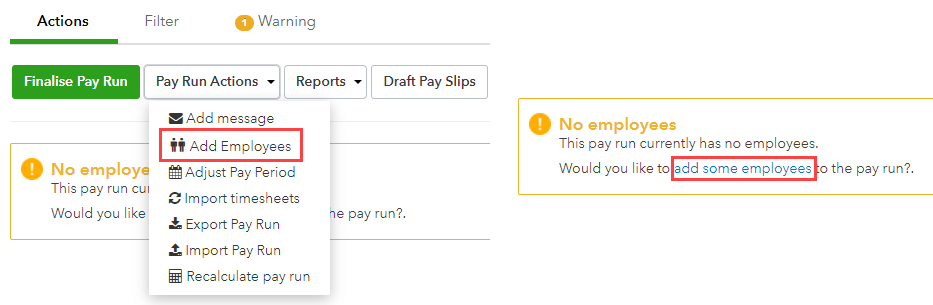
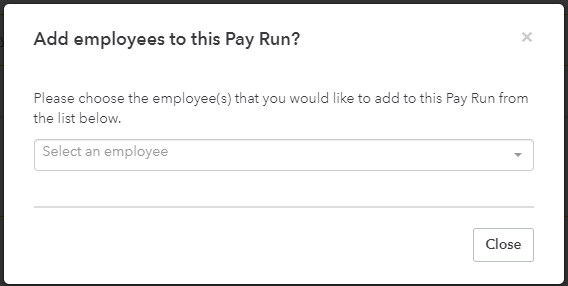
- The employee will now show up in the pay run. Select their name to open up their pay run information, then make the necessary ad hoc changes using the Actions button.
- Select Save.
- Repeat with any other employees, then select Finalise Pay Run once done.
Content sourced from Employment Hero
More like this
- Manage Pay Run Tasksby QuickBooks
- End of Financial Year Processing using STP | FAQby QuickBooks
- Single Touch Payroll (STP) guideby QuickBooks
- Deleting a pay or update eventby QuickBooks