Subscribe to QuickBooks Payroll powered by Employment Hero
by Intuit• Updated 6 months ago
To subscribe to payroll:
1. Sign in to your QuickBooks Online company.
2. Select the Gear Icon on the top-right of QuickBooks, then select Account and Settings.
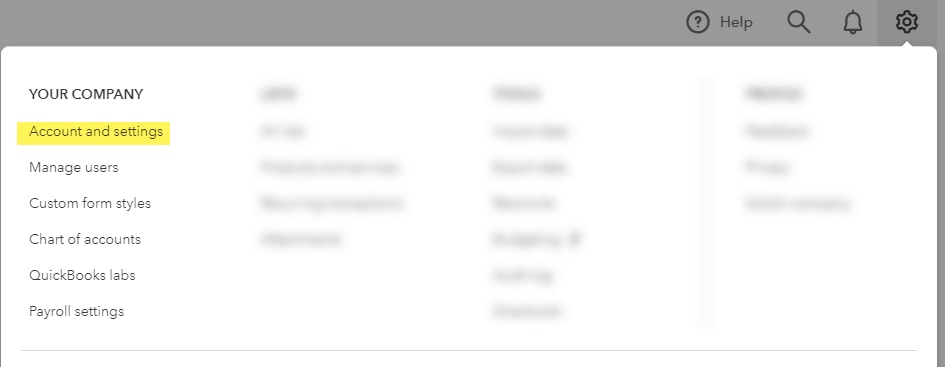
3. Select Billing & Subscription from the left menu to review your current subscription.
4. In the QuickBooks Standard Payroll tile, select Subscribe.
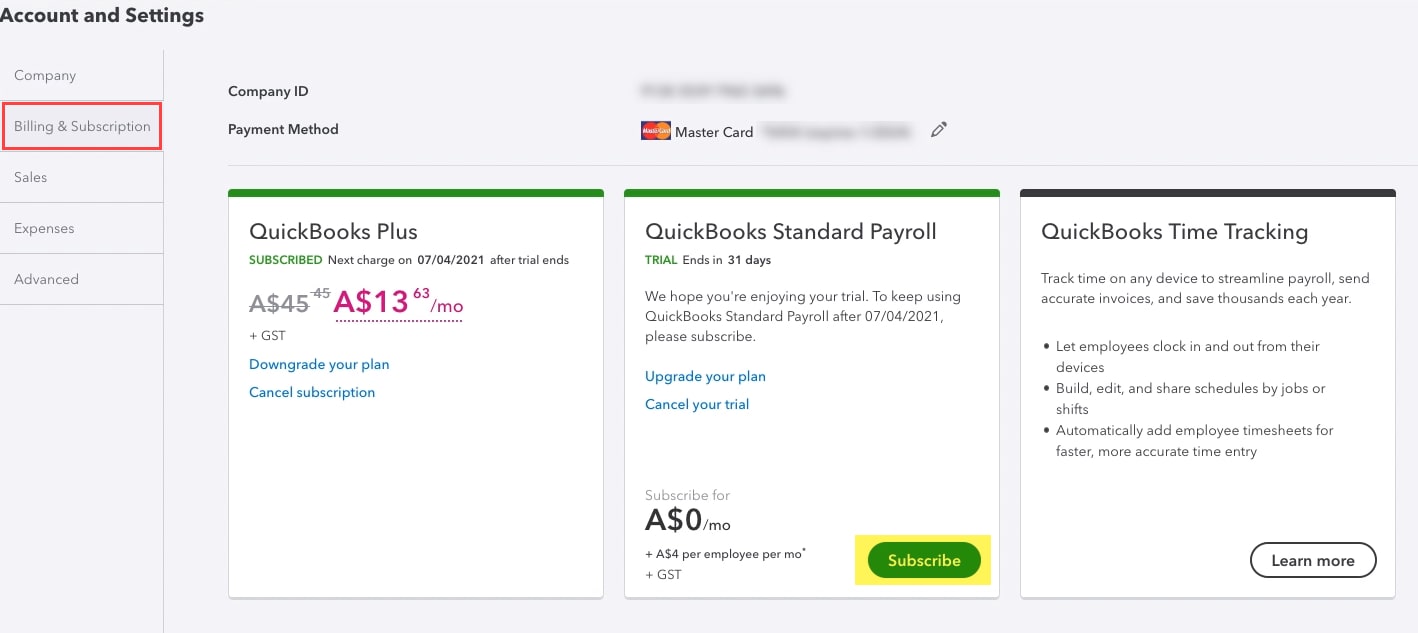
5. In the Subscribe screen, enter or review your payment information, then select Subscribe.
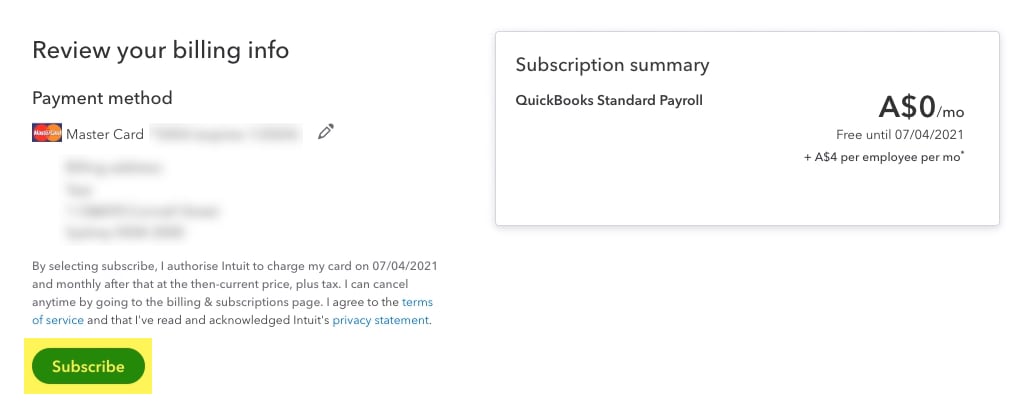
Notes:
- You must be a user with Primary Admin or Admin access to the QuickBooks company.
- You must be on a QuickBooks Online trial or have an existing QuickBooks Online subscription in order to subscribe to QuickBooks Payroll.
More like this