Cancel your subscription
by Intuit•189• Updated 1 month ago
| Get in touch: If you're thinking of leaving, please call us for free at 1-800-315-5902. |
In this article, learn about the option to change your plan and the steps to cancel your plan.
Prerequisites
- If you use QuickBooks Payments, you’ll need to cancel your Payments account before cancelling your QuickBooks Online subscription.
- Currently, there’s no option to cancel QuickBooks Online Accountant since it’s a free program.
In this article, you'll learn how to:
- Learn what happens to your data after you cancel
- Cancel your QuickBooks Online subscription
- Cancel an account purchased online, directly from Intuit
- Cancel a subscription purchased through the Apple App Store
- Cancel a subscription purchased through the Google Play Store
- Cancel a suspended subscription
Learn what happens to your data after you cancel
If you have a single QuickBooks Online subscription and you cancel it, you’ll have read-only access to your data for one year. After that, you must resubscribe to access your account data.
Your data is kept for one year after your subscription ends, so you can pick up where you left off if you come back. After that, the data is deleted. During that year, the account is in read-only mode, so you can only review, export, and print data. You won't be able to make changes to your books. When you sign in to the Company Selection page, you can find your expired files under Cancelled companies.
If you have multiple QuickBooks Online subscriptions, keep at least one with the same login. This way, you can indefinitely keep read-only access.
Cancel your QuickBooks Online subscription
The steps to cancel your subscription vary based on where you signed up. For example, if you signed up through a mobile app store, you’ll need to return to your app store to cancel your account.
Cancel an account purchased online, directly from Intuit
- Sign in to the Intuit Account Manager.
- Select Products & billing, then select your company name. This will take you to your subscription page.
- Find the product you wish to cancel, then select Cancel.
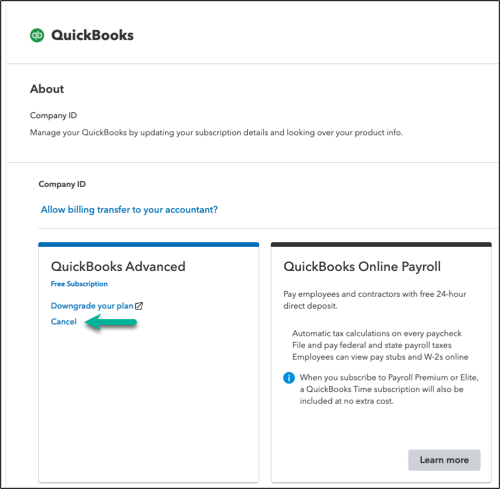
- Follow the on-screen steps. After your cancellation is successful, you’ll get a confirmation.
Note: There are two options to resubscribe. If you are within the billing period you last paid for, select Resume subscription on the subscription page. If you are outside of the billing period you last paid for, resubscribe from our website.
Cancel a subscription purchased through the Apple App Store (iOS, iPhone, iPad)
You may follow the official steps to cancel a subscription from Apple.
Cancel a subscription purchased through the Google Play Store (Android phones and tablets)
You may follow the official steps to cancel a subscription from Google.
Note: You can't cancel subscriptions purchased through the Google Play Store on the QuickBooks mobile app.
Cancel a suspended subscription
If your account is suspended, you need to resubscribe and reactivate it before you can cancel. We'll also automatically cancel your subscription after three failed attempts to charge your payment method.
Related links
More like this
- Manage your QuickBooks accountby QuickBooks
- Cancel your QuickBooks Self-Employed subscriptionby QuickBooks
- Close your QuickBooks Time accountby QuickBooks
- Cancel your QuickBooks Payroll subscriptionby QuickBooks