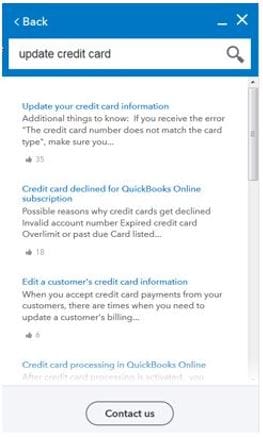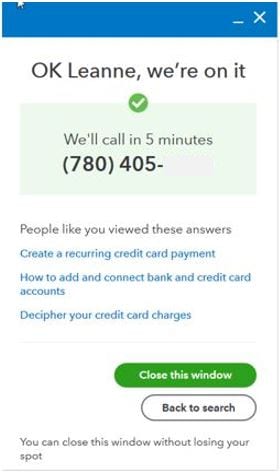Use the callback feature in QuickBooks Online
by Intuit•244• Updated 2 months ago
What is the callback feature?
Callback is a feature that allows you to request a call back from Support instead of waiting on hold for an available agent.
Who can use callback?
The following customers can use the Callback feature:
- QuickBooks Online for Accountants (QBOA) customers
- QuickBooks Online (QBO) customers
Note: If you are a Desktop Pro, Premier, or Enterprise customer who requires support, visit our Contact Us page for options.
How does callback work?
Simply enter your contact information and a Support agent contacts you directly via phone within a few minutes.
Why use callback?
The goal of the callback feature is to improve your customer experience when seeking support. It increases your productivity because instead of waiting on hold, you can schedule a call back and work while you wait.
What is the "scheduled callback" feature?
Platinum and Elite customers are now able to pre-schedule appointments with the accountant phone support team. Elite and Platinum customers should indicate who they are, what they are contacting the support team about (namely, their primary question), and the date and time they wish to be contacted.
Things to know about callback
- If you are an Elite ProAdvisor, the callback feature replaces full-slate, scheduled service appointments. You will still continue to receive expedited, priority service when you use our call-back service.
- A direct phone number is required when using the callback number. Numbers that make use of an extension are not supported at this time.
- The callback feature is currently only available to QuickBooks Online (QBO) and QuickBooks Online for Accountants (QBOA) customers. If you are a Desktop Pro, Premier, or Enterprise customer who requires support, visit our Contact Us page for options.
How to request a callback
1. Select the Help option in the top-right corner of your QuickBooks product.
2. Enter your issue in the search bar (for example, “update credit card”) and review the results.
3. Select the Contact Us button if you don’t find a solution in the search results.
4. Select the Get a callback button on the Ways we can Connect menu. The contact information window displays.
5. Enter your contact information and select the Call me button. You’ll see confirmation of your request and the estimated time until a support agent calls you back.
6. Select the Close this window button and wait for your call. Closing the window will not cause you to lose your spot.
Additional Resources
Update or change your user ID, password, email address, or phone number
More like this
- Use accountant tools and featuresby QuickBooks
- Use the Workpapers lock featureby QuickBooks
- Download and use the QuickBooks Online desktop appby QuickBooks
- Use new features in QuickBooks Desktop 2024by QuickBooks