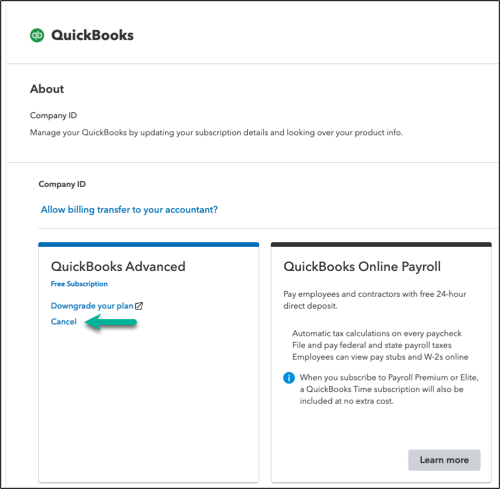Cancel your subscription
by Intuit•1268• Updated 2 weeks ago
Thinking of canceling? Our experts can help you find another option for your needs, or guide you through the cancelation process. To connect with an expert, sign in to your account, enter "cancel" in the Assistant panel, select Cancel subscription, and follow the steps.
Check out our blog to learn about the latest product innovations that can help you manage your business more efficiently. These innovations include AI Agents that can complete work and handle day-to-day tasks on your behalf, such as sending invoices, tracking payments, reconciling your books, and even helping you manage your customer leads.
In this article, learn about the option to change your plan and the steps to cancel your plan.
Prerequisites
- If you use QuickBooks Payments, you’ll need to cancel your Payments account before canceling your QuickBooks Online subscription.
- If you use Intuit Enterprise Suite, contact your account manager for help with canceling your subscription.
- At this time, there’s no option to cancel QuickBooks Online Accountant since it’s a free program.
Learn what happens to your data after you cancel
If you have a single QuickBooks Online subscription and you cancel it, you’ll have read-only access to your data for one year. After that, you must resubscribe to access your account data.
If you have multiple QuickBooks Online subscriptions, keep at least one with the same login. This way, you can indefinitely keep read-only access.
Related links
More like this
- Add and manage usersby QuickBooks
- Upgrade or downgrade your product's editionby QuickBooks
- Move your QuickBooks Desktop file to Intuit Enterprise Suiteby QuickBooks
- View your billing history in Intuit Enterprise Suiteby QuickBooks